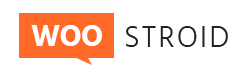WOOstroid
Third-party Plugins
WooCommerce
Sell any products quickly and easily with the help of this professional WooCommerce plugin. It will be a perfect fit for both store owners and developers.
About 30% of all modern stores are powered by this plugin. It can be used for selling physical or digital products and even affiliate goods. It gives you access to hundreds of free and premium extensions that will help you optimize your business. Choose a proper extension to create bookings, memberships, recruiting subscriptions, various shipping and payment options and much more. This WooCommerce plugin gives you full controll of the store from managing taxes and customer accounts to changing the design.
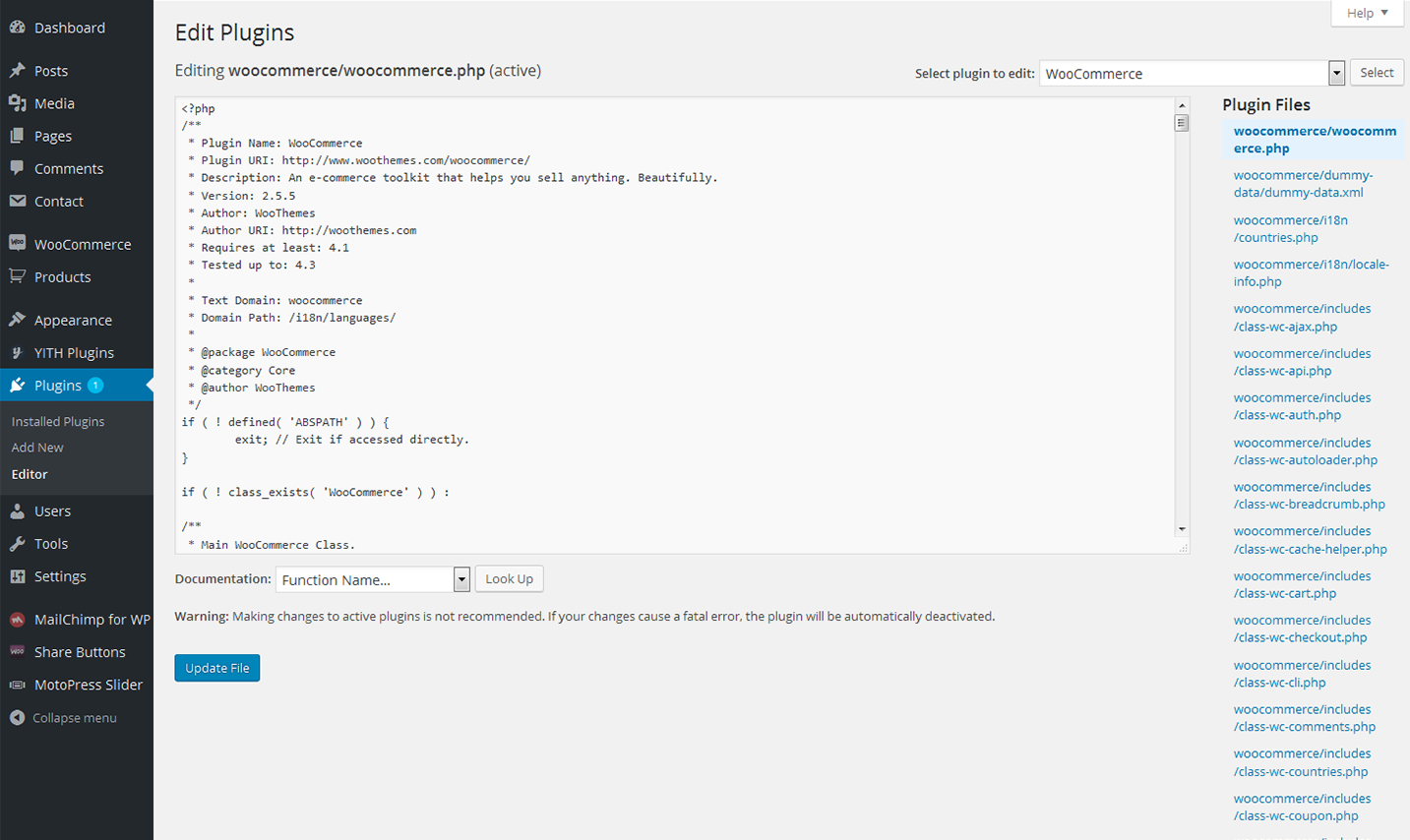
Installing WooCommerce
Log in to your WordPress Admin panel
Go to: Plugins > Add New
Type ‘WooCommerce’ into the Search Plugins field and hit Enter. Once found, you can view details on the point release, rating and description
Click Install Now. After clicking the link, you’ll be asked to confirm this action
Click Yes, and WordPress completes the installation
WooCommerce Menu Items
-
- Orders
- This section allows you to see and manage all orders.
-
- Coupons
- In the "Couppons" sections site owners can create various kinds of discount campaigns and coupons to provide customers with the top of the line service.
-
- Coupons
- In the "Coupons" section, site-owners can create various kinds of discount campaigns and coupons to provide customers with the top of the line service.
-
- Reports
- "Reports" section gives you statistics on sales, coupons, campaigns, etc.
-
- Settings
- Configure the WooCommerce plugin from this section.
-
- System Status
- This section will become in hand during troubleshooting. The System Status Report gives you all information of the plugin setup and all potential conflicts.
-
- Add-Ons
- In this section you can browse for some new free and premium extensions that will bring even more functionality to your site.
-
- Booster Tools
- Information about all available WooCommerce tools can be found in this section. The enabled tools will be displayed in the right column.
Find more information about this plugin on the official homepage.
Woocommerce Social Media Share Buttons
Add all kinds of social share buttons with the help of this Woocommerce Social Media Share Buttons plugin. The plugin is quite flexible and can be adjusted in accordance with specifictions of your store.
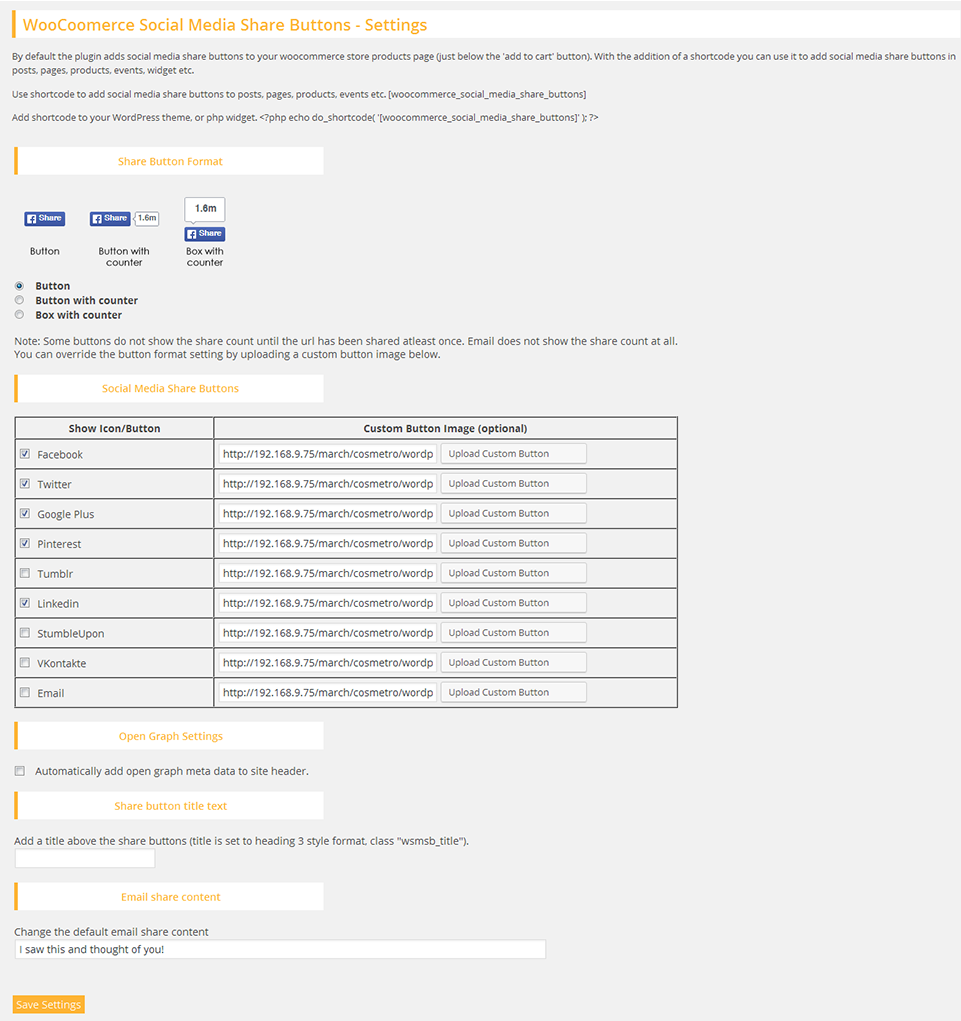
Installing Woocommerce Social Media Share Buttons
Download the Woocommerce Social Media Share Buttons plugin.(woocommerce-social-media-share-buttons.zip file)
Extract the zip file to the '/wp-content/plugins/' directory
Activate the plugin through the 'Plugins' menu in the WordPress admin area
Configur your share buttons via the 'Share Buttons' menu option in the left admin area menu
WooCommerce Currency Switcher
This advanced WooCommerce Currency Switcher plugin adds a simple currency switcher widget to the website.
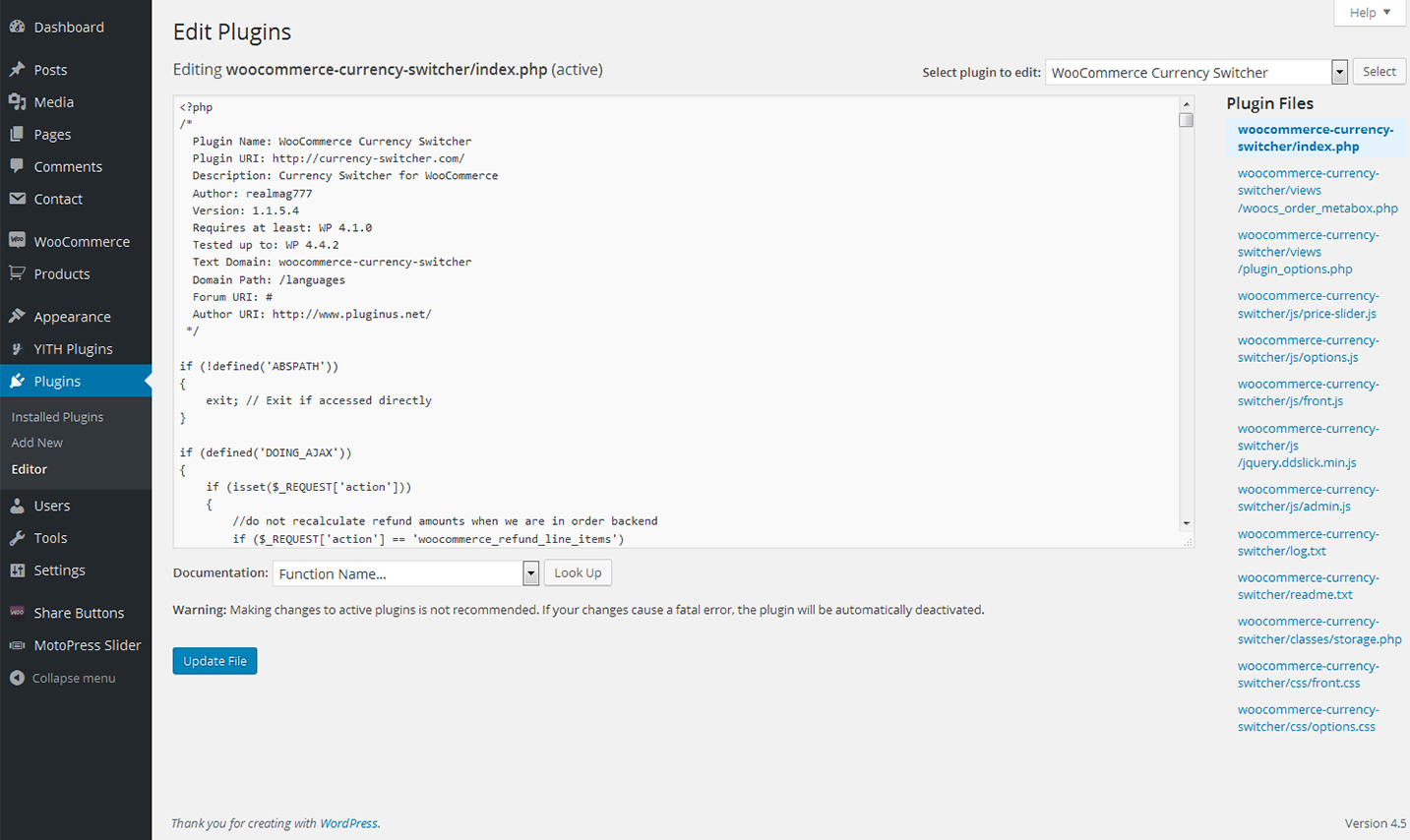
Installing WooCommerce Currency Switcher
Download to your plugin directory or simply install via WordPress admin interface
Activate
Use
MotoPress Slider
This Responsive MotoPress Slider is all you need for creating beautiful slideshows, smooth transitions, effects and animations. Easy navigation, intuitive interface and responsive layout.
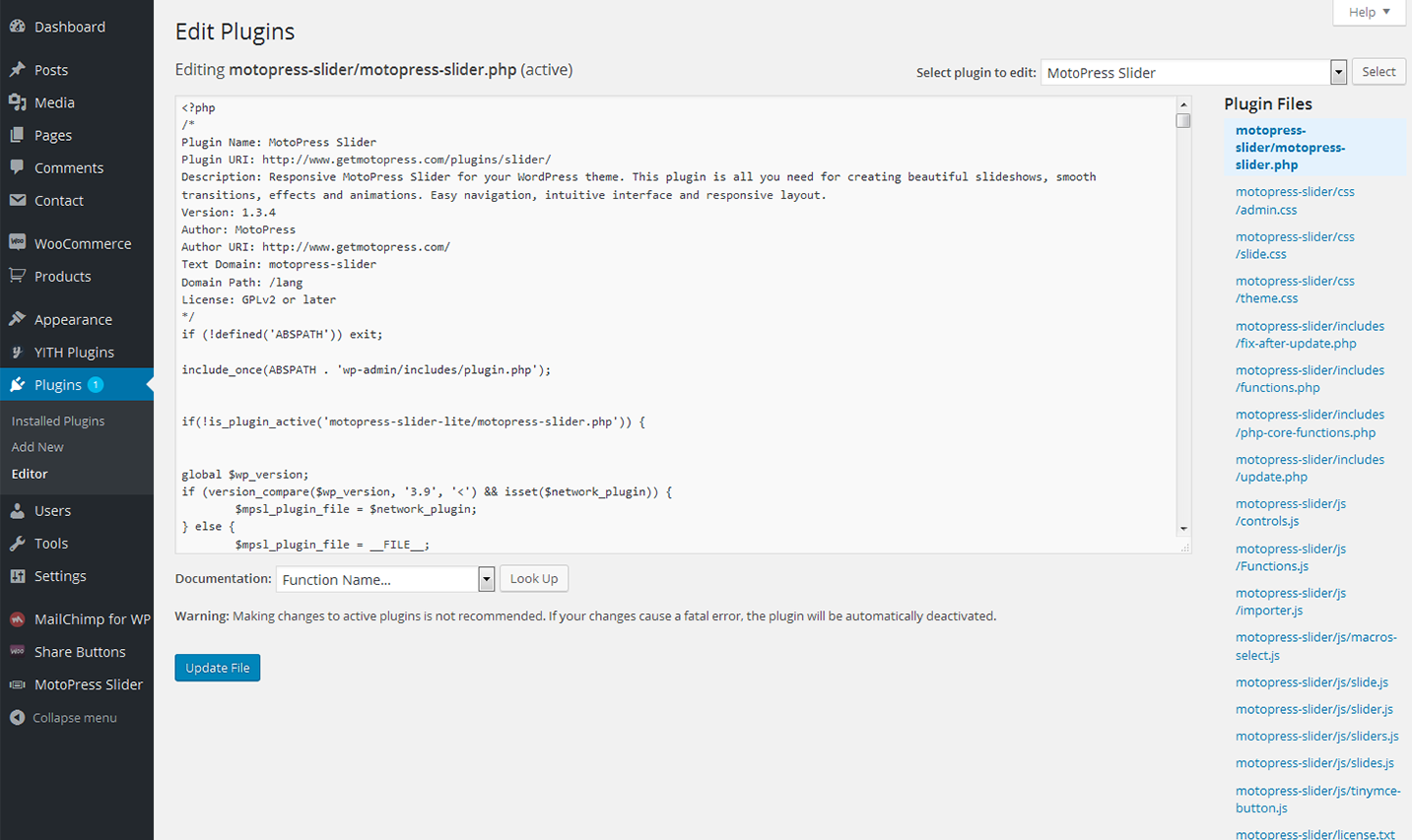
Timeline Master
This Timeline Master plugin allows webmasters to add
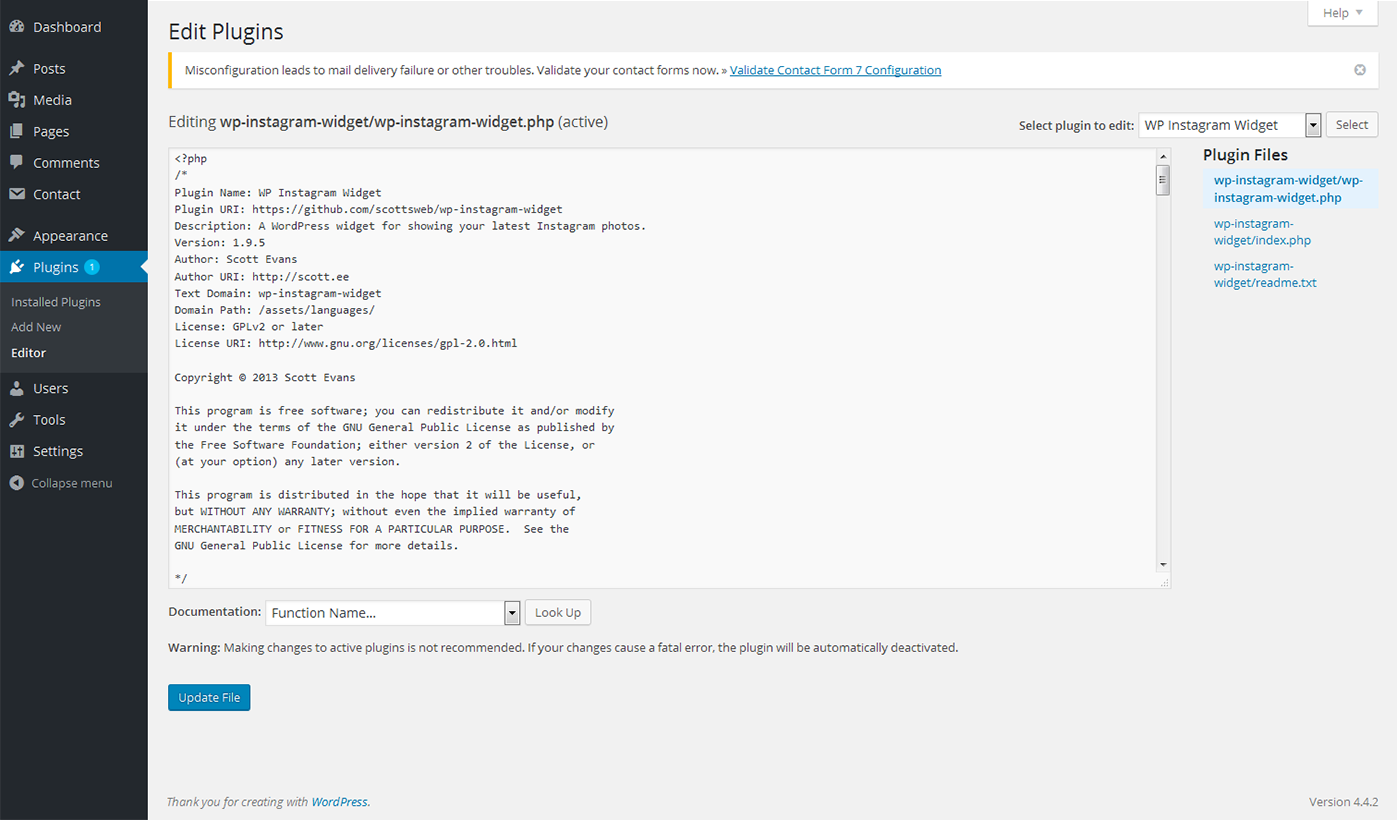
Installing the TM Real Estate plugin
Upload the timeline-master folder to the /wp-content/plugins/ directory
Activate the plugin through the 'Plugins' menu in WordPress
That's it!
Features
After the plugin is installed and activated, you will see an additional menu tab in the left sidebar. Let's take a look how to create a new timeline. For that we need to click the "Add new button" and specify some information.
-
- Enter title here
- Type in the title of the new property
-
- Type in the description of the property in the content field
Posts
In this section you can see all the timeline posts created previously.
Tags
In this section you can add new tags for the types.
-
- Name
- Name of the tag
-
- Slug
- Slug of the tag
-
- Description
- Description of the new type
Settings
In this section you can change settings of the timeline.
-
- Layout
- Choose a proper layout type for the timeline
-
- Visible items limit
- Number of items visible on the page
-
- Tag
- Select the tag
-
- Date format
- Select a proper date format
-
- Display anchors
- This option allows you to make the timeline post title clickable and lead users to the post
-
- Generate shortcode
- Press the button and insert the shortcode to the required page