Monstroid²
Widgets
This section highlights the basics of working with the widgets (functional blocks). It explains where to start from, how to set them up correctly and use the full range of options.
About Author
This widget is used to display blog author information
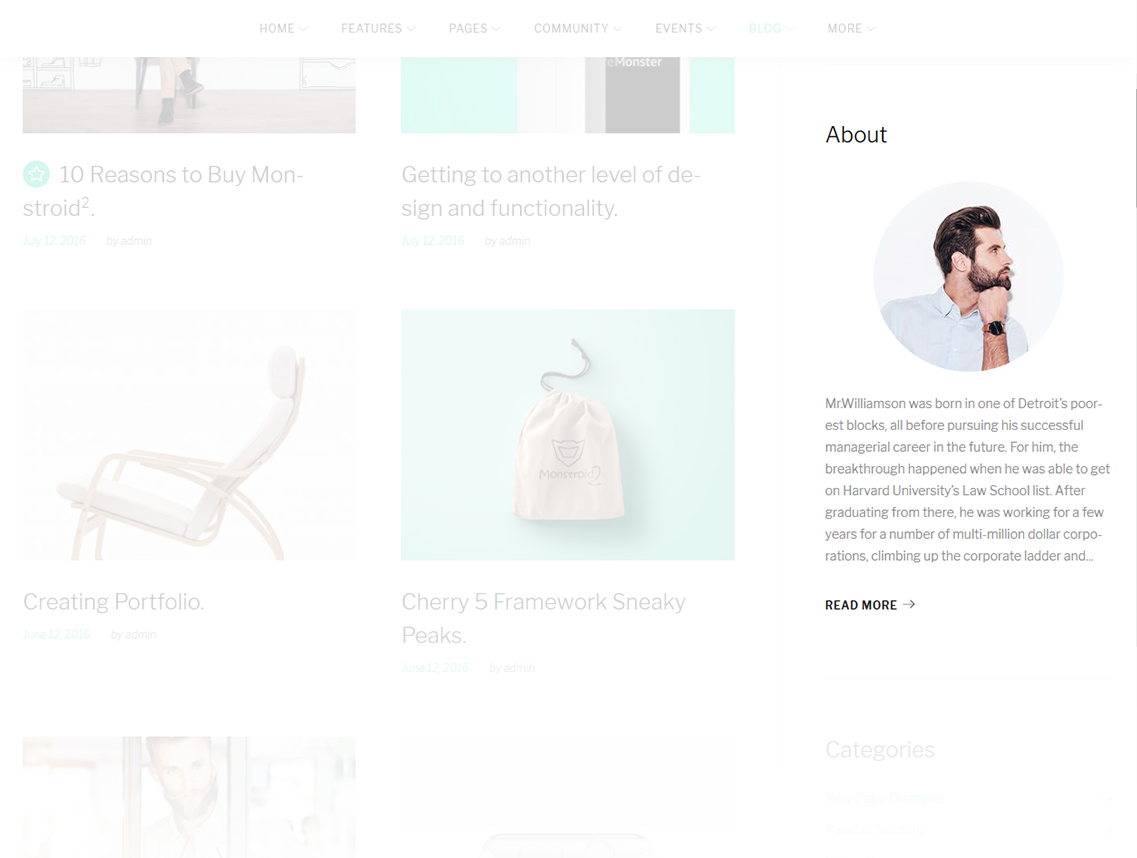
-
- Title
- Widget's text title
-
- Select user to show
- You can select a user / author from a dropdown list to show on the page
-
- Author avatar size
- Here you can define the author avatar image size, set it to 0 to hide the avatar, it will be applied only to Gravatar
-
- Custom avatar image
- Here you can choose and upload the custom author avatar image
-
- Link
- Here you can set a link, or leave it empty to hide
-
- Link label
- Here you can set a link text
About
This widget is used to display information about your site.
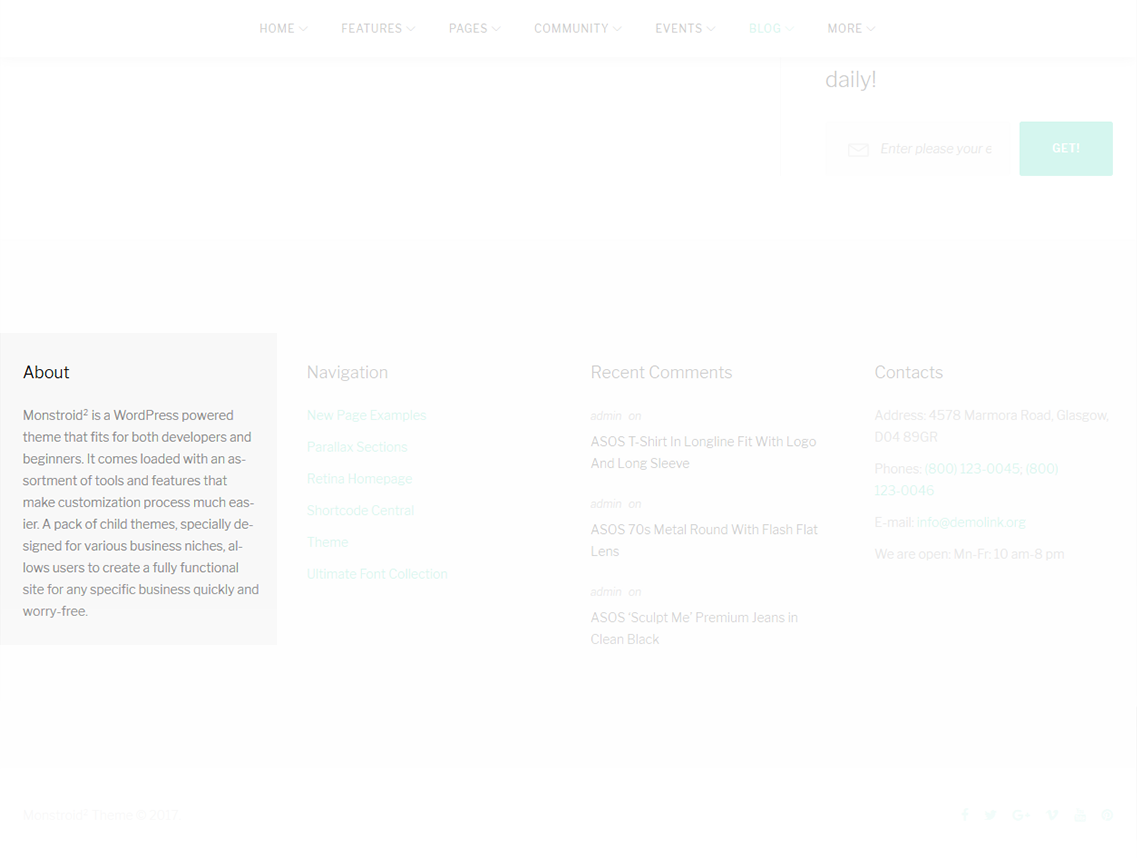
-
- Title
- Widget's text title
-
- Logo
- You can select a logo for the widget
-
- Enable Tagline
- Enable/disable tagline
-
- Content
- Add content to this field
TM Banners Grid Widget
This widget is designed to create the banners grid on the website
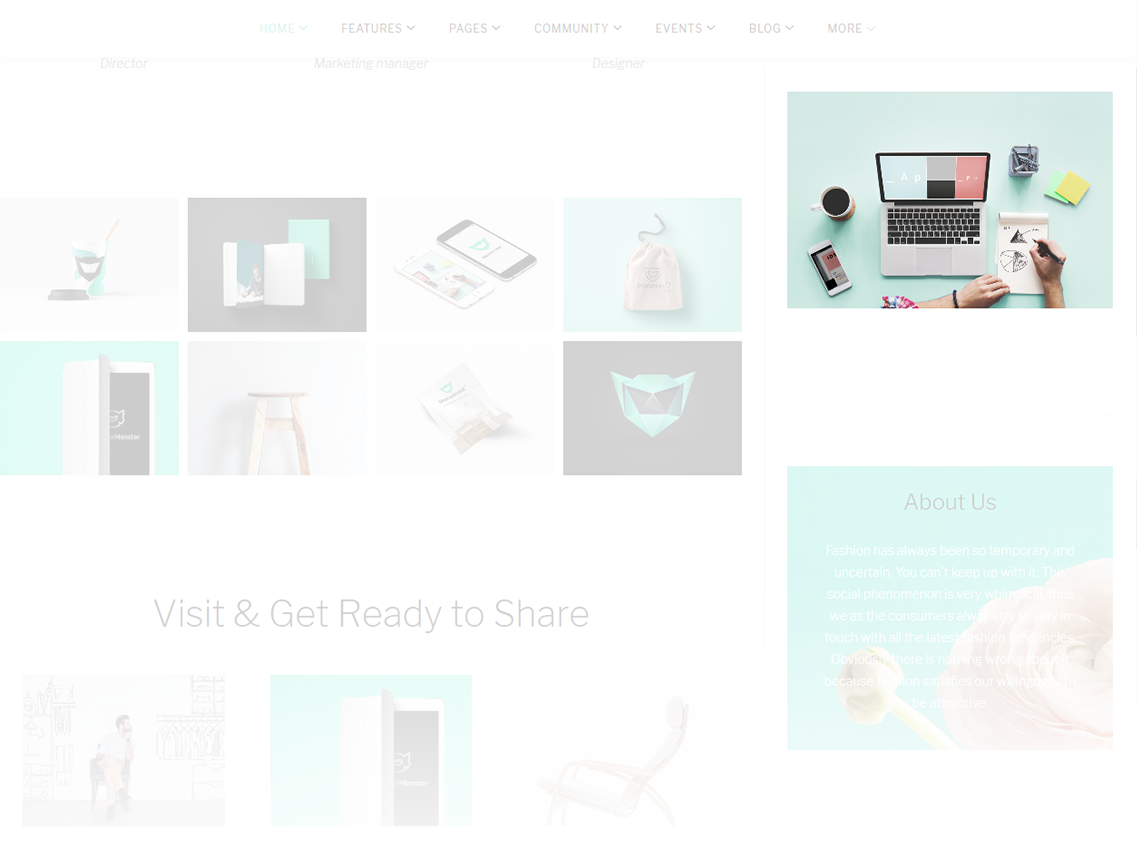
-
- Title
- Enter the title of the widget
-
- Add banners
- This property allows you to add banners. (Max 6 banners)
-
- Set Link
- This option allows you to add a link to a particular banner. Hover on a thumbnail in the customizer and click on the button at the middle of it to specify the address
-
- Layout
- Under the image thumbnails in the customizer you can switch between several layout types
TM Product Categories with Thumbnail
This widget creates a list of product image categories.
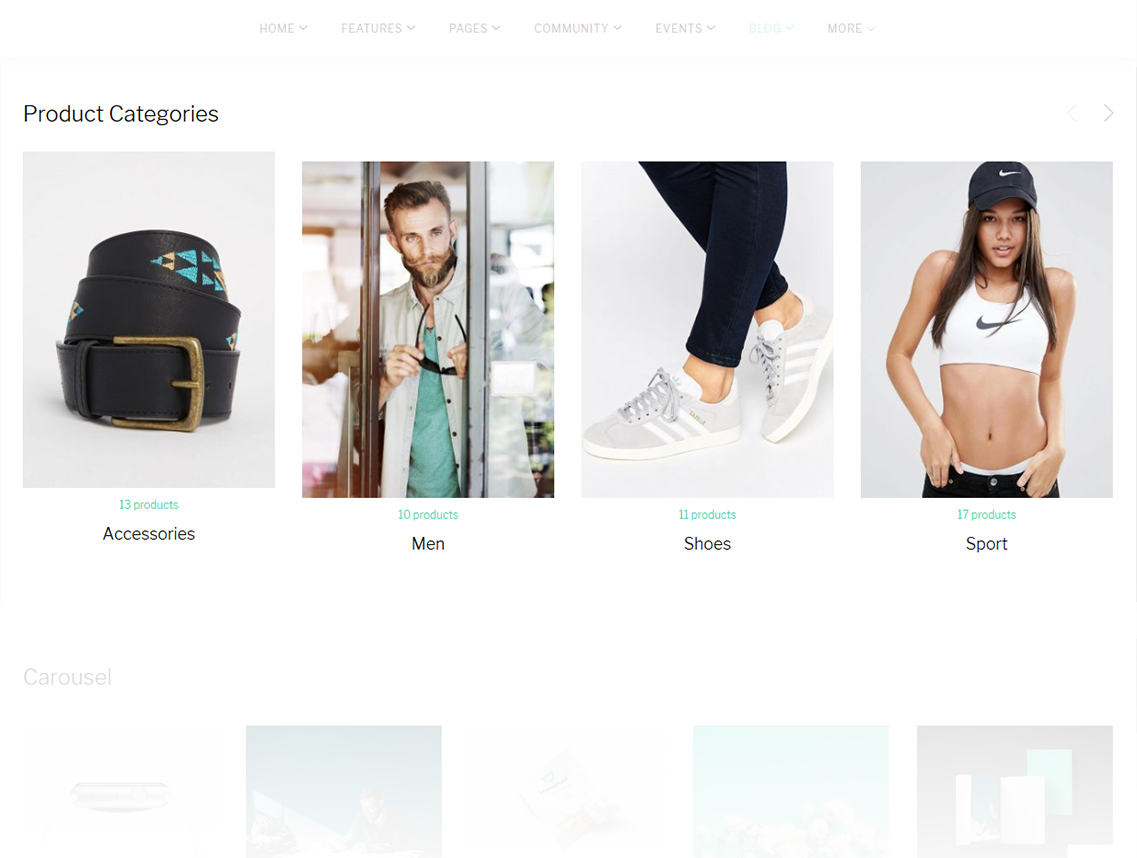
-
- Title
- This property specifies the title of the widget
-
- Order by
- Specify the way you want to order the products inside the widget
-
- Show products counts
- Hide/Show information on the number of products available in the selected category
-
- Hide empty categories
- Hide/Show categories with no products
-
- Number of visible products
- Changes the number of displayed categories
-
- Navigation
- This feature allows you to display thenavigation arrows and pagination
TM Products Carousel
This widget creates a custom designed carousel from TemplateMonster.
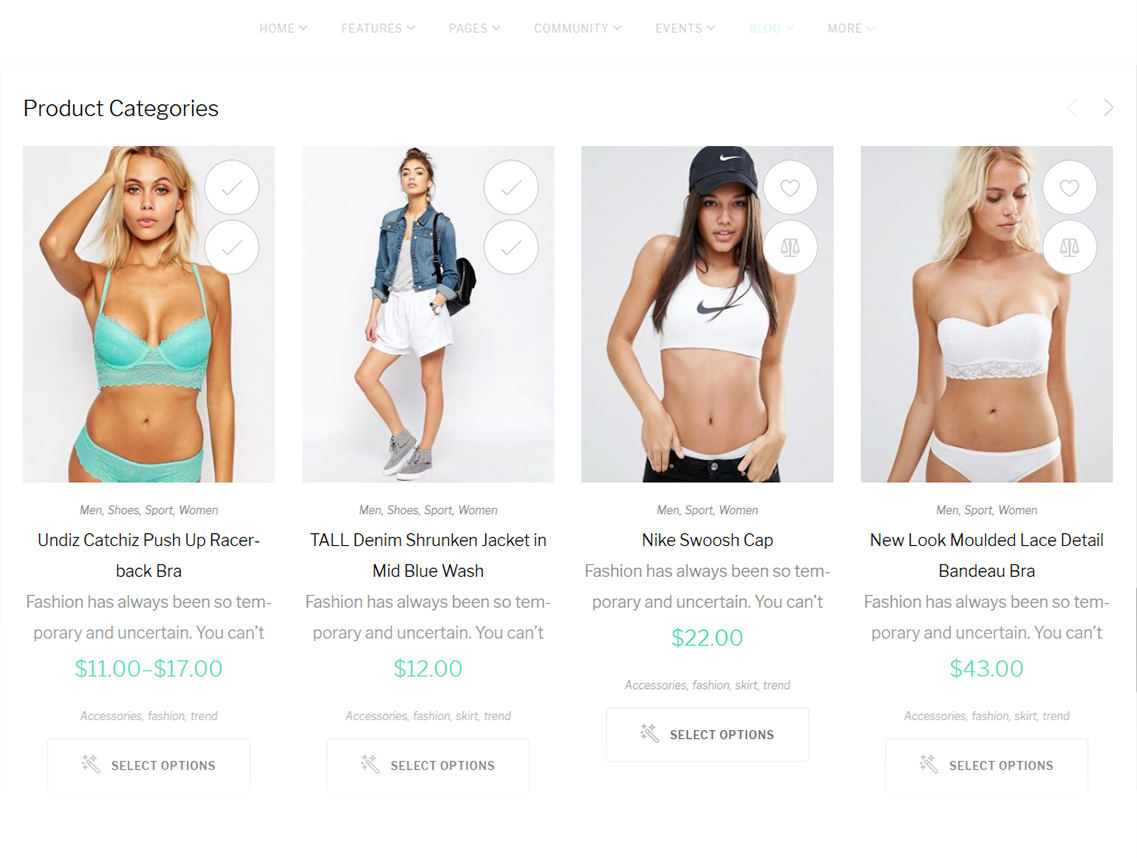
-
- Title
- This property specifies the title of the widget
-
- Number of products to show
- Specify the number of products displayed in the carousel
-
- Show
- This option allows you to show the products from various groups, like: all products, products on sale and featured products
-
- Order by
- Specify the way you want to order the products inside the widget
-
- Order
- Select the order type of the slides
-
- Hide free products
- This property allows you to hide free products from the carousel
-
- Show hidden products
- Show hidden products in the carousel
-
- Filter by category
- Filter products by a particular category
-
- Filter by tag
- Filter products by a particular tag
-
- Number of visible products
- Changes the number of displayed categories
-
- Product Meta
- Add Meta attributes to the products in the slider
-
- Navigation
- This feature allows you to display the navigation arrows and pagination
TM About Store
This widget is used to add store description
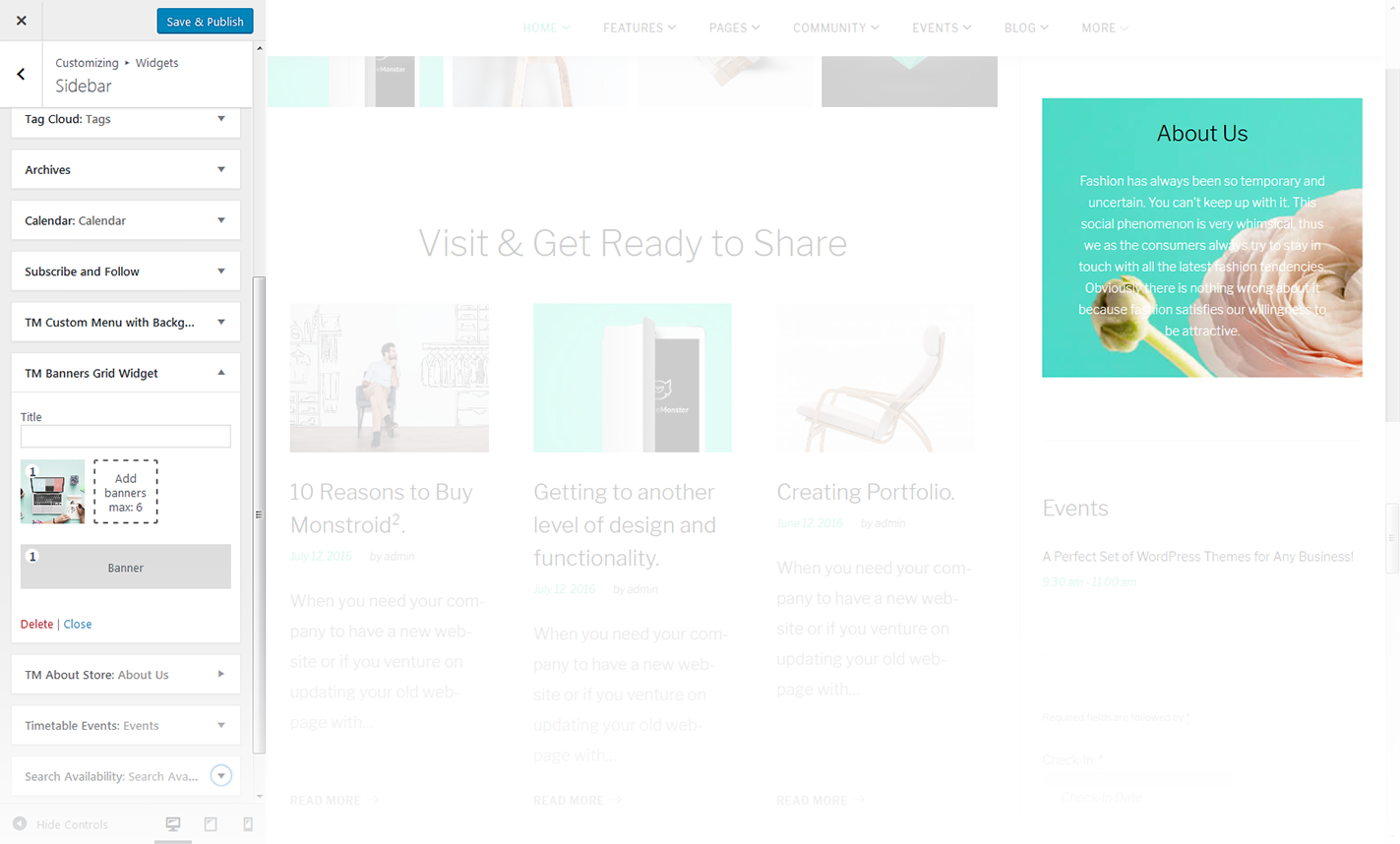
-
- Title
- Title of the widget
-
- Content
- Insert a brief story of your business or any other information of the same kind.
-
- Automatically add paragraphs
- This option adds paragraphs automatically
-
- Enable Button
- Adds button to the section
-
- Button Url
- Specify the URL address of the button
-
- Button Text
- Specify the button text
TM Custom Menu with Background
This widget allows you to create various custom menus anywhere on your website.
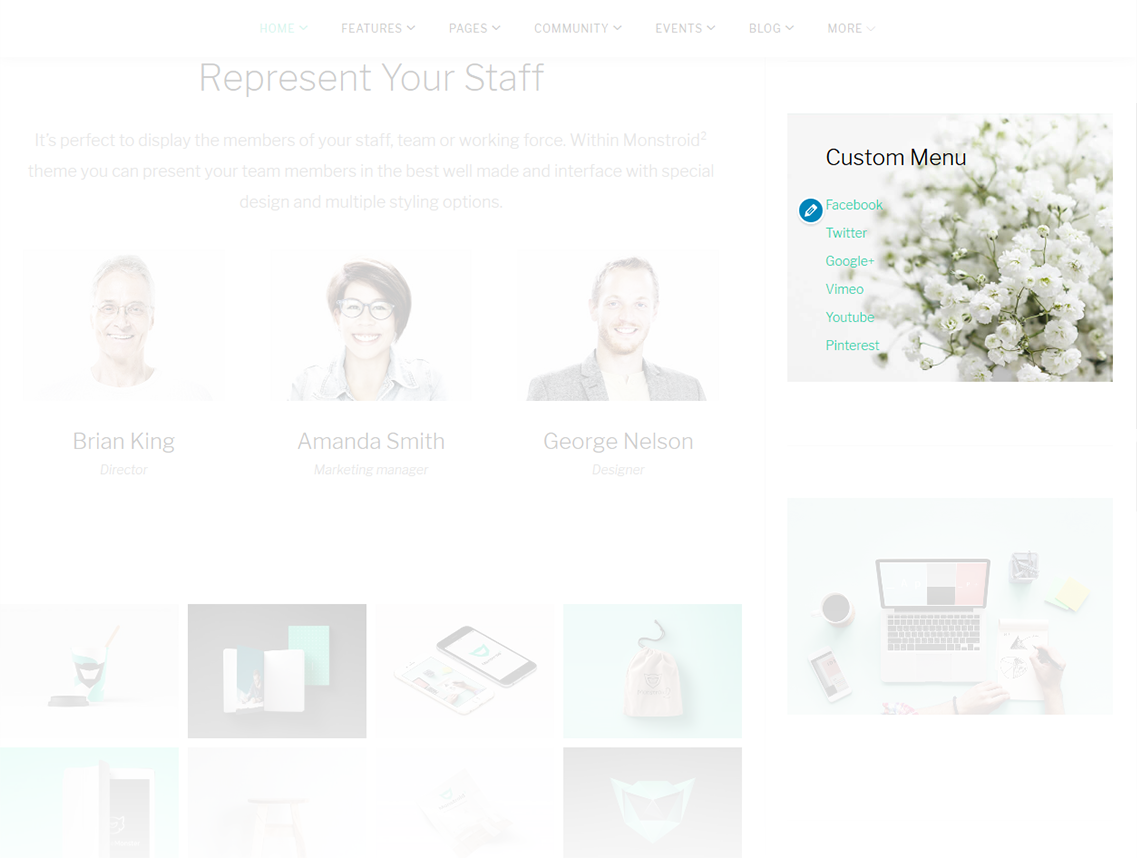
-
- Title
- This property specifies the title of the widget
-
- Select menu
- Here you can select any of the predesigned menus
-
- Choose background image
- Choose the image you want to use as a background for your menu
TM Products Smart Box
This widget displays the featured products from the particular categories offering the customers some extra products they might want to purchase as well
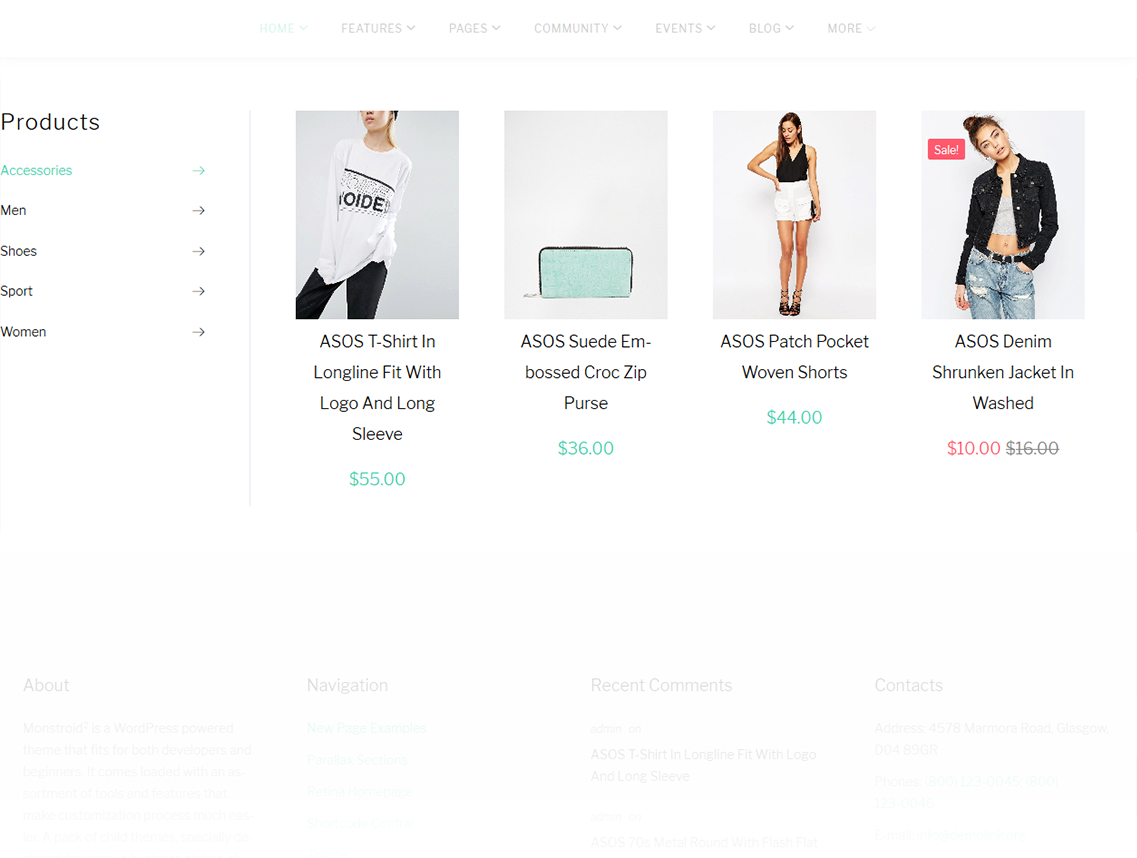
-
- Title
- This property specifies the title of the widget
-
- Number of products to show
- Specify the number of featured products that will be displayed
-
- Order by
- Specify the way you want the products inside the widget to be ordered
-
- Order
- This property allows you to switch between descending and ascending order
-
- Hide free products
- Hide/show free products
-
- Show hidden products
- Hide/show hidden products
-
- Filter by category
- Choose the category the products will be filtered by
Featured Post Block
This widget is used to display featured post block information
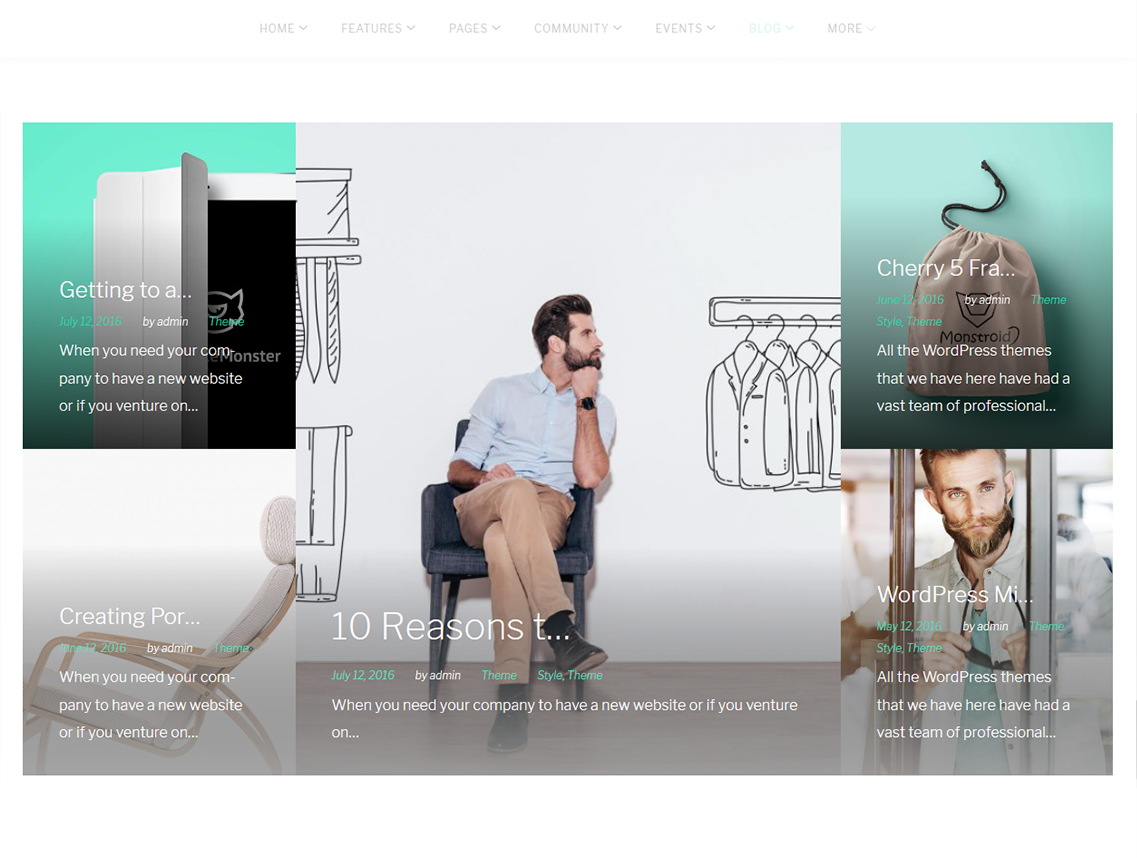
Title
Here you can set the title to be displayed in the sidebar
Layout
Here you can select the appropriate layout type
Posts IDs (Optional)
Here you can select the appropriate post IDs for display
Post meta
- Show title
- Show excerpt
- Show categories
- Show tags
- Show author
- Show date
Title length
Excerpt length
This property sets the number of symbols limit for excerpt.
Search
This widget adds a search field to the page
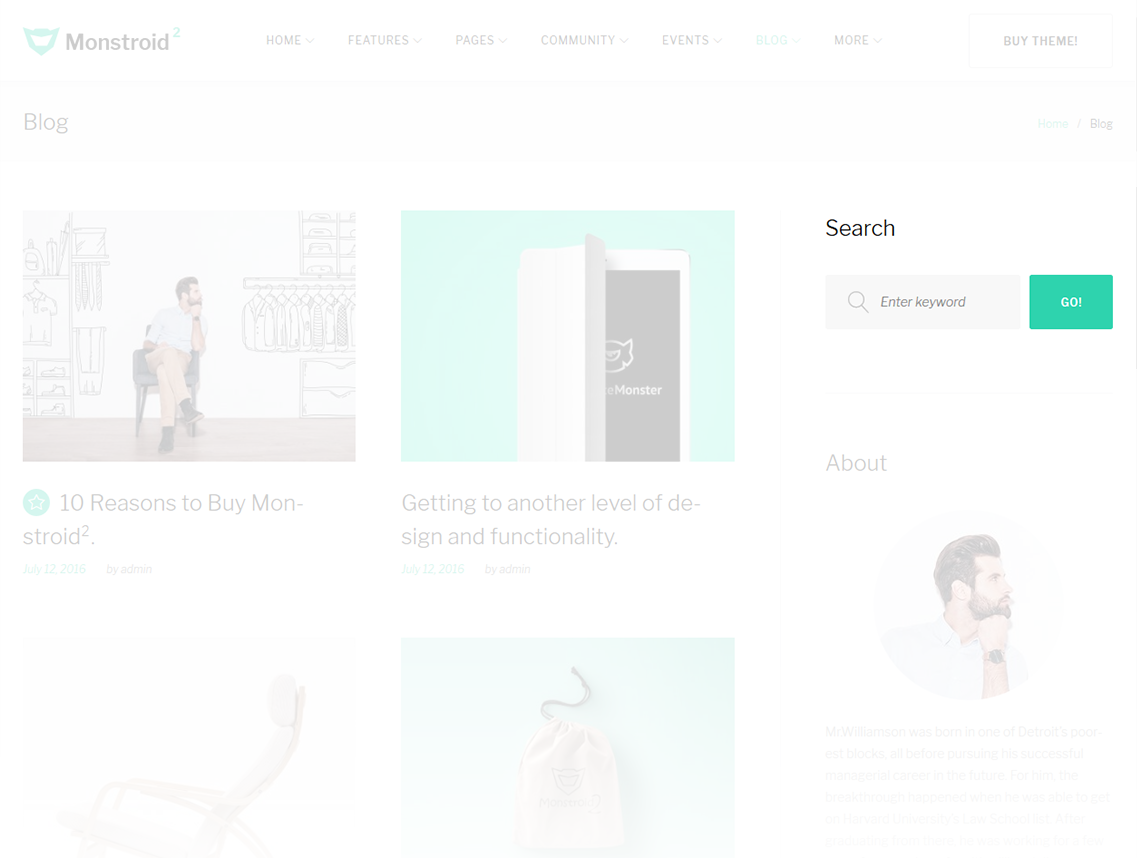
-
- Title
- Specify the widget title
Categories
This widget is used to setup and display categories.

-
- Title
- This property specifies the widget title
-
- Display as dropdown
- This option allows to display the categories as a dropdown list
-
- Show post counts
- Show/Hide post counts
-
- Show hierarchy
- Show hierarchy
Appointment Calendar
This widget displays the appointment calendar on your page.
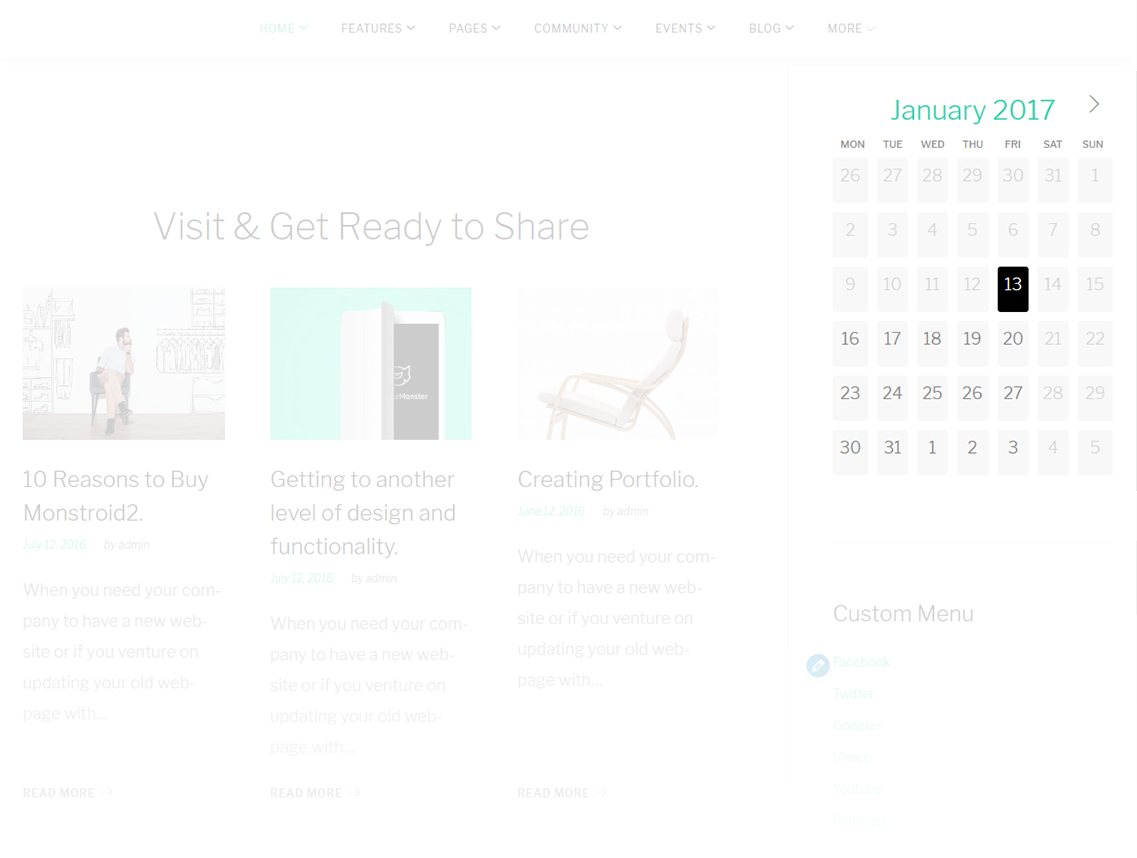
-
- Widget Title
- Enter the title of the widget
-
- Calendar to Display
- Choose the calendar you want to display
Contact Information
This widget is used to display contact information of the page.
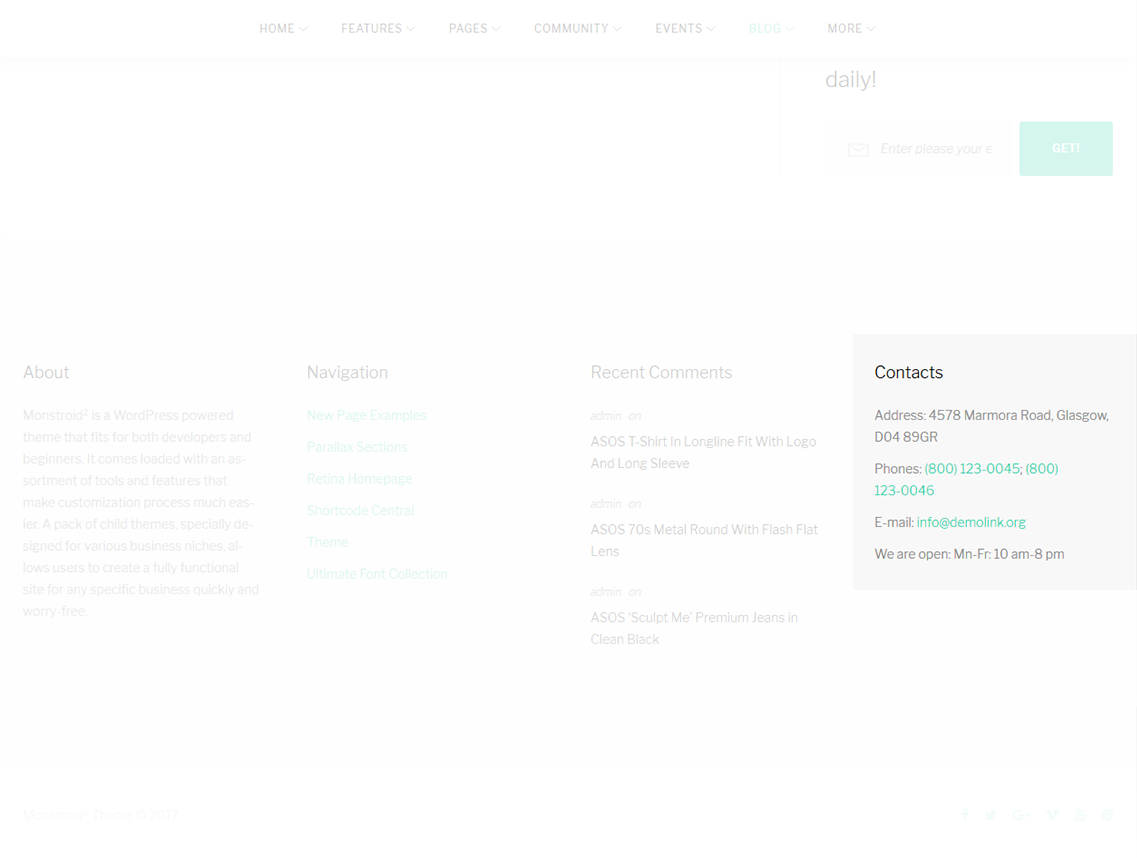
-
- Title
- This property specifies the contact box title
-
- Choose icon
- Select icon for a contact item
-
- Value
- Enter the value for a contact item
bbPress Forum List
This widget is designed to display archives

-
- Title
- Enter the title of the widget
-
- Parent Forum ID
- Enter the parent foum ID of the widget
bbPress Login Widget
This widget is designed to display login
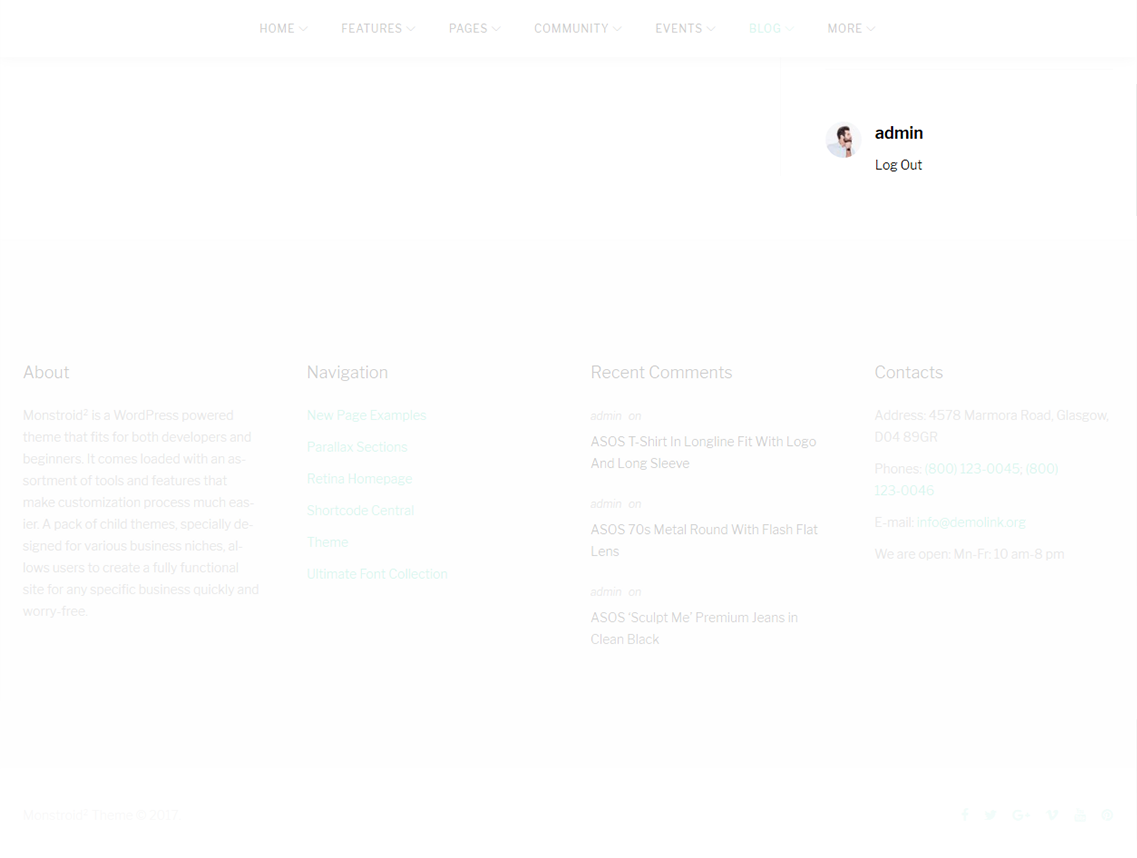
-
- Title
- Enter the title of the widget
-
- Register URL
- Enter the register URL
-
- Lost Password
- Enter the lost password URL
bbPress Recent Topics
This widget is designed to display recent topics
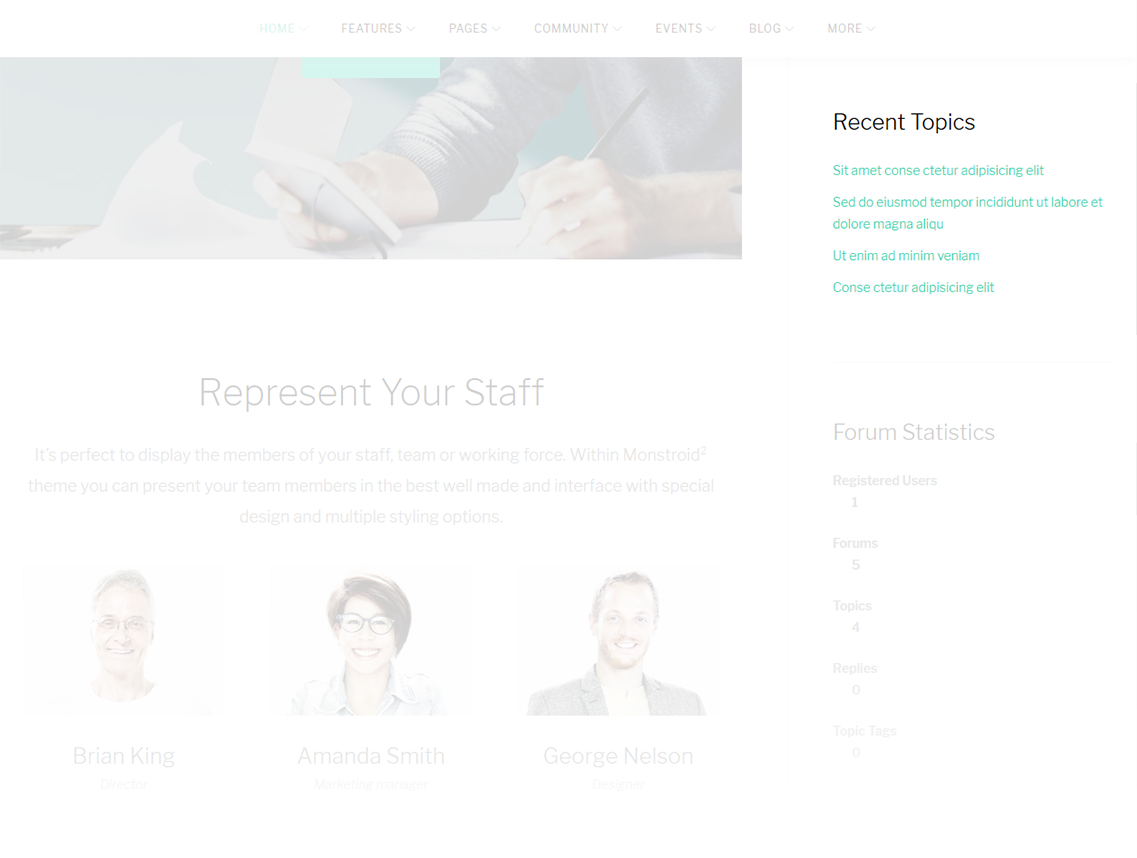
-
- Title
- Enter the title of the widget
bbPress Statistics
This widget is designed to display statistics
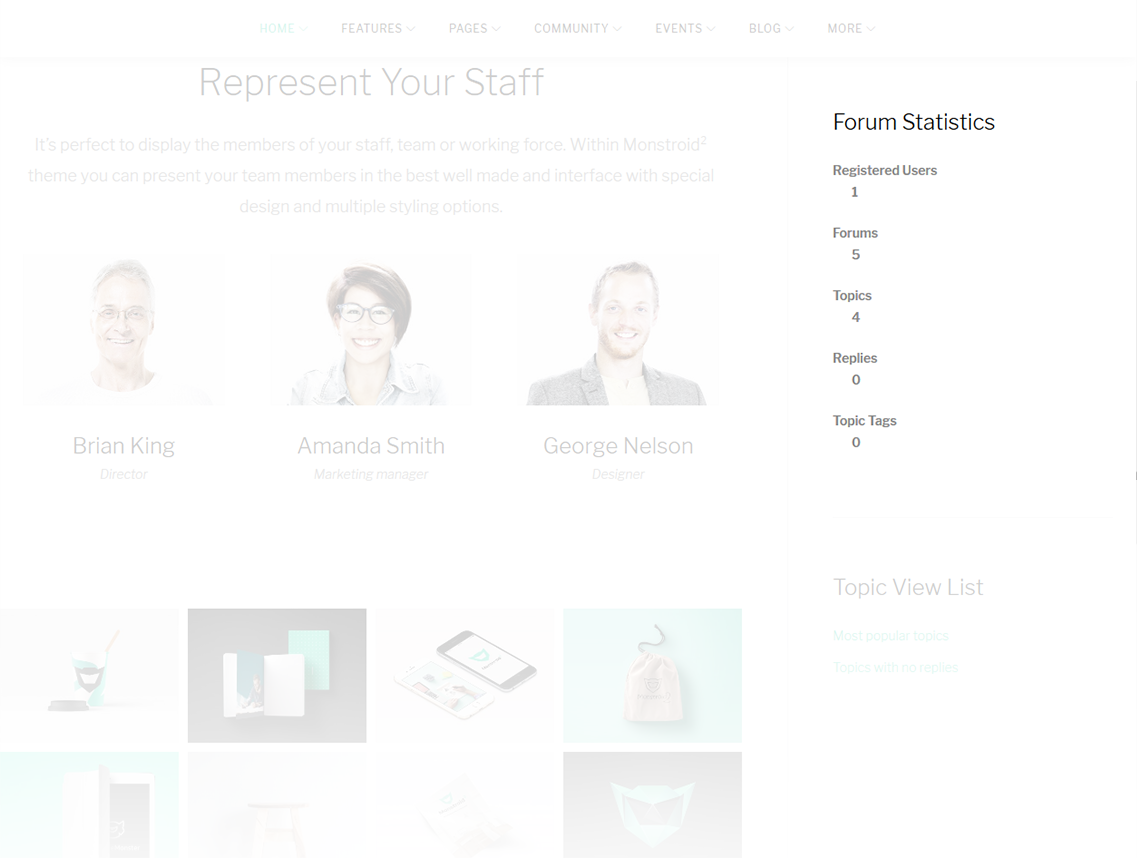
-
- Title
- Enter the title of the widget
bbPress Topic Views List
This widget is designed to display topic views list
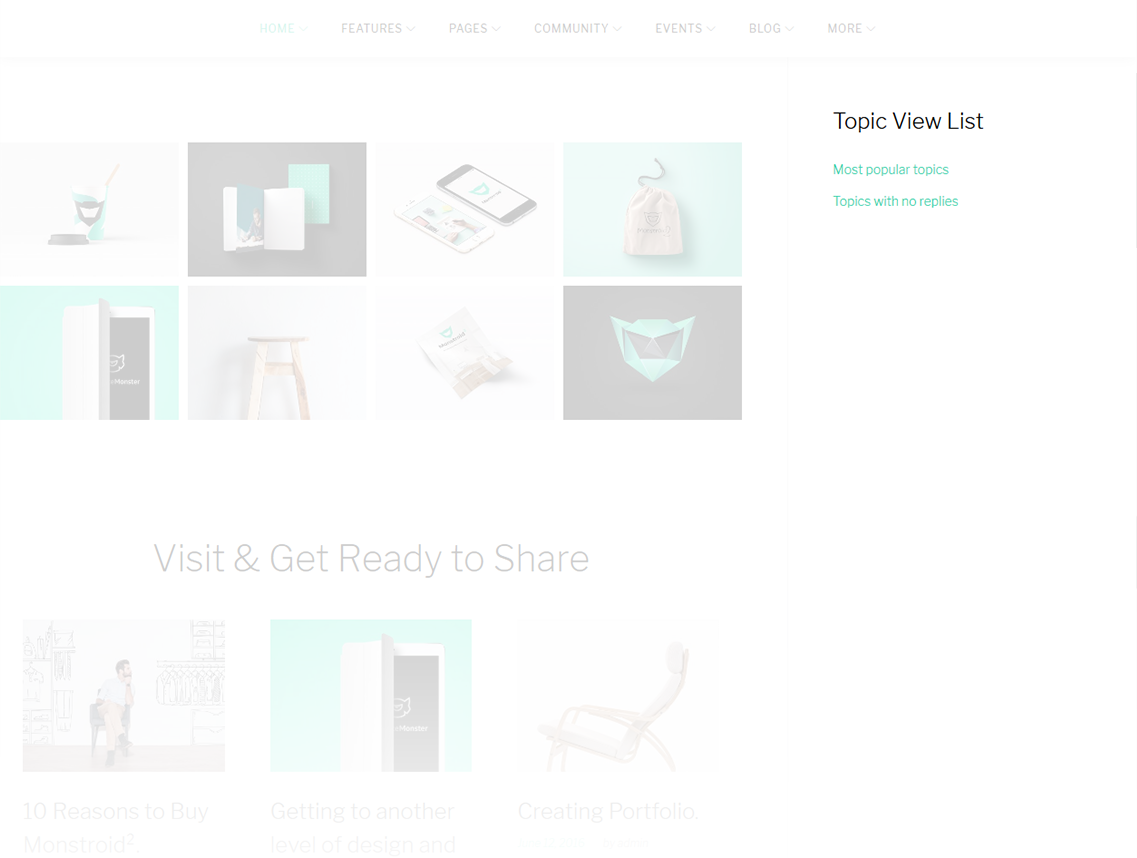
-
- Title
- Enter the title of the widget
bbPress Recent Replies
This widget is designed to display recent replies
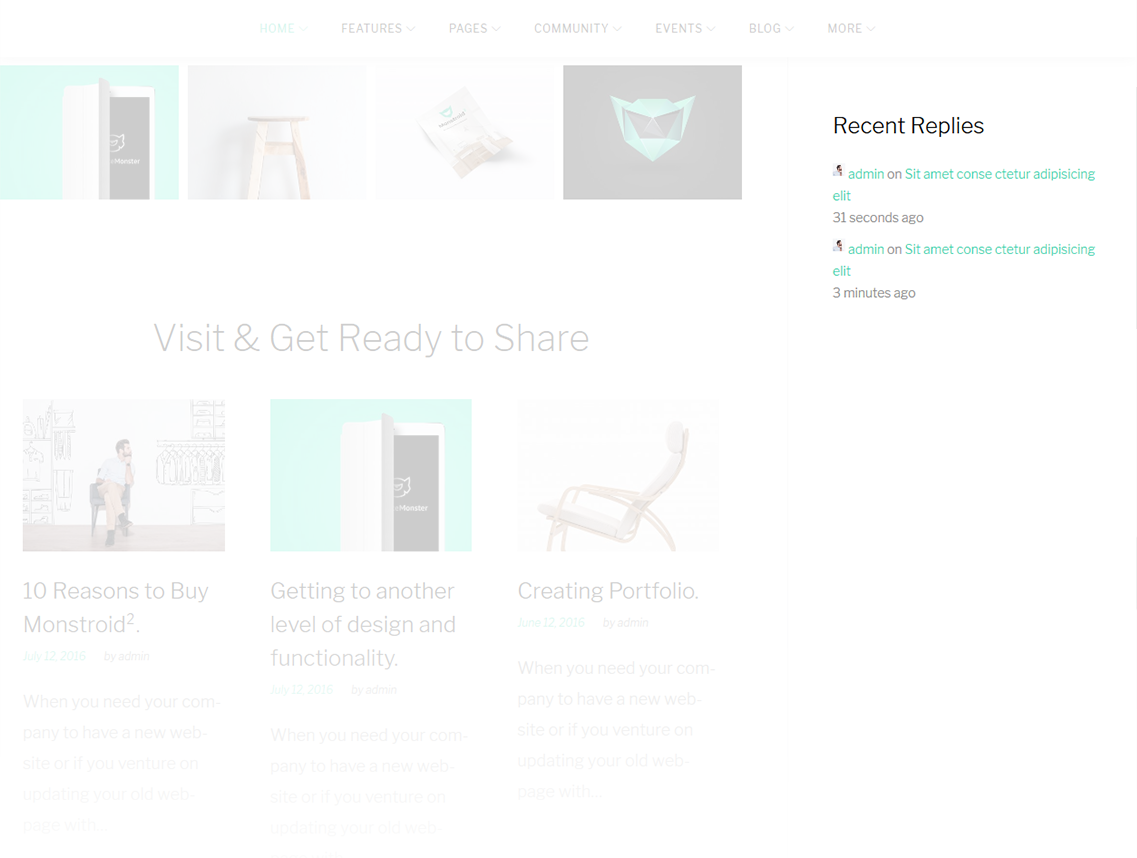
-
- Title
- Enter the title of the widget
-
- Maximum replies to show
- Set the number of replies to show
-
- Show post date
- Show/hide post date
-
- Show reply author
- Show/hide reply author
BuddyPress Groups
This widget is designed to display recently active, popular, and newest groups
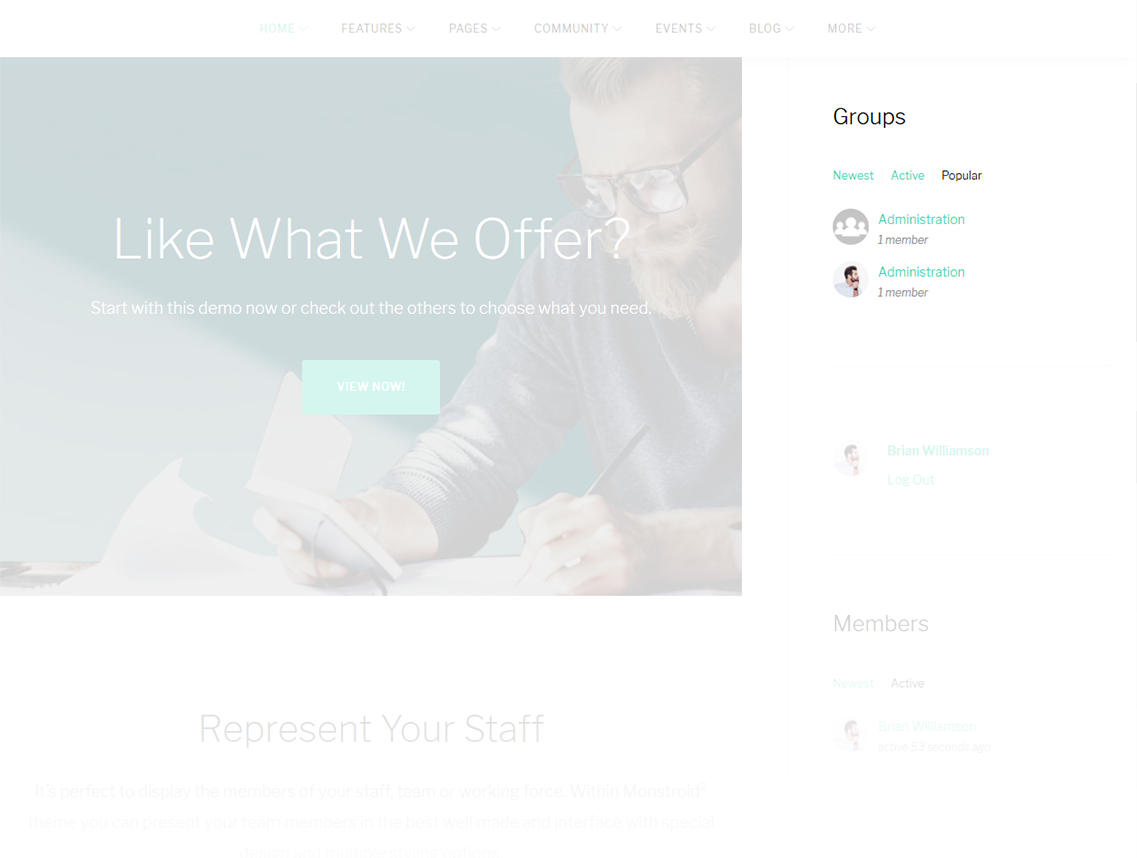
-
- Title
- Set the title to be displayed in the sidebar
-
- Link widget title to Groups directory
- Show/hide link widget title to Groups directory
-
- Max groups to show
- Set the number of groups to show
-
- Default groups to show
- Newest, Active, or Popular
BuddyPress Log In
This widget is designed to show a Log In form to logged-out visitors and a Log Out link to those who are logged in.
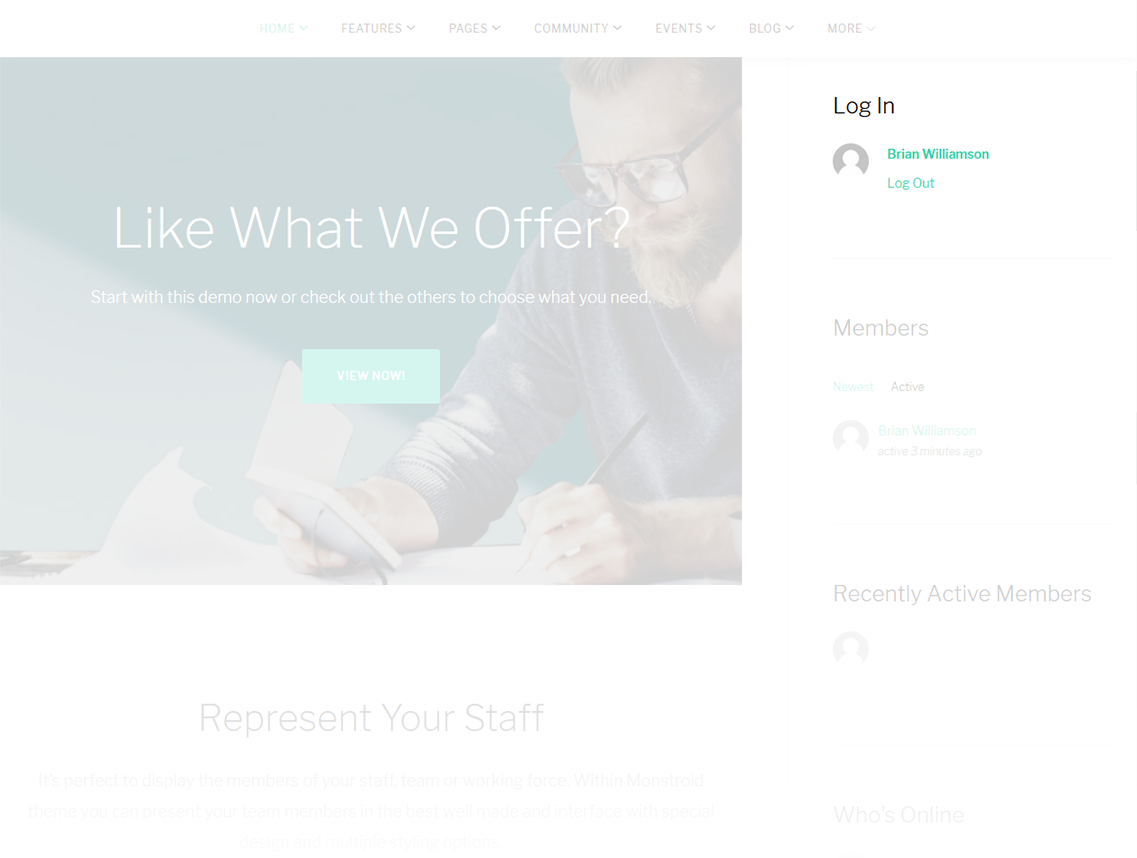
-
- Title
- Set the title to be displayed in the sidebar
BuddyPress Members
This widget is designed to show the list of recently active, popular, and newest members
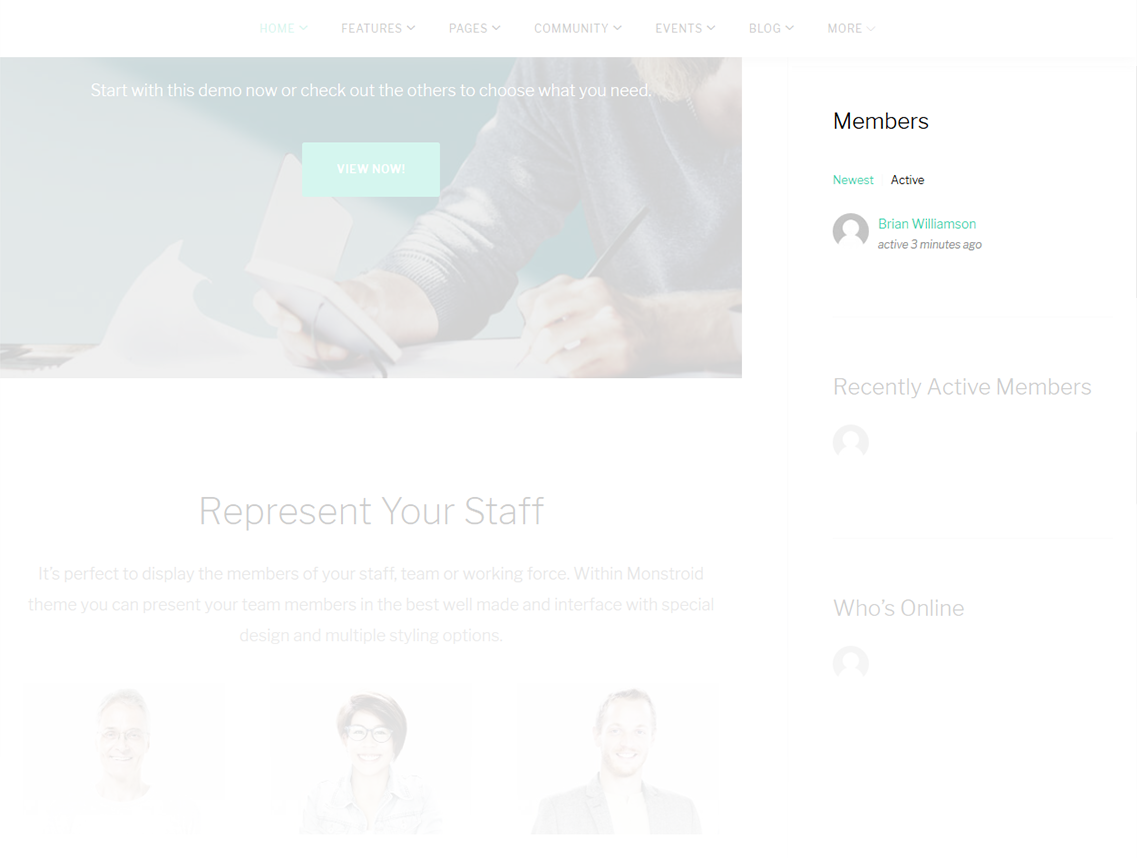
-
- Title
- Set the title to be displayed in the sidebar
-
- Link widget title to Members directory
- Set the title to be displayed in the sidebar
-
- Max members to show
- Set the number of members to show
-
- Default members to show
- Active, Newest or Popular
BuddyPress Recently Active Members
This widget shows profile photos of recently active members
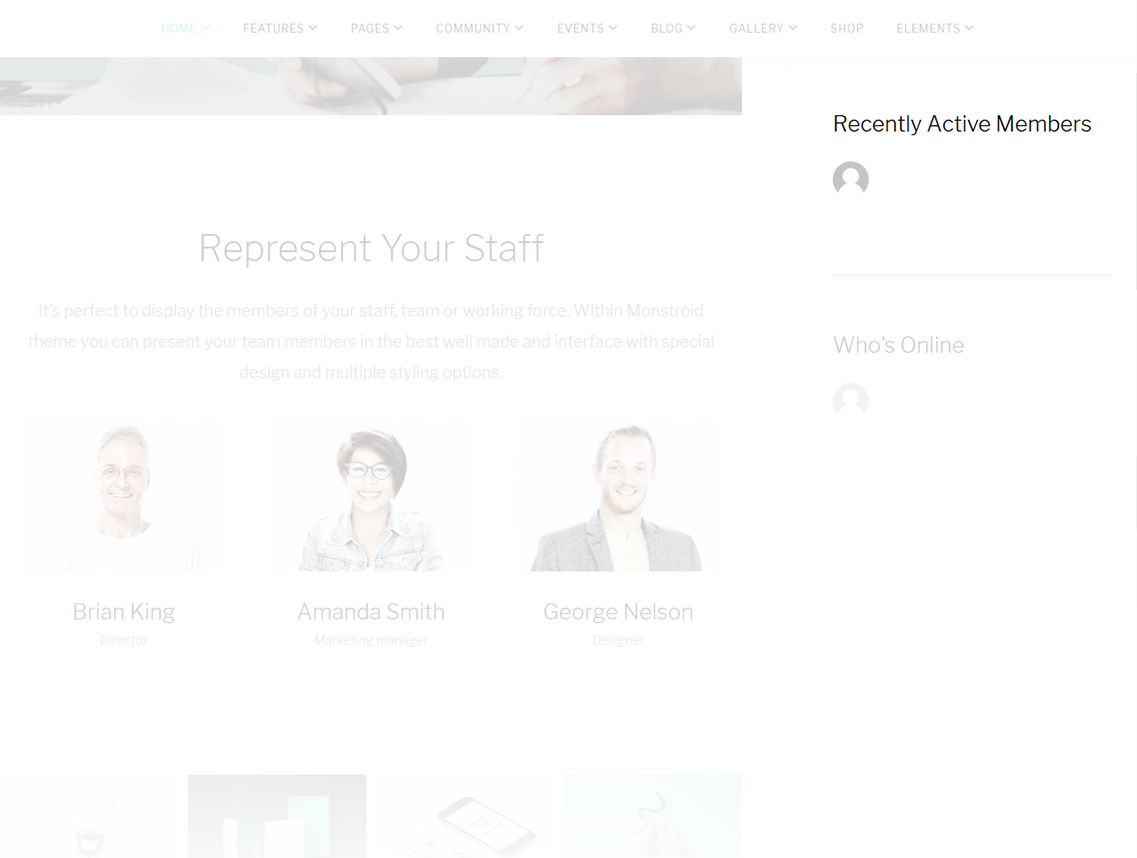
-
- Title
- Set the title to be displayed in the sidebar
-
- Max members to show
- Set the number of active members to show
BuddyPress Who's online
This widget displays profile photos of users who are currently online
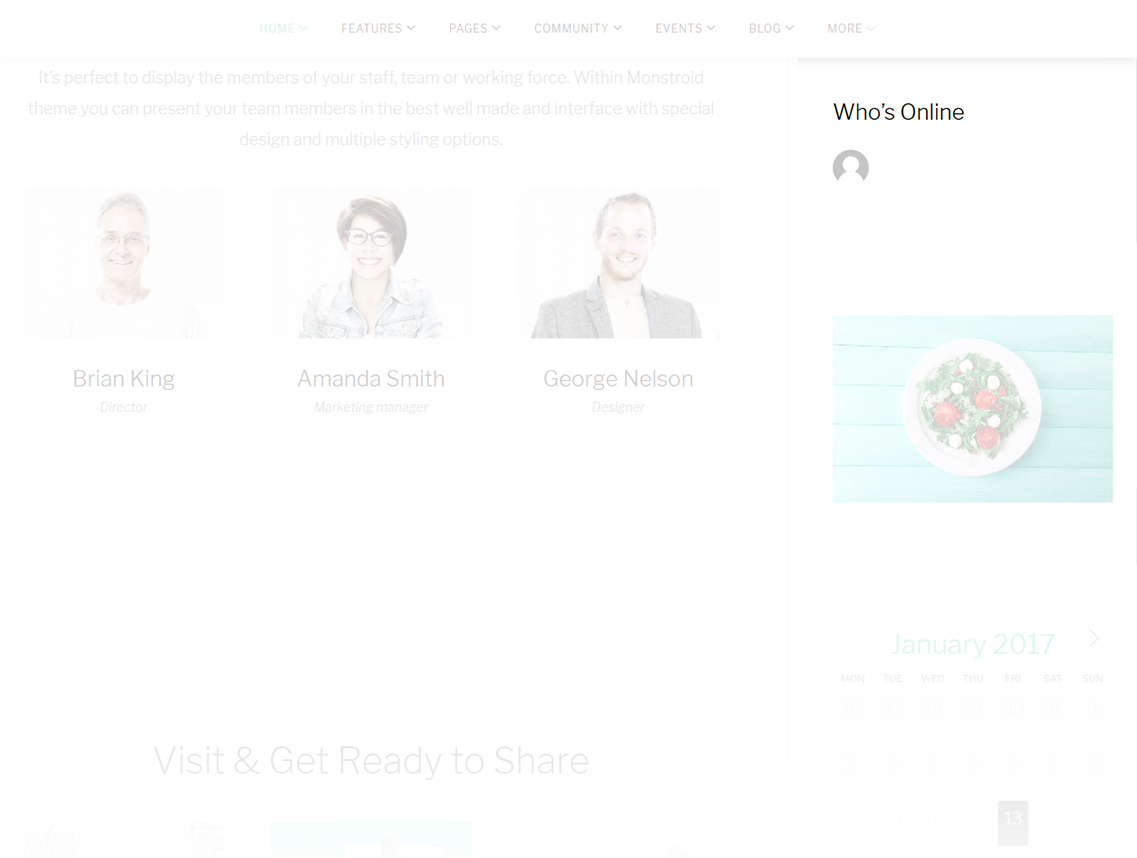
-
- Title
- Set the title to be displayed in the sidebar
-
- Max members to show
- Set the number of active members to show
News Smart Box
This widget is used to setup and display the news box.
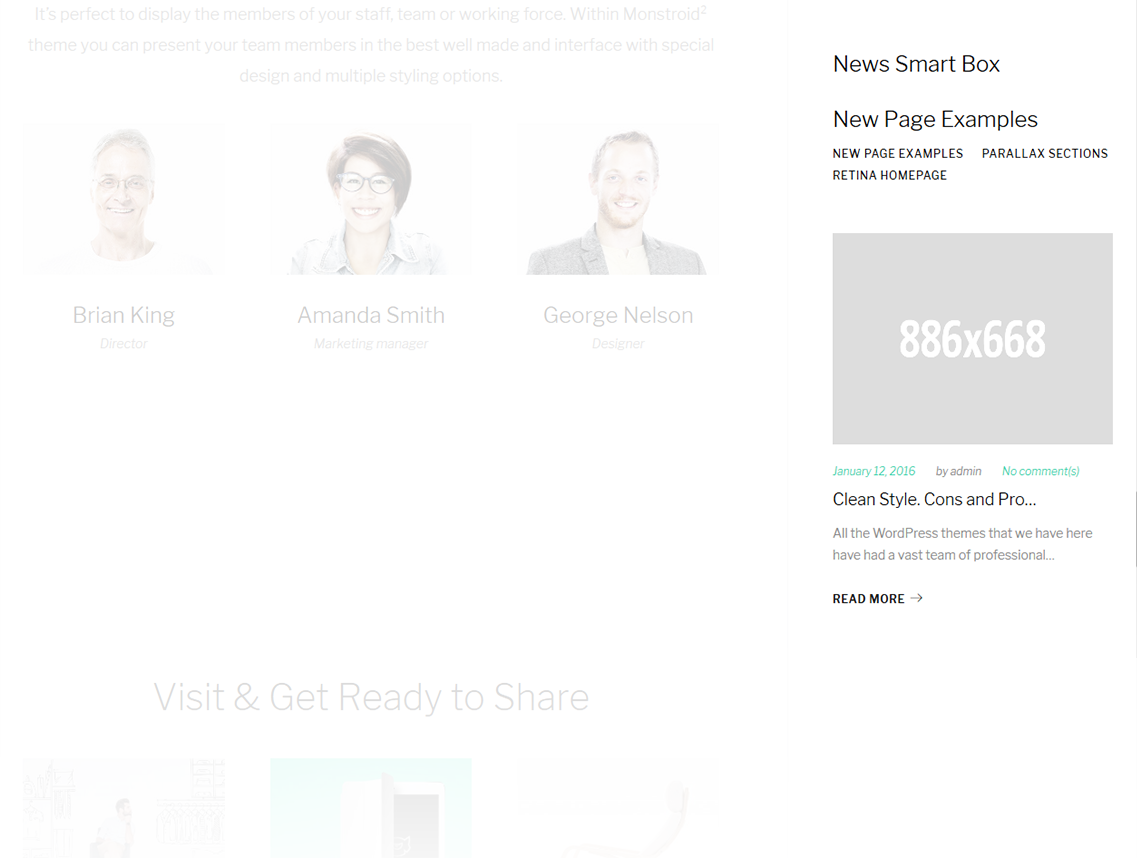
-
- Title
- This property specifies the widget title
-
- Choose layout type
- Specify the layout type to display the items
-
- Choose taxonomy type
- Here you can define the items selection source: by Category or Tag
-
- Select category
- Select category to use for news items display
-
- Select secondary categories
- Select secondary categories to display items from
-
- Posts count
- Here you can define the number of posts to display
-
- Title chars trimmed count
- This property defines the chars limit in the title area
-
- Content words trimmed count
- This property defines the content words limit
-
- Display current navigation title
- Here you can define whether to display the current navigation title or not
-
- Display date
- Here you can define whether to display the post date or not
-
- Display author
- Show/hide author name
-
- Display comments
- Here you can define whether to display comments or not
-
- Display more button
- Here you can define whether to display more button or not
-
- More button text
- Here you can set more button text
Events List
This widget displays the list of events with date, time, description, place and other informationon your site
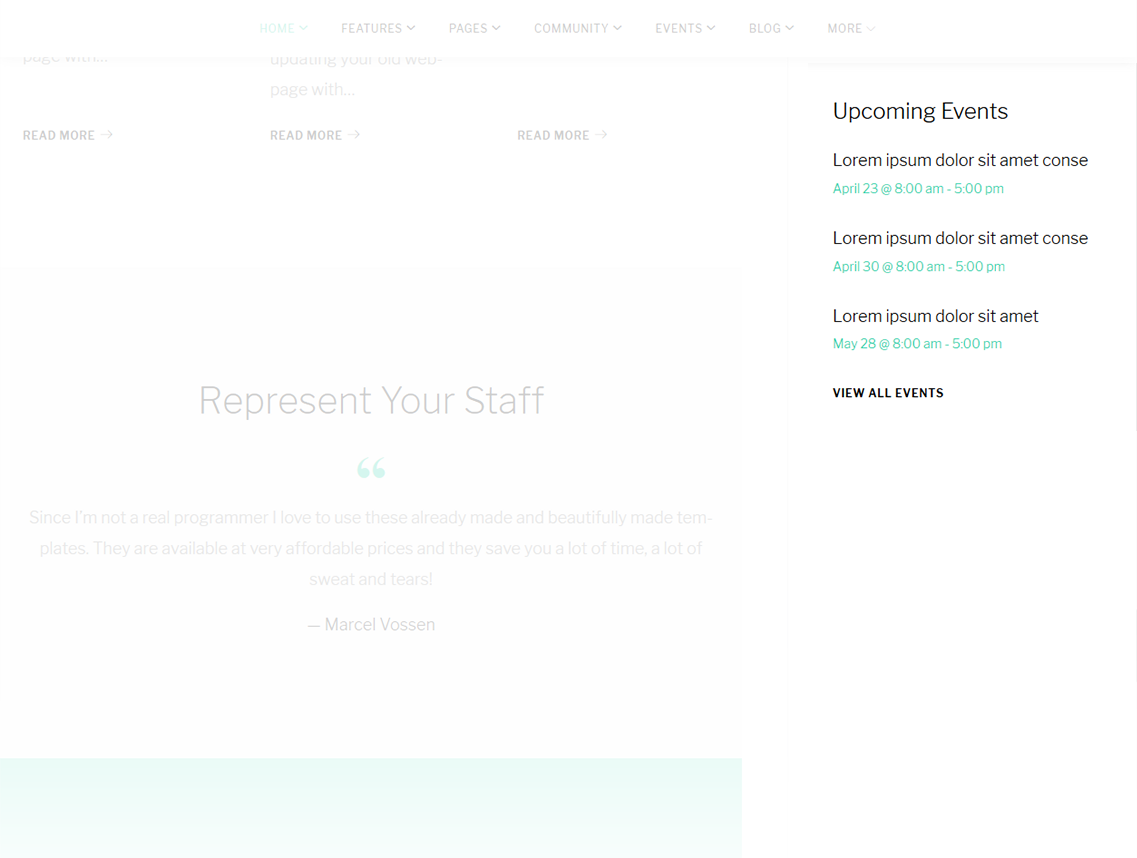
-
- Title
- Set the title to be displayed in the sidebar
-
- Show
- Set the number of events to display
-
- Show widget only if there are upcoming events:
- Show/hide widget only if there are upcoming events:
-
- Generate JSON-LD data
- On/off generate JSON-LD data
Recent Comments
This widget is used to display the recent comments to the posts on the homepage.
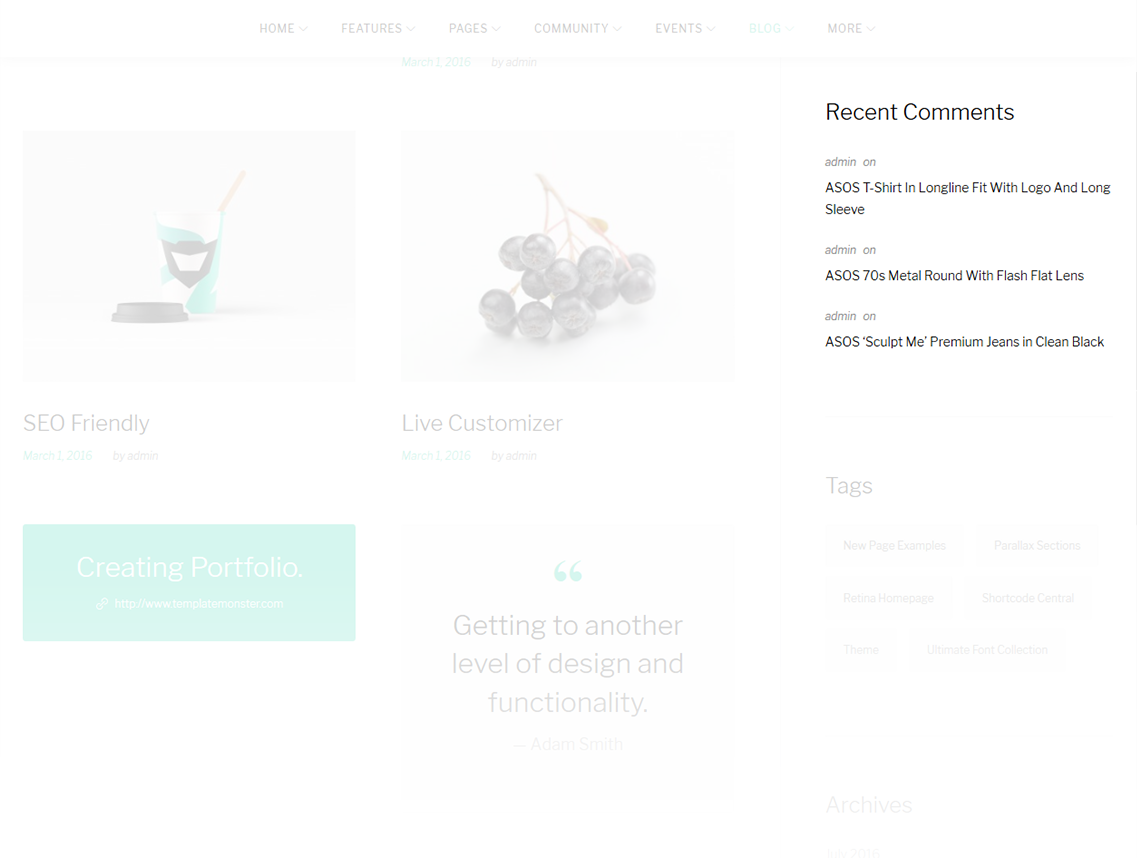
-
- Title
- This property specifies the widget title
-
- Number of comments to show
- This property allows you to change the number of the displayed comments
Recent Posts
This widget is used to display recent posts on the homepage.
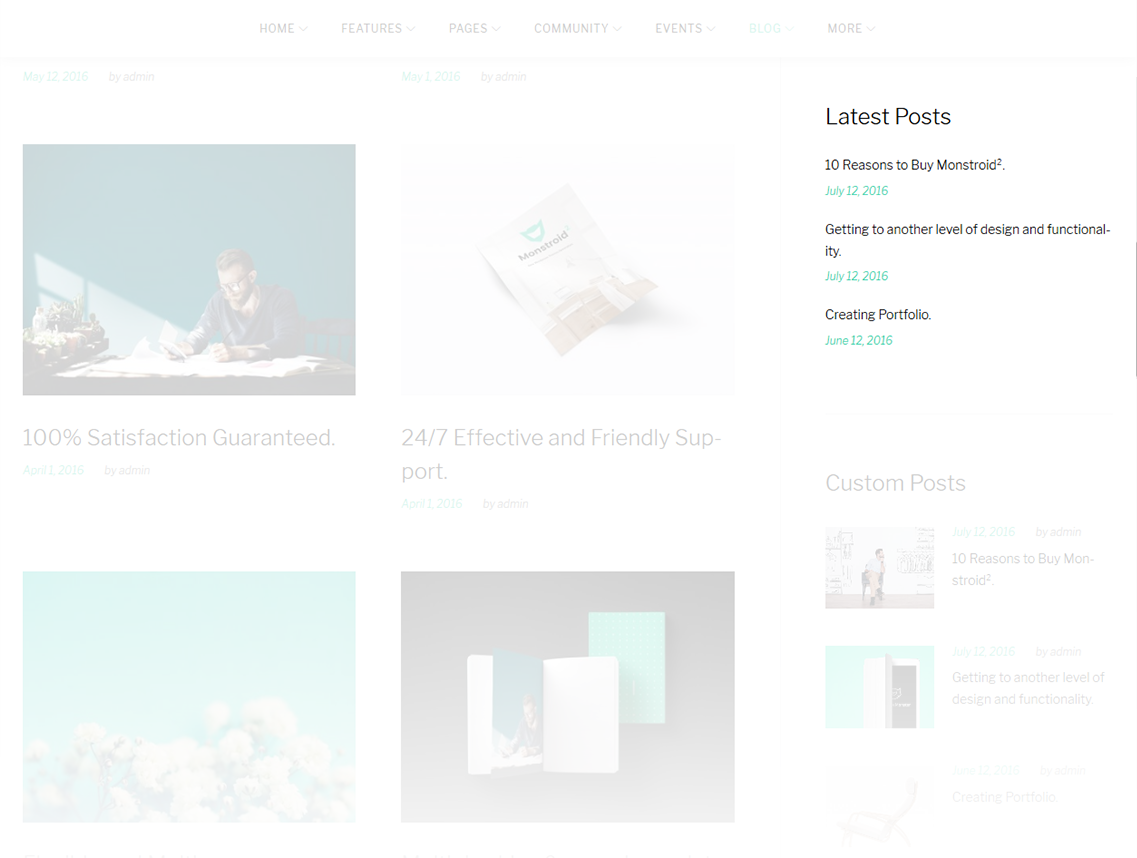
-
- Title
- This property specifies the widget title
-
- Number of posts to show
- This property allows you to change the number of the displayed posts
-
- Display post date?
- Show/hide post date
Tag Cloud
The widget allows you to display tag cloud on the website.
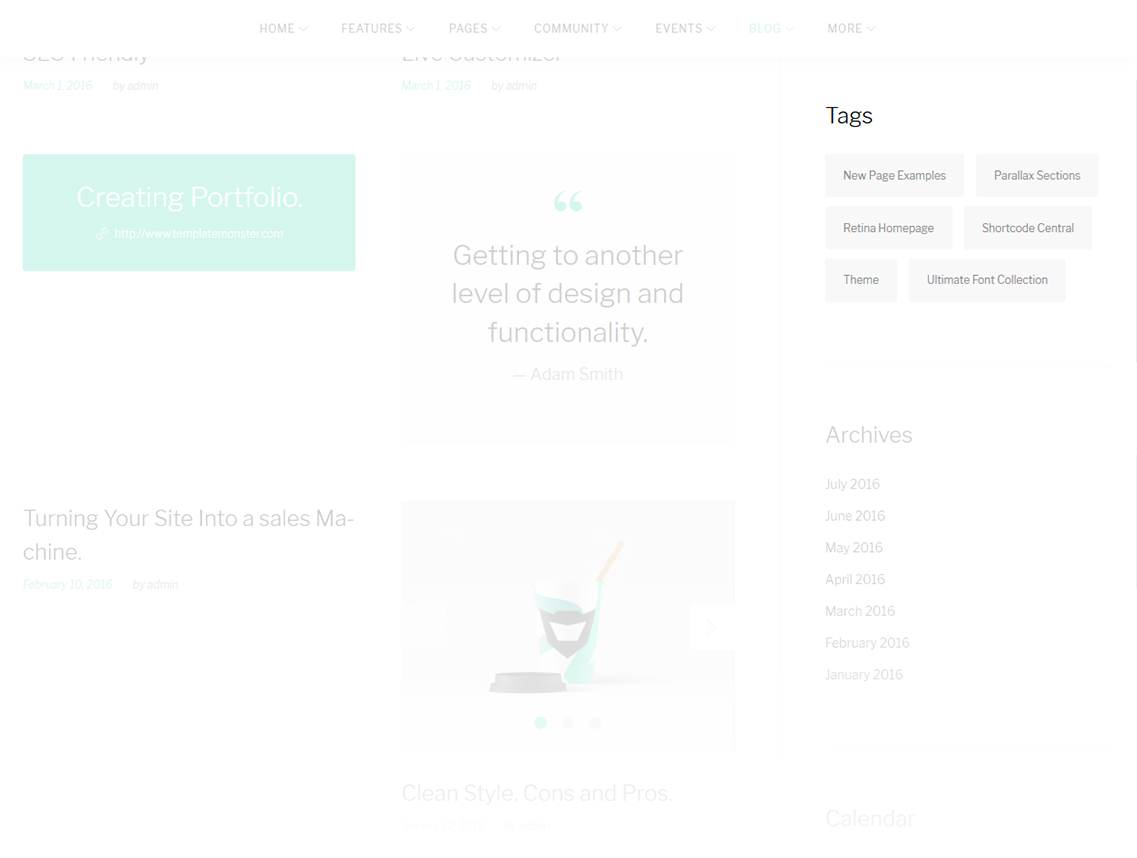
-
- Title
- This property specifies the widget title
-
- Taxonomy
- Choose a proper taxonomy type
Text
The widget allows you to display various text blocks, you can also use it to insert the shortcodes.
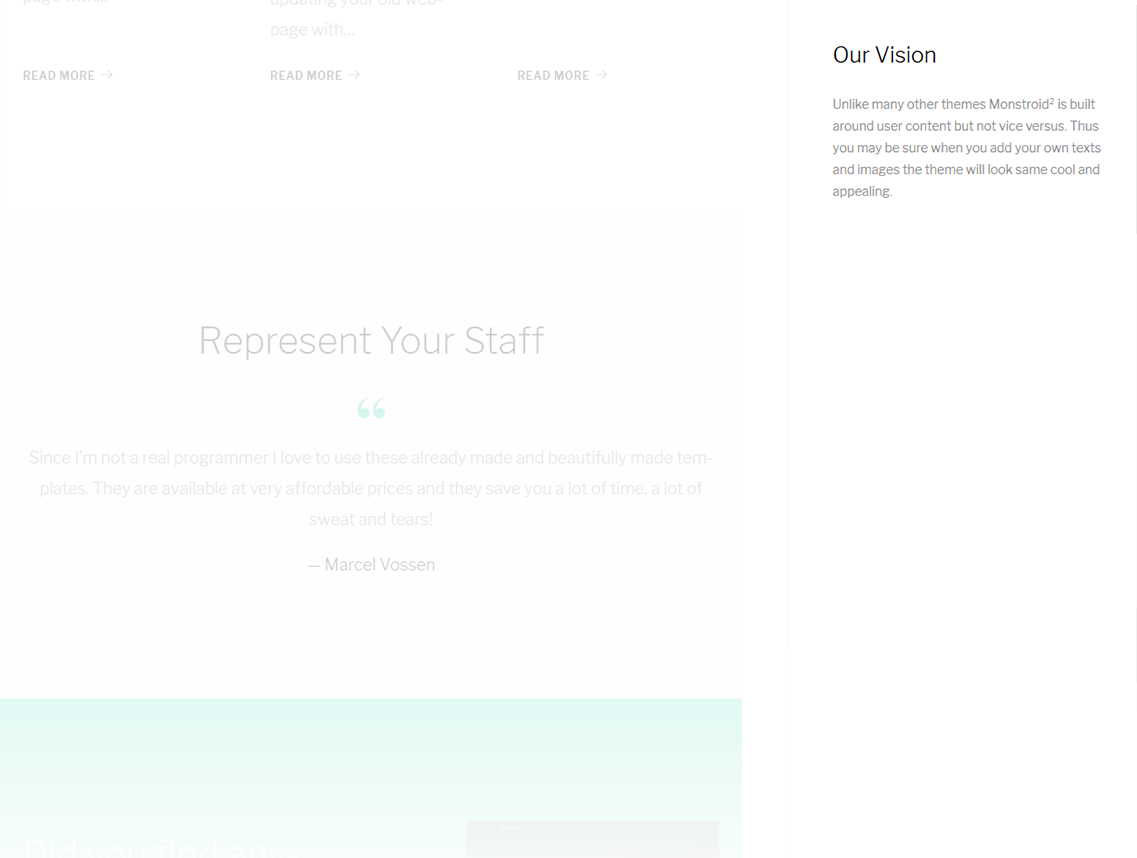
-
- Title
- This property specifies the widget title
-
- Content
- Insert any kind of content
-
- Automatically add paragraphs
- This option enables the "Automatically add paragraphs" function
Calendar
This widget is designed to display calendar
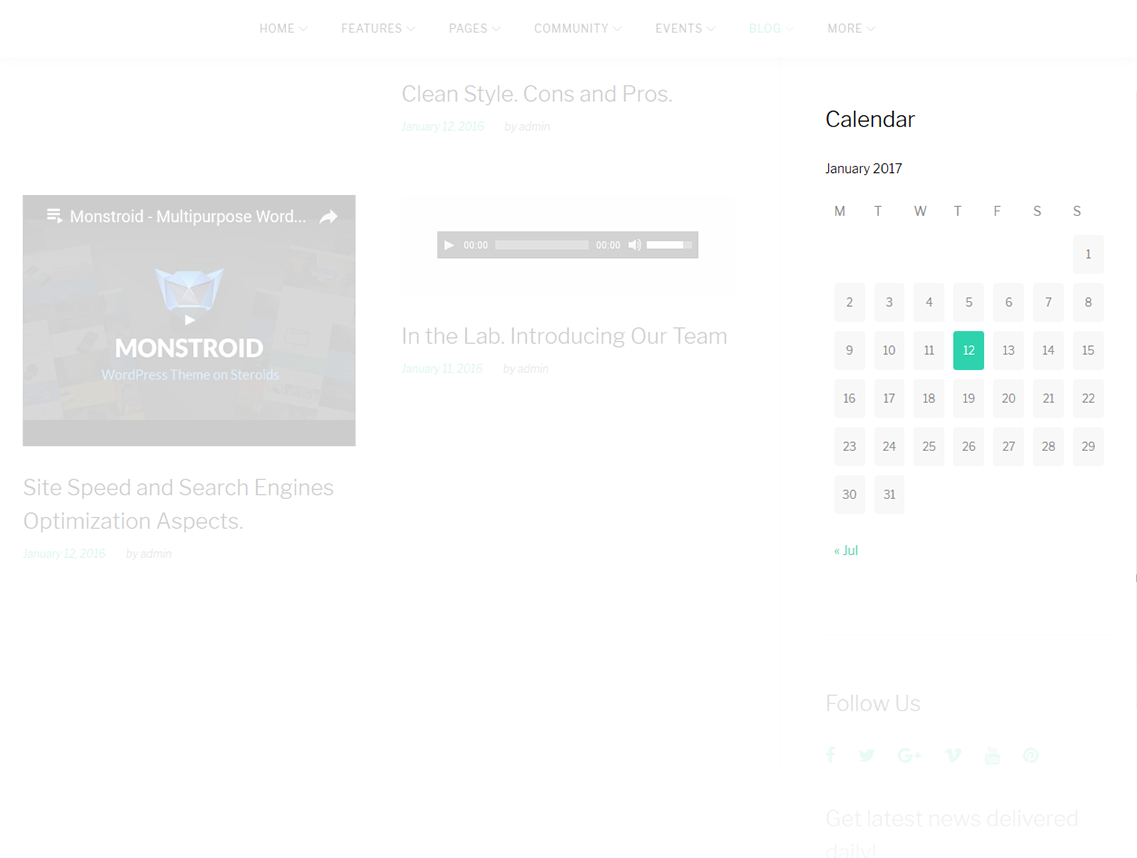
-
- Title
- Enter the title of the widget
Subscribe and Follow
This widget is used to display blocks for Subscribe and Follow sections. List of social networks for the Follow block is same as in Social Menu.
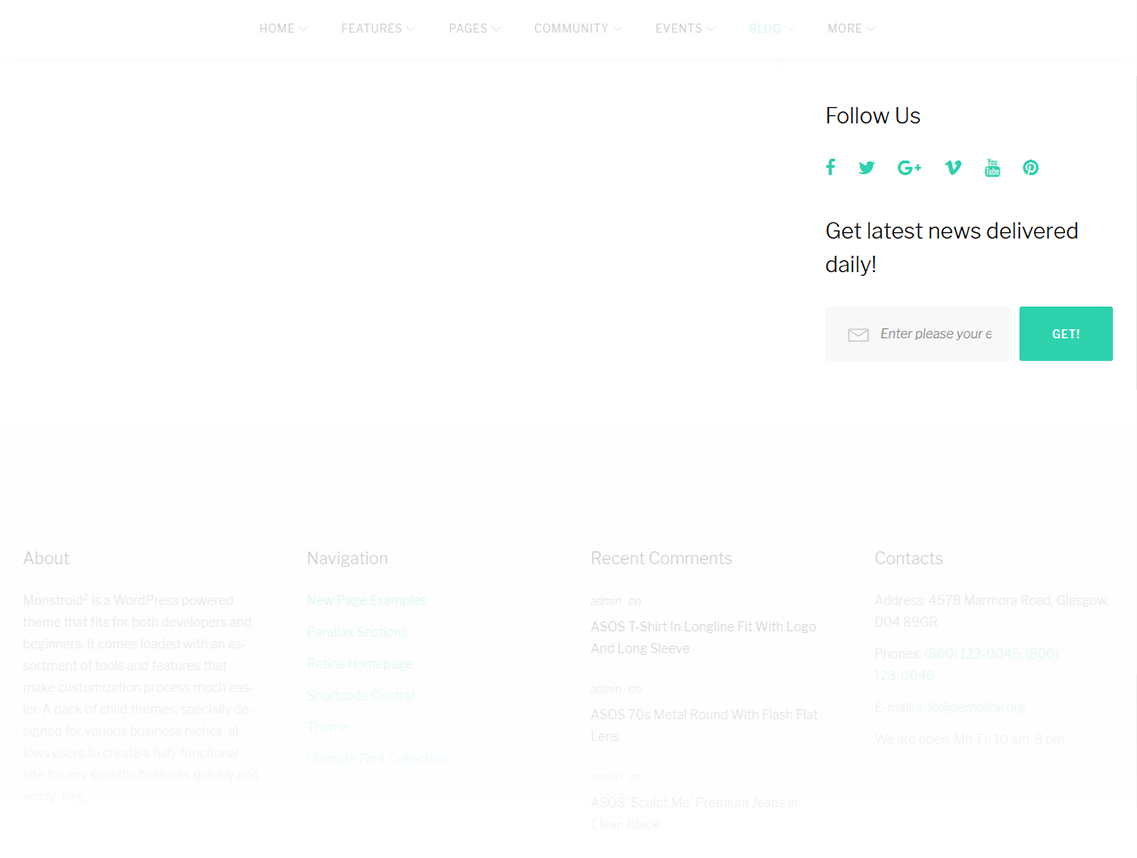
-
- Enable Subscribe Box
- Enable/disable the subscribe box
-
- Subscribe Title
- This property specifies the subscribe box title
-
- Subscribe text message
- Here you can add text description for the subscribe form
-
- Subscribe input placeholder
- This property specifies a placeholder text “Enter Your Email Here” in the input area of the Subscribe Box
-
- Subscribe submit label
- This property specifies a placeholder text “Submit” in the subscribe button of the Subscribe Box
-
- Subscribe success
- This property specifies a success message text “You are successfully subscribed” in the subscribe area of the Subscribe Box
-
- Enable Follow Box
- Hide/Show Follow Box
-
- Follow Title
- This property specifies the follow box title
-
- Follow text message
- Here you can add text description for the Follow block
Image Grid Widget
This widget is used to display the image grid. By default, you have to select an appropriate category or tags in order to start display
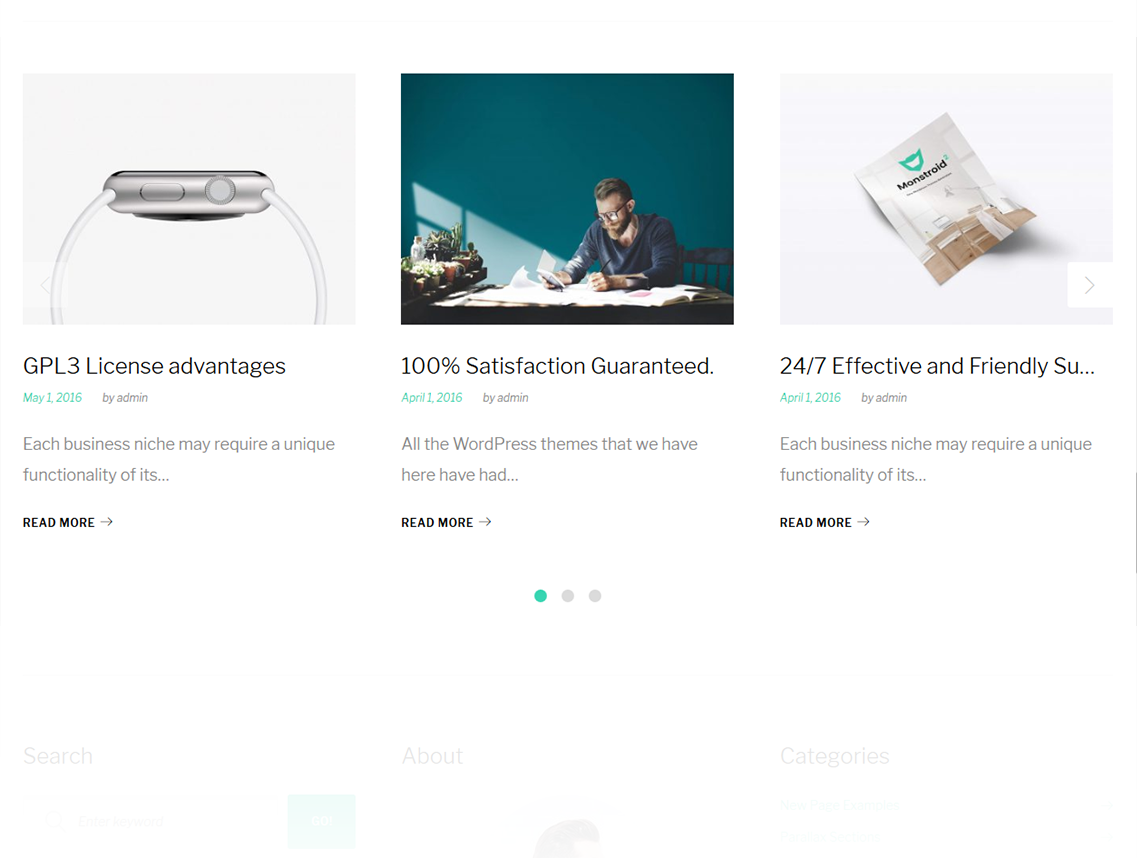
-
- Widget Title
- This property specifies the widget title
-
- Choose taxonomy type
- Here you can define the items selection source: by Category or Tag
-
- Select categories to show
- Choose the category to display posts from
-
- Select tags to show
- Choose tags to display posts from
-
- Post sorted
- This property specifies how to sort out the posts on display
-
- Posts number
- Defines the number of posts/images displayed
-
- Offset post
- This property specifies the number of post to displace or pass over
-
- Title words length
- This property sets the number of words limit for post's title. Set 0 to hide the title
-
- Columns number
- Here you can define the number of columns to display the images (up to 4)
-
- Items padding ( size in pixels )
- This property specifies the distance between the category or tag elements in px
Restaurant Menu Items
This widget is designed to help you display menu items list on the website.
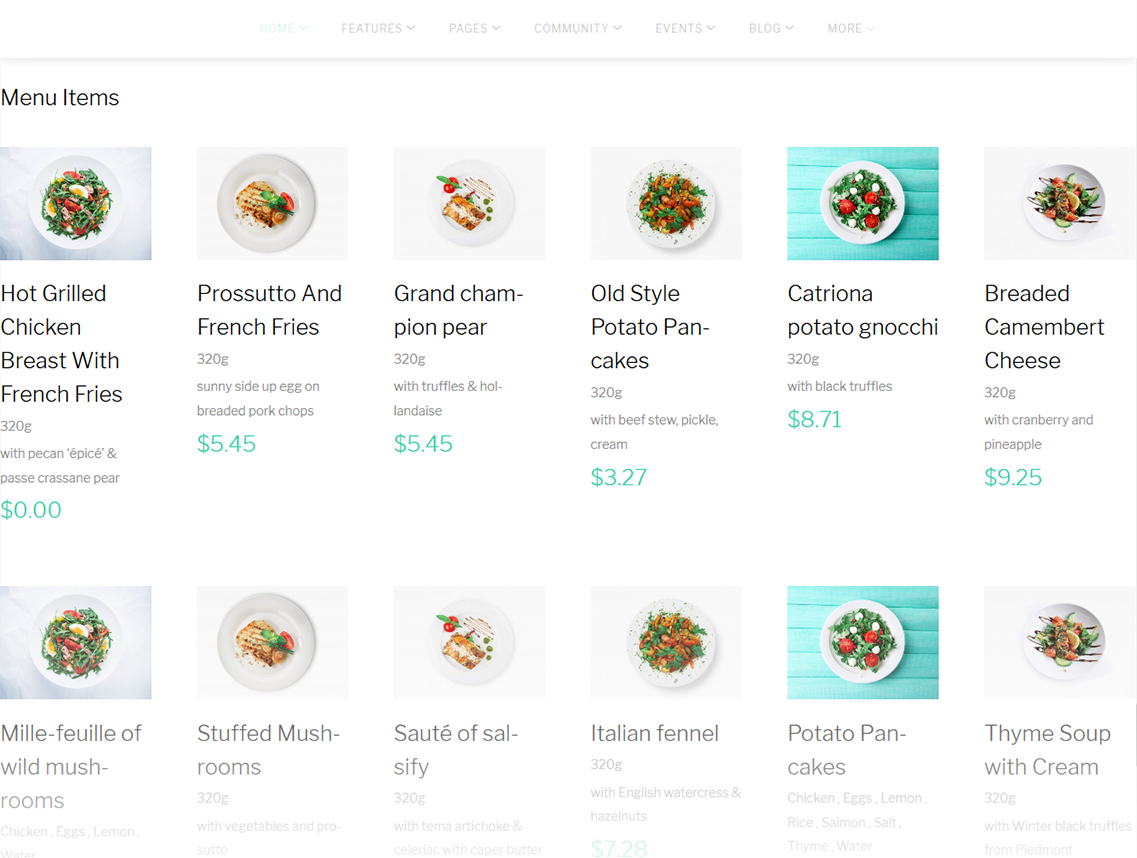
-
- Title
- This property specifies the widget title
-
- View mode
- Specify the view mode
-
- Categories
- Choose categories to display posts from
-
- Tags
- Choose tags to display posts from
-
- Menu item IDs
- Specify menu item IDs you want to add
-
- Columns
- Specify the number of columns
-
- Show category name
- Show/hide category name
-
- Show attributes
- Show/hide attributes
-
- Show excerpt
- Show/hide excerpt
-
- Show price
- Show/hide price
-
- Show tags
- Show/hide tags
-
- Show ingredients
- Show/hide ingredients
-
- Link item
- Show/hide Link item
-
- Description length
- Specify the description words length
Restaurant Menu Categories
Add menu categories anywhere on the website and make it easier for the visitors to see the entire menu of your restaurant.
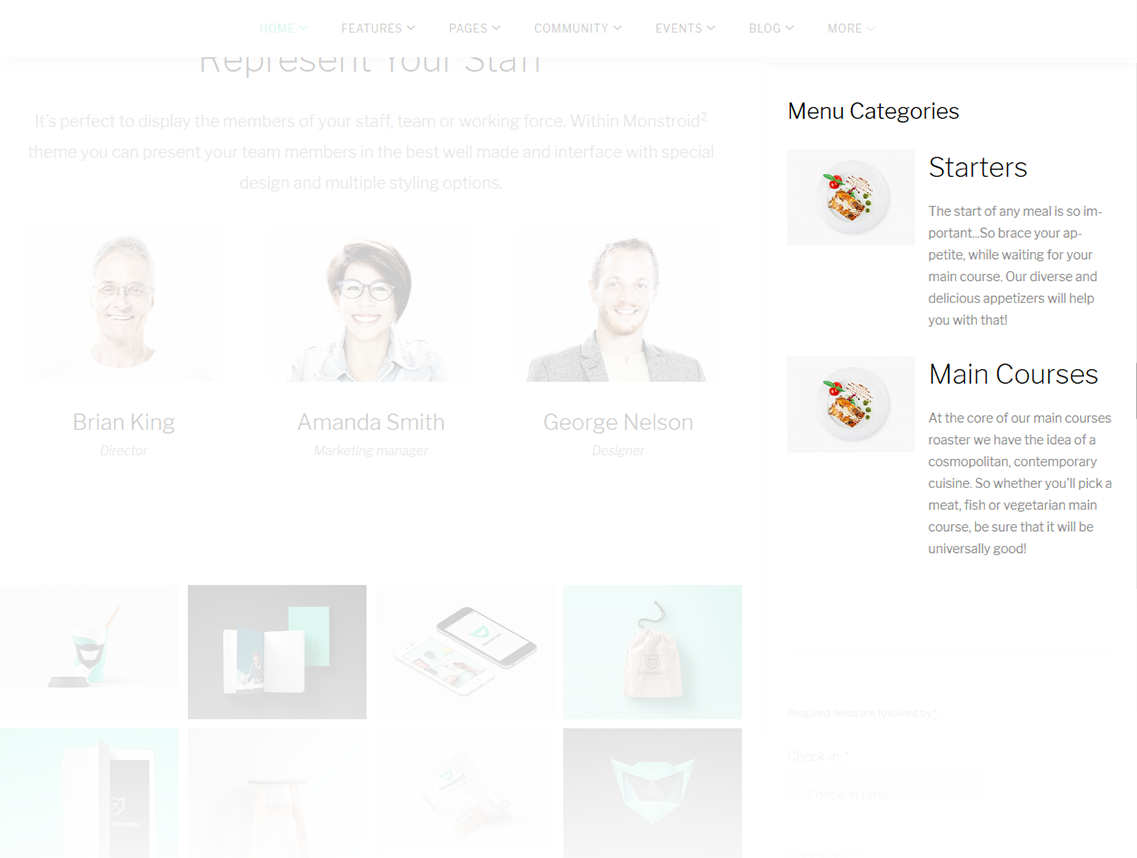
-
- Title
- This property specifies the widget title
-
- View mode
- Specify the view mode
-
- Categories
- Choose categories to display posts from
-
- Columns
- Specify the number of columns
-
- Show category name
- Show/hide category name
-
- Show category featured image
- Show/hide category featured image
-
- Show category icon
- Show/hide category icon
-
- Show category description
- Show/hide category description
-
- Description length
- Specify the description words length
Archives
This widget is designed to display archives
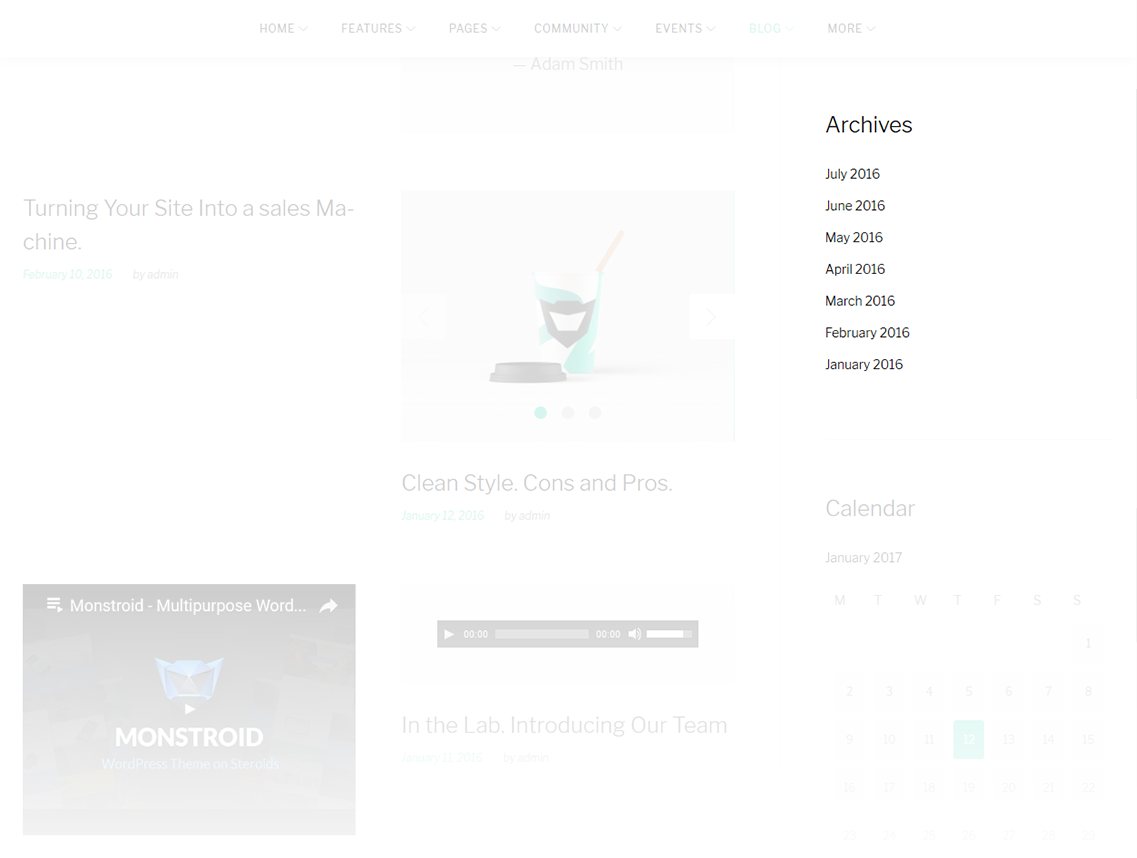
-
- Title
- Enter the title of the widget
-
- Display as dropdown
- This option allows to display the categories as a dropdown list
-
- Show post counts
- Show/Hide post counts
Custom Menu
This widget allows you to create various custom menus anywhere on your website.
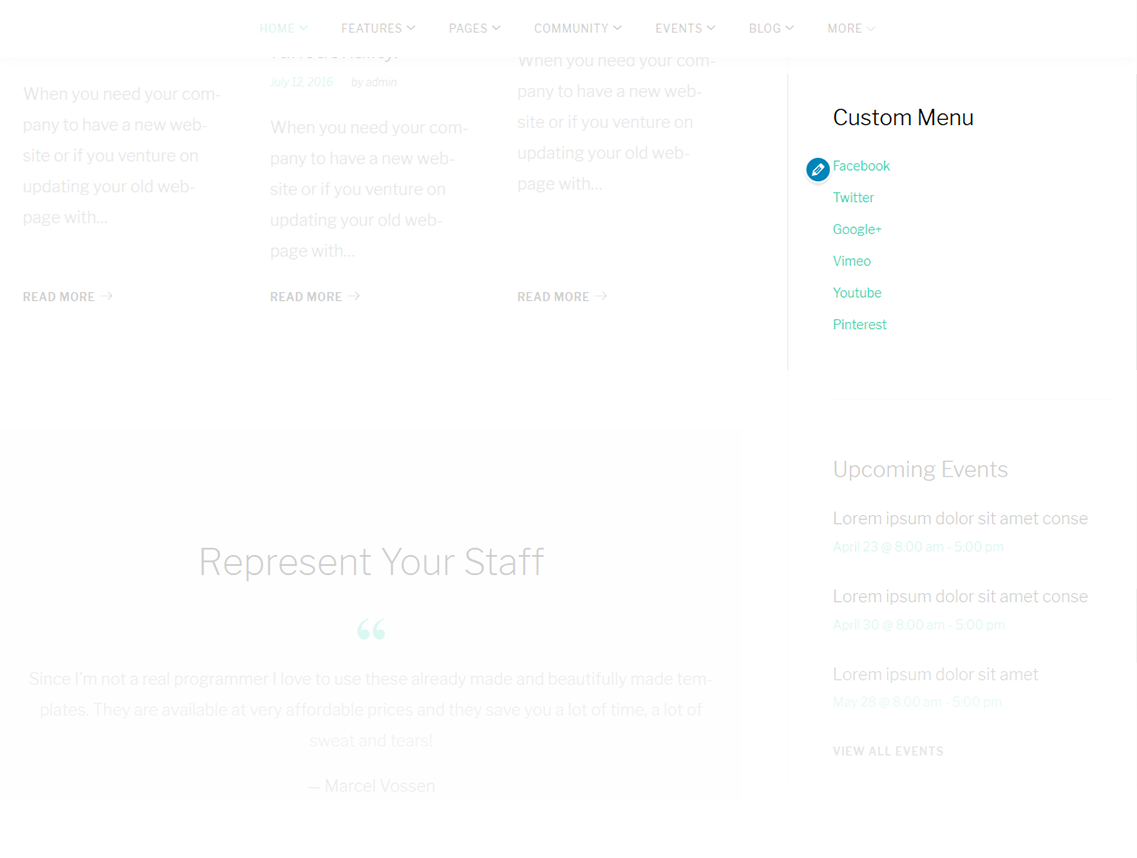
-
- Title
- This property specifies the title of the widget
-
- Select menu
- Here you can select any of the predesigned menus
Meta
The widget is used to show 5 standard links.
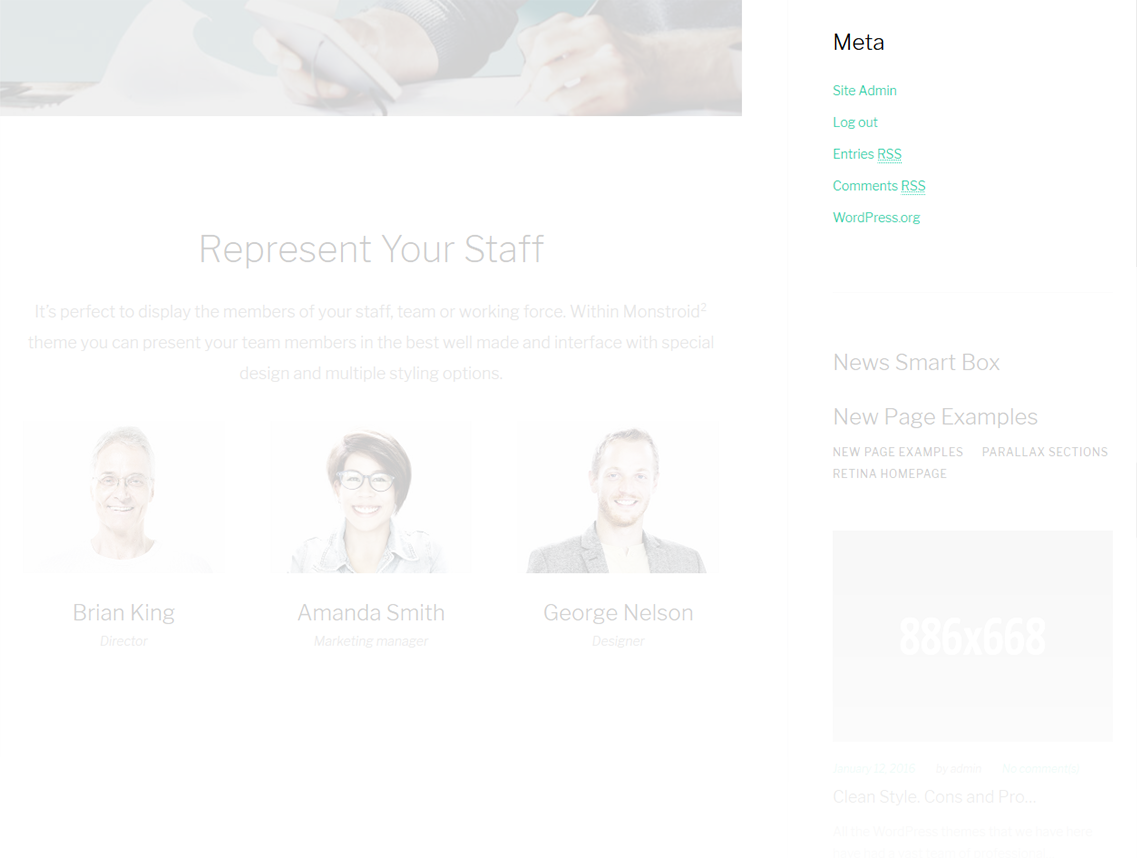
-
- Title
- This property specifies the widget title
Pages
This widget displays a full list of pages of your site.
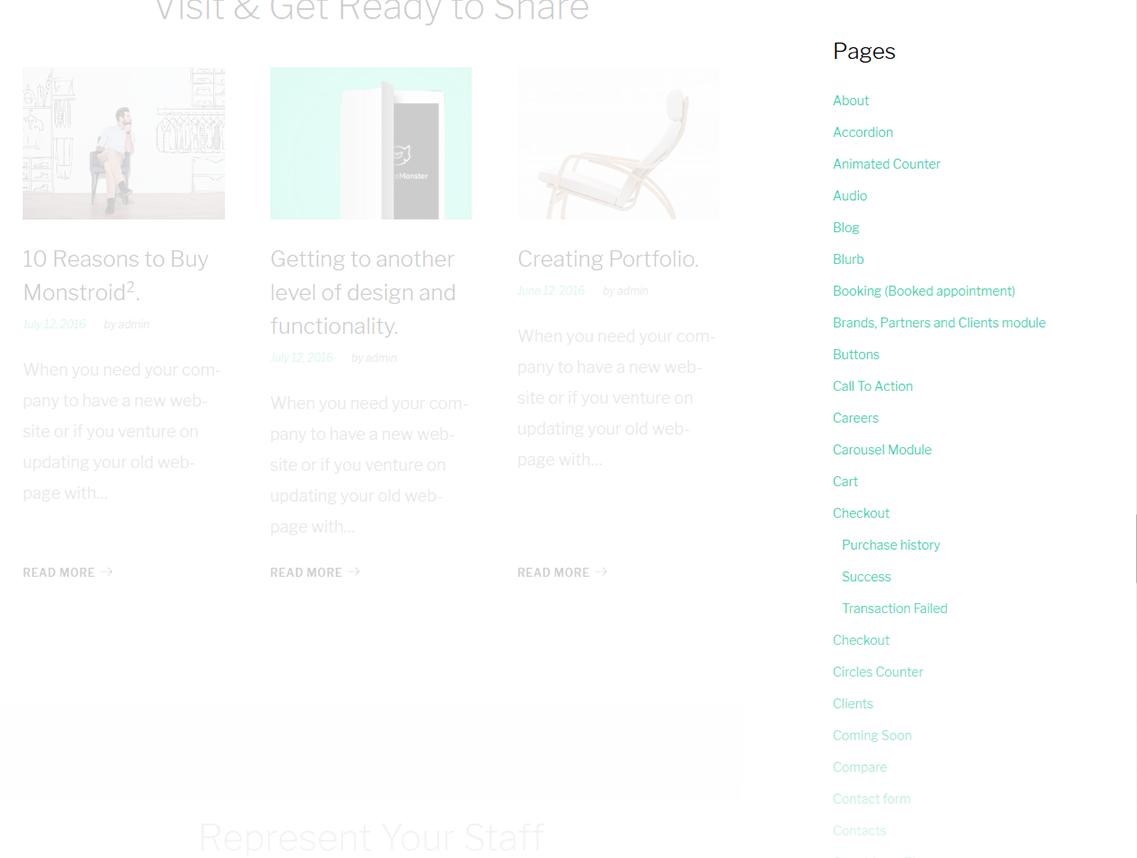
-
- Title
- This property specifies the widget title
-
- Sort by
- This option allows to sort the pages by page title, page order or page ID
-
- Exclude
- Specify the IDs of the pages you want to exclude
RSS
The widget is used to display RSS feeds on the website.
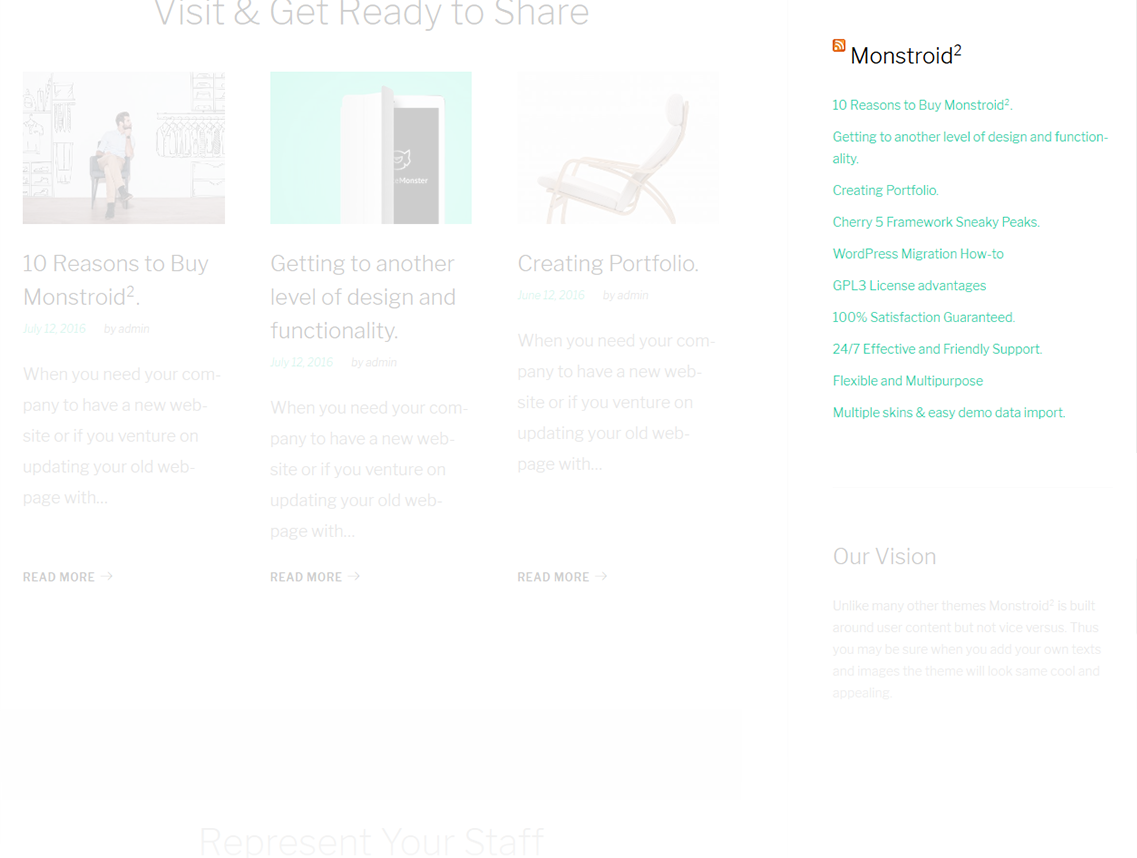
-
- Enter the RSS feed URL here:
- Specify the RSS feed URL
-
- Give the feed a title (optional):
- Specify the title
-
- How many items would you like to display?
- Specify the number of items displayed
-
- Display item content?
- Show/hide item content
-
- Display item author if available?
- Show/hide item author
-
- Display item date?
- Show/hide item date
This widget is used to setup and display Instagram feed on the website.
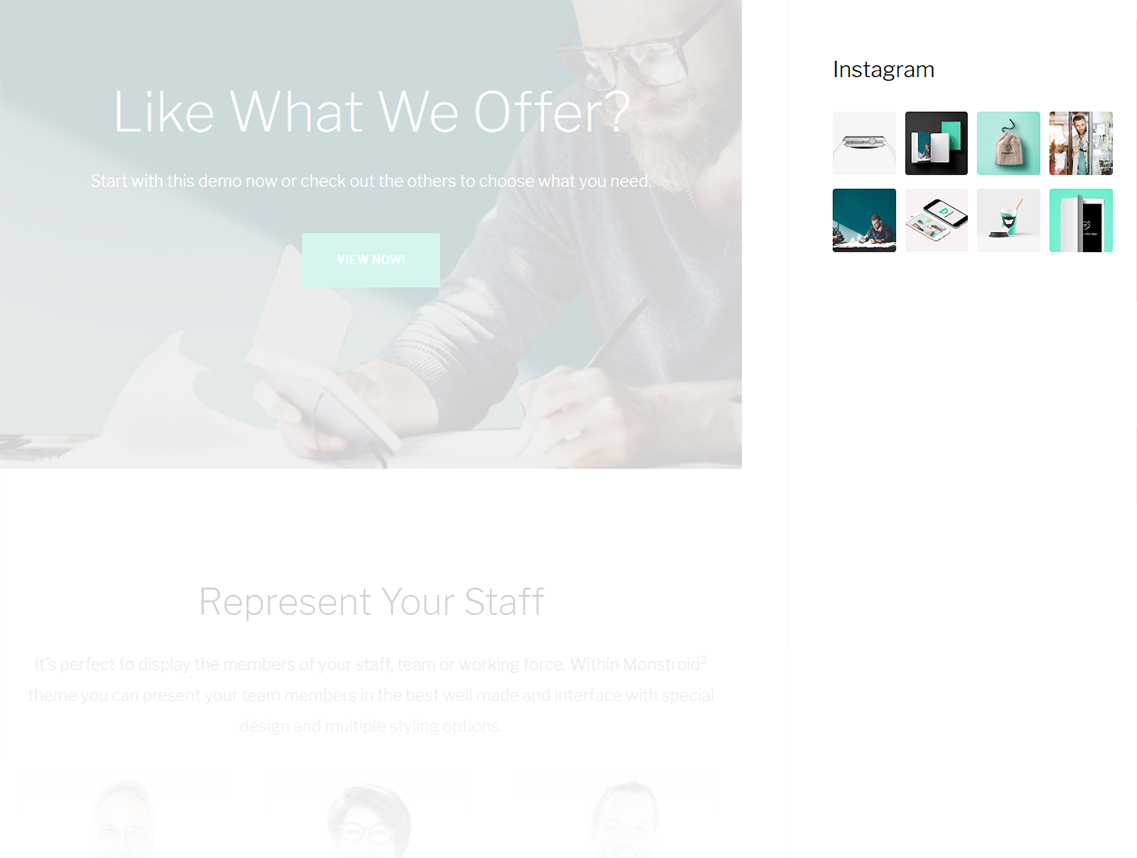
-
- Title
- This property specifies the widget title
-
- Hashtag (enter without `#` symbol)
- Here you can set a hashtag to display the images, selected by this property
-
- Number of photos
- This property defines the number of images to show
-
- Caption
- Hide/Show caption below the images
-
- Date
- Hide/Show date below the images
Carousel Widget
Widget is used to display and setup slider carousel on the website.
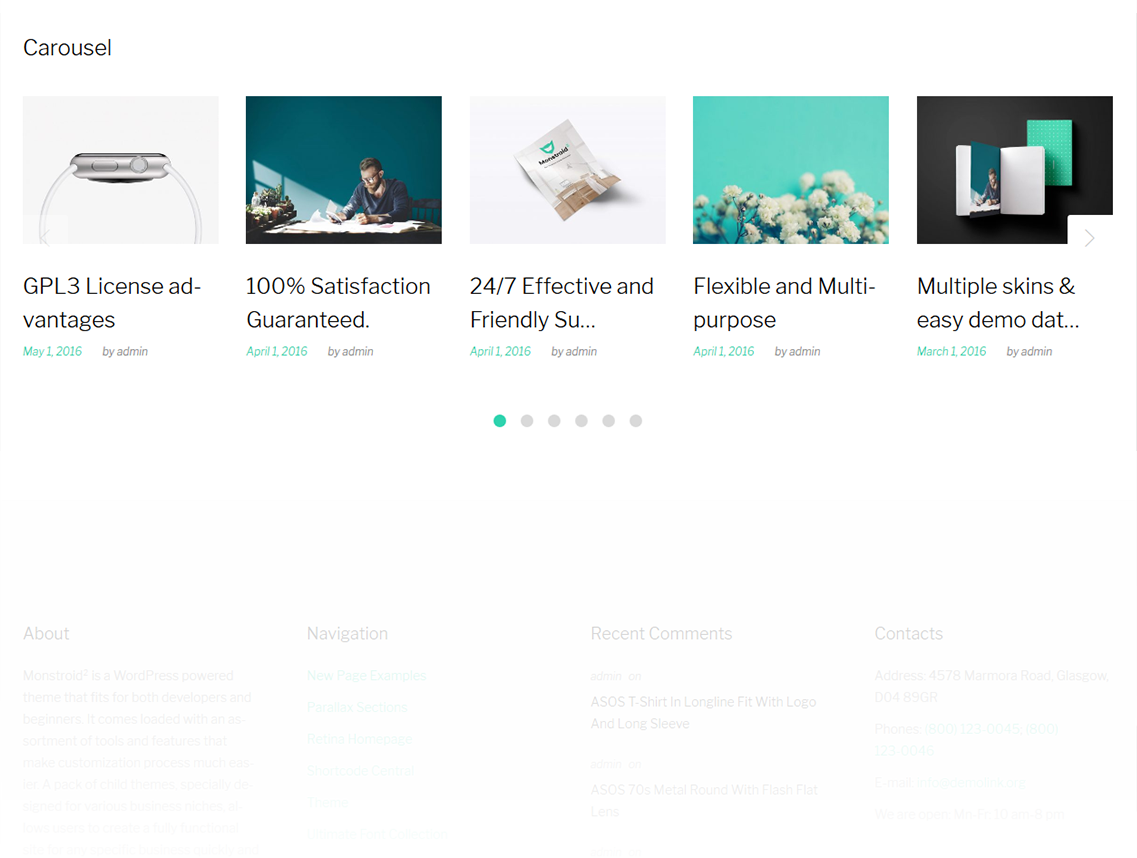
-
- Title
- This property specifies the widget title
-
- Choose taxonomy type
- Here you can define the items selection source: by Category or Tag
-
- Select category
- This property specifies a category to pull carousel slides from
-
- Select tag
- This property specifies the tags to pull the slides from
-
- Posts count
- Here you can define the number of slides / posts to display
-
- Display title
- Hide/Show post title below the carousel slide
-
- Display content
- Hide/Show post content below the carousel slide
-
- Display more button
- Hide/Show read more button / link
-
- Content words trimmed count
- This property defines content words limit
-
- Number of slides per view
- This property specifies how many slides are visible at the same time inside the slider container
-
- Number slides per group
- This property specifies the numbers of slides to define and enable group sliding
-
- Multi Row Slides Layout
- This property specifies how many slides are displayed per column, for multirow layout
-
- Width of the space between slides
- This property specifies the distance between slides in px
-
- Duration of transition between slides
- This property specifies slides duration (in ms) to trigger swipe to next/previous slide during long swipes
-
- Slider navigation
- Hide/Show navigation arrows
-
- Slider pagination
- Hide/Show bullet navigation on slides
Taxonomy Tiles
This widget is used to setup and display the categories.
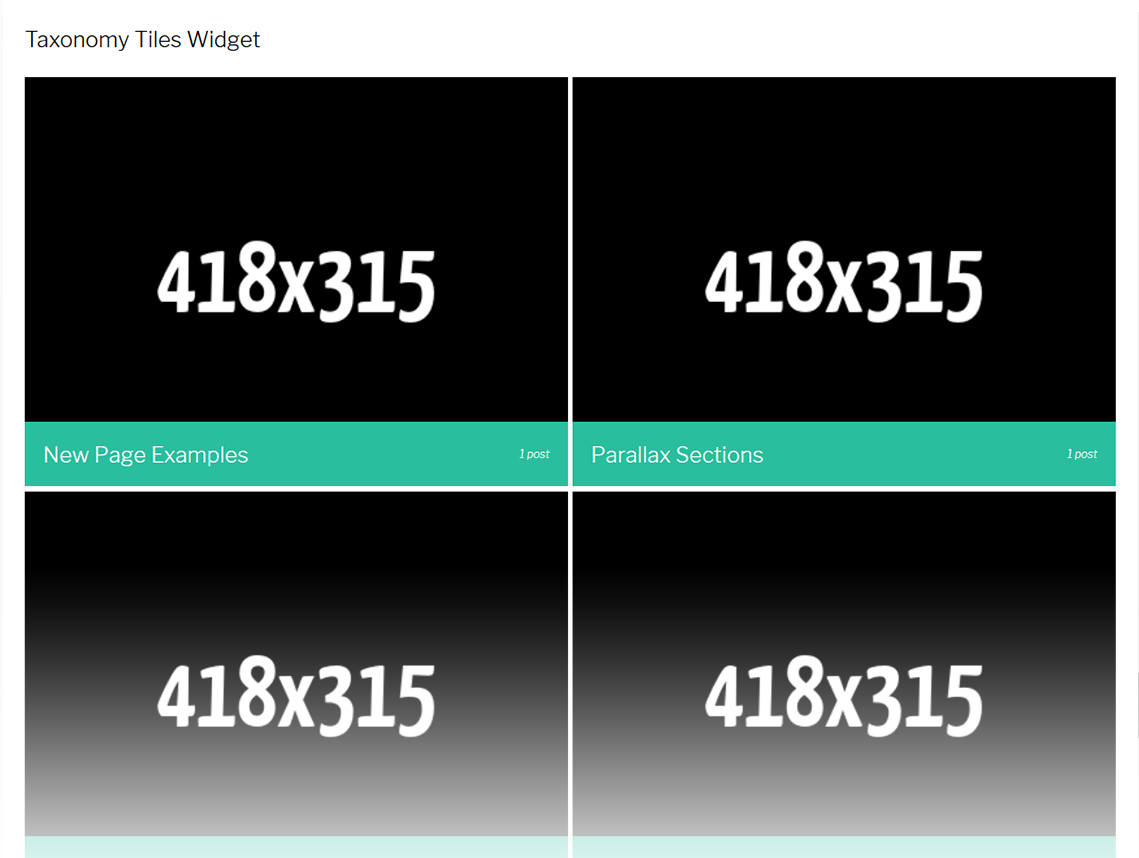
-
- Widget Title
- This property specifies the widget title
-
- Choose taxonomy type
- Here you can define the items selection source: by Category or Tag
-
- Select category to show
- Exact category to use for posts display
-
- Select tags to show
- Exact tag to use for posts display
-
- Description words length
- Specify the description words length
-
- Show post count
- Hide/Show information on the number of posts in the selected category
-
- Columns number
- Here you can define the number of columns to display category or tag content (up to 4)
-
- Tiles first item
- Here you can define whether to Hide/Show magnified first item tile in the beginning
-
- Items padding ( size in pixels )
- This property specifies the distance between the category or tag elements in px.
Search Availability
This widget adds a simple search option into your booking website, which allows customers to search for Available Bookings on requested dates.
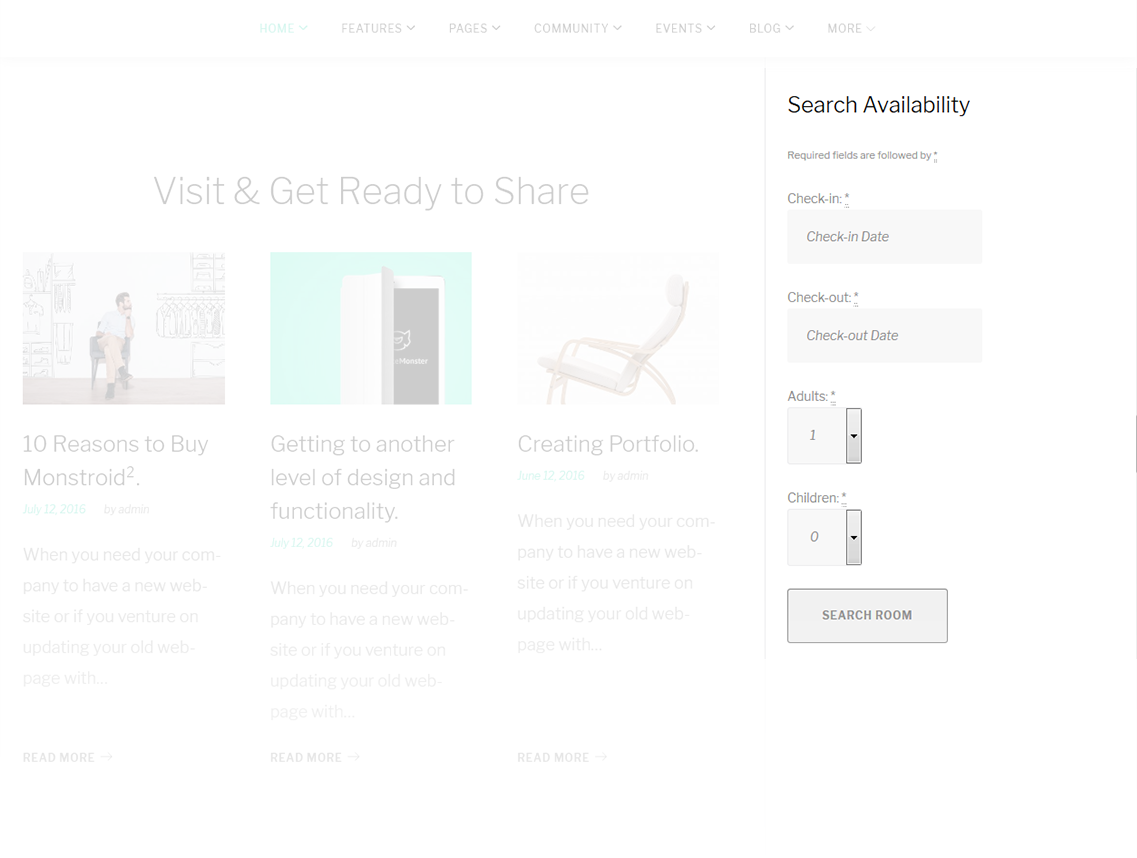
-
- Title
- This property specifies the widget title
-
- Check-in Date
- Preset the check-in date
-
- Check-out Date
- Preset the check-out date
-
- Preset Adults
- Preset the adults number
-
- Present Children
- Preset the children number
WooCommerce Product Categories
This widget is used to display a list of products on your site.
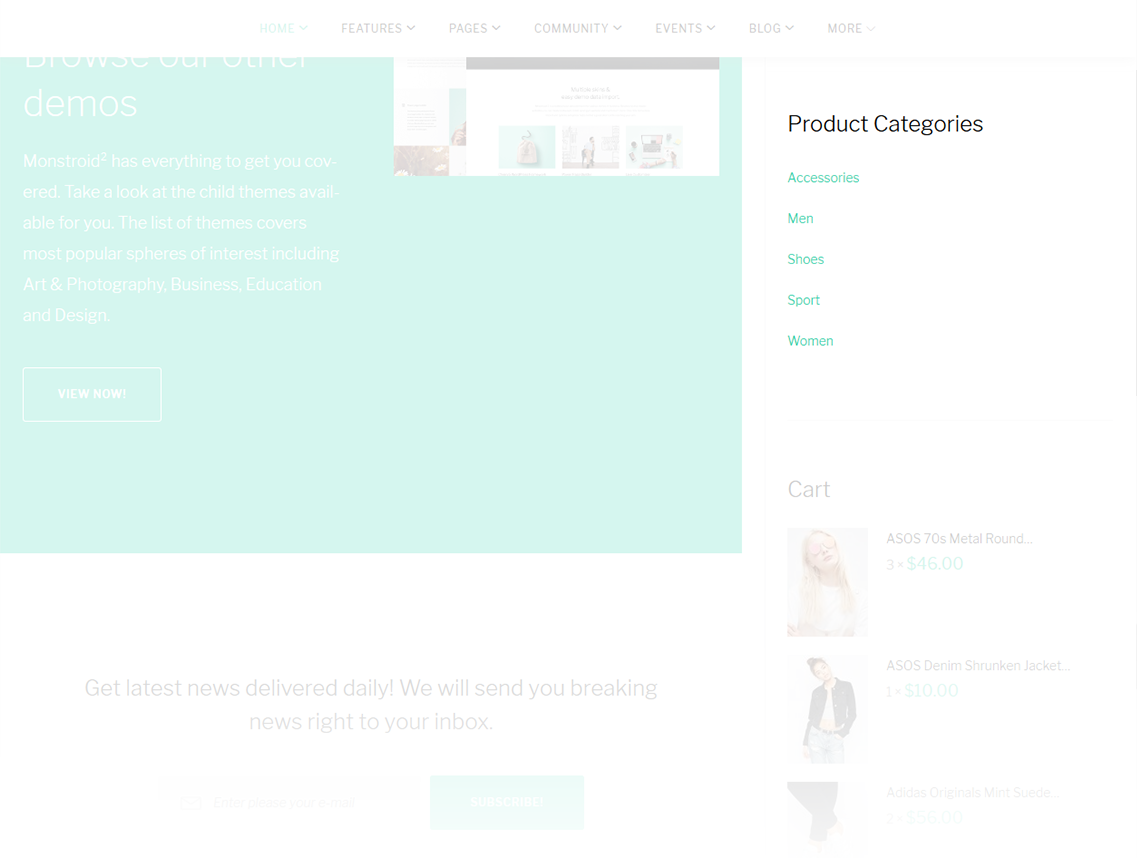
-
- Title
- This property specifies the widget title
-
- Order by
- Specify the way you want to order the products inside the widget
-
- Show as dropdown
- This option allows to display the categories as a dropdown list
-
- Show product counts
- Show/Hide products count
-
- Show hierarchy
- Show hierarchy
-
- Only show children of the current category
- Display child products of the current category only
-
- Hide empty categories
- Show/hide empty categories
WooCommerce Products
This widget displays the list of new products available on your site.
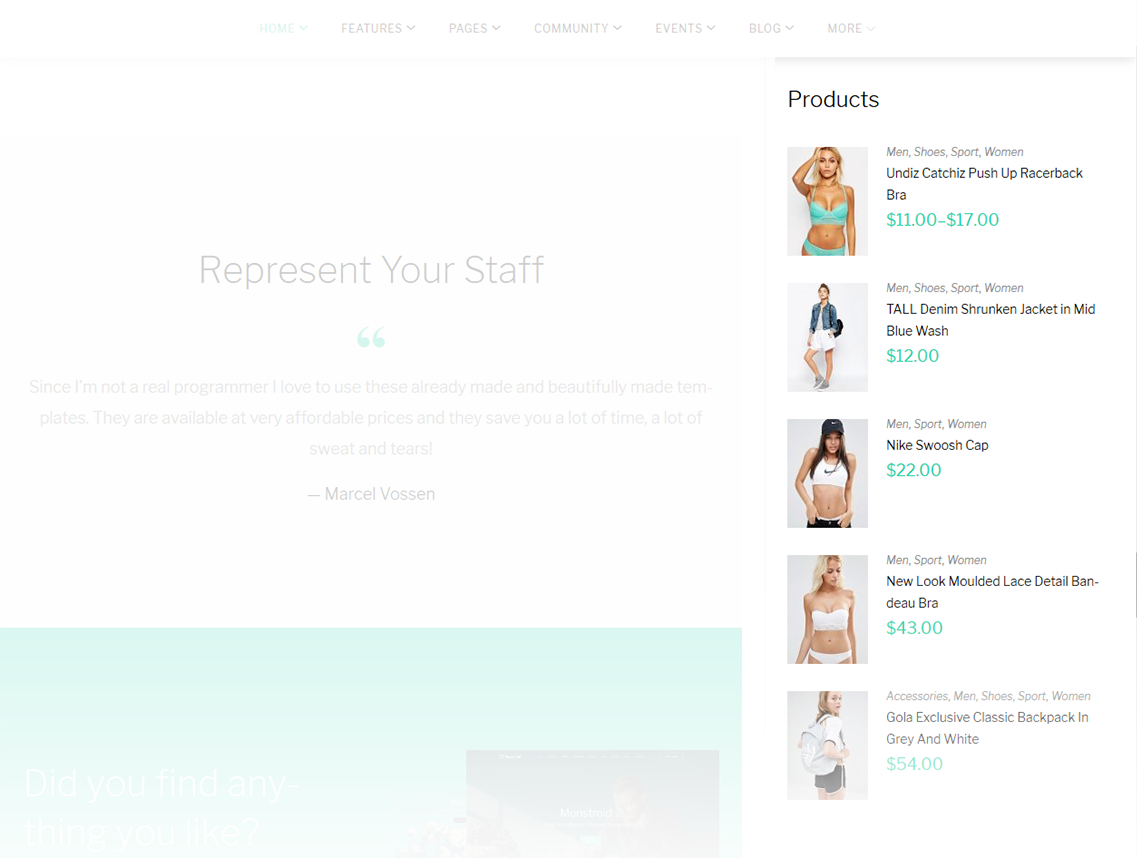
-
- Title
- This property specifies the widget title
-
- Number of products to show
- This property specifies the number of products displayed in the widget
-
- Show
- Allows to display the products from a certain group
-
- Order by
- Order the products by several criteria
-
- Order
- This property allows you to switch between descending and ascending order
-
- Hide free products
- Hide/show free products
-
- Show hidden products
- Hide/show hidden products
WooCommerce Top Rated Products
This widget displays the list of top rated products.
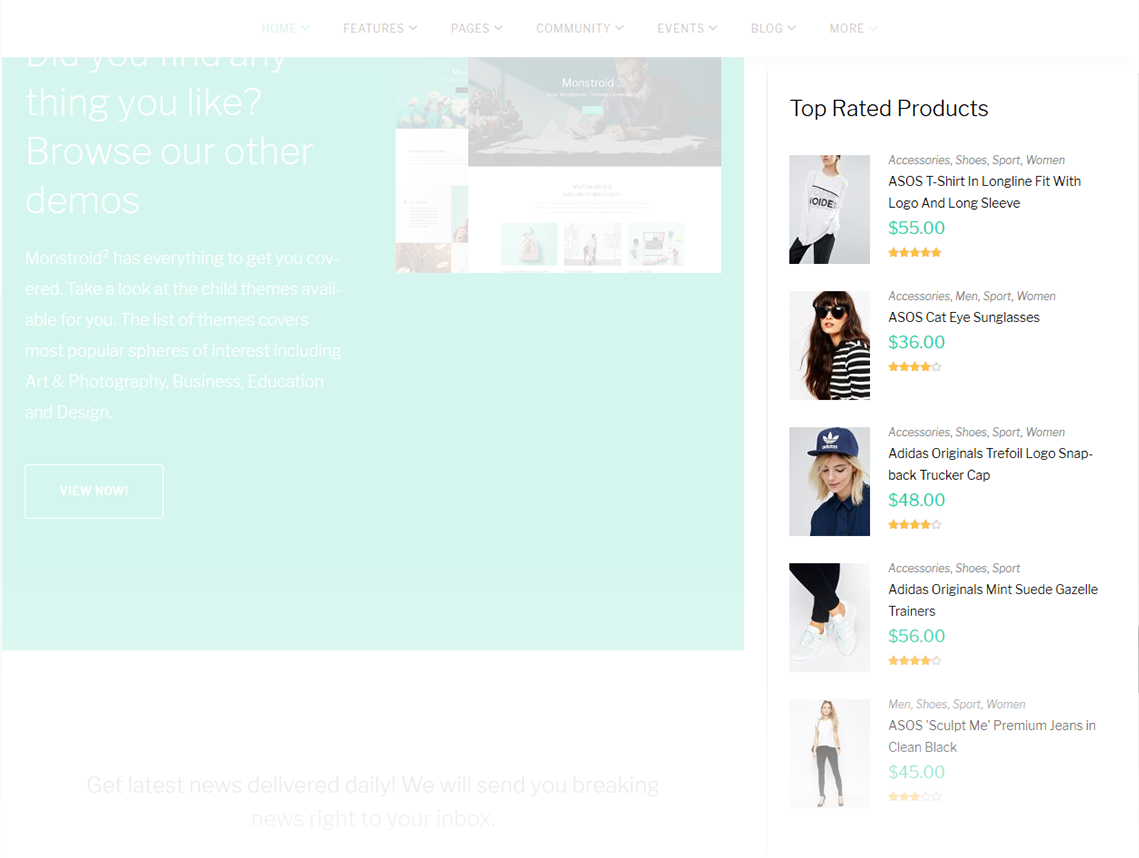
-
- Title
- This property specifies the widget title
-
- Number of products to show
- This property specifies the number of products displayed in the widget
WooCommerce Cart
This widget displays the WooCommerce shopping cart.
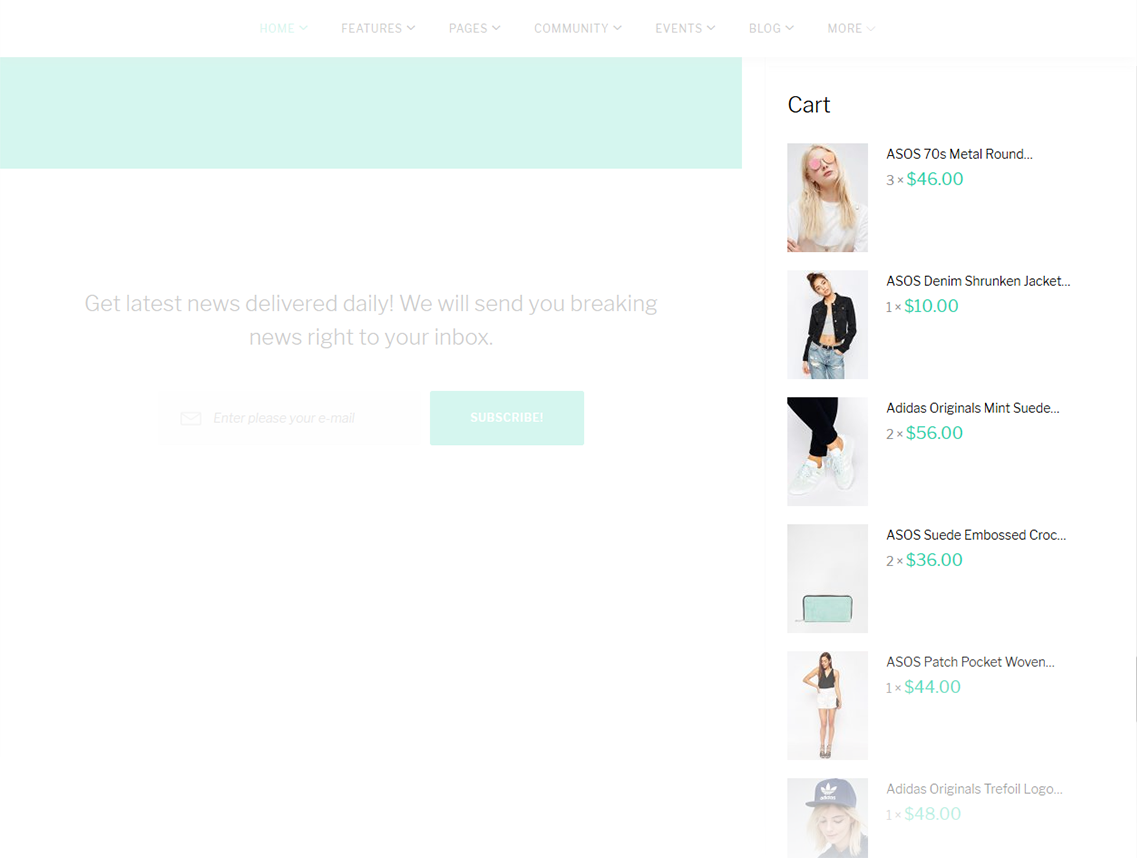
-
- Title
- This property specifies the widget title
-
- Hide if cart is empty
- This option allows to hide the cart if it is empty
WooCommerce Product Search
This widget displays the WooCommerce search box.

-
- Title
- This property specifies the widget title
WooCommerce Recent Reviews
The widget displays recent reviews on the website.
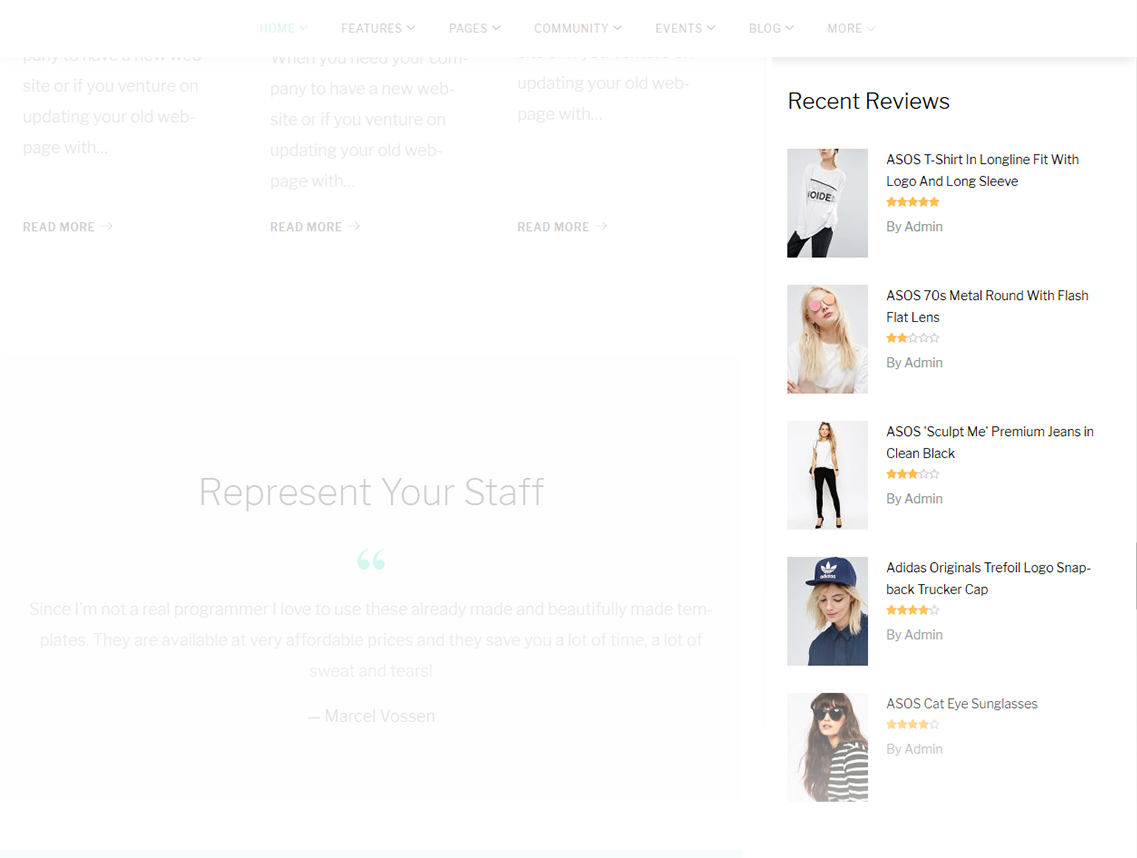
-
- Title
- This property specifies the widget title
-
- Number of reviews to show
- Specify the number of reviews displayed
WooCommerce Product Tags
The widget allows you to display WooCommerce tag cloud on the website.
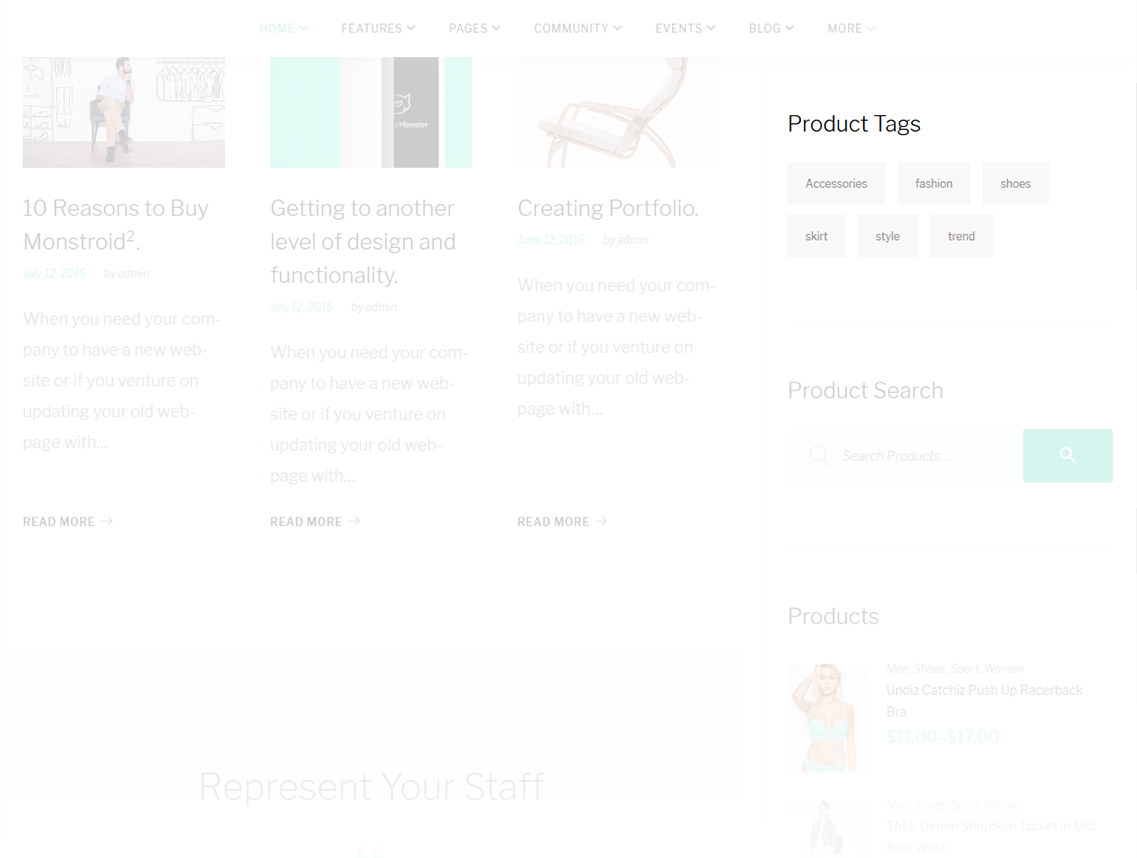
-
- Title
- This property specifies the widget title
WooCommerce Recently Viewed
This widget displays a list of recently viewed products.
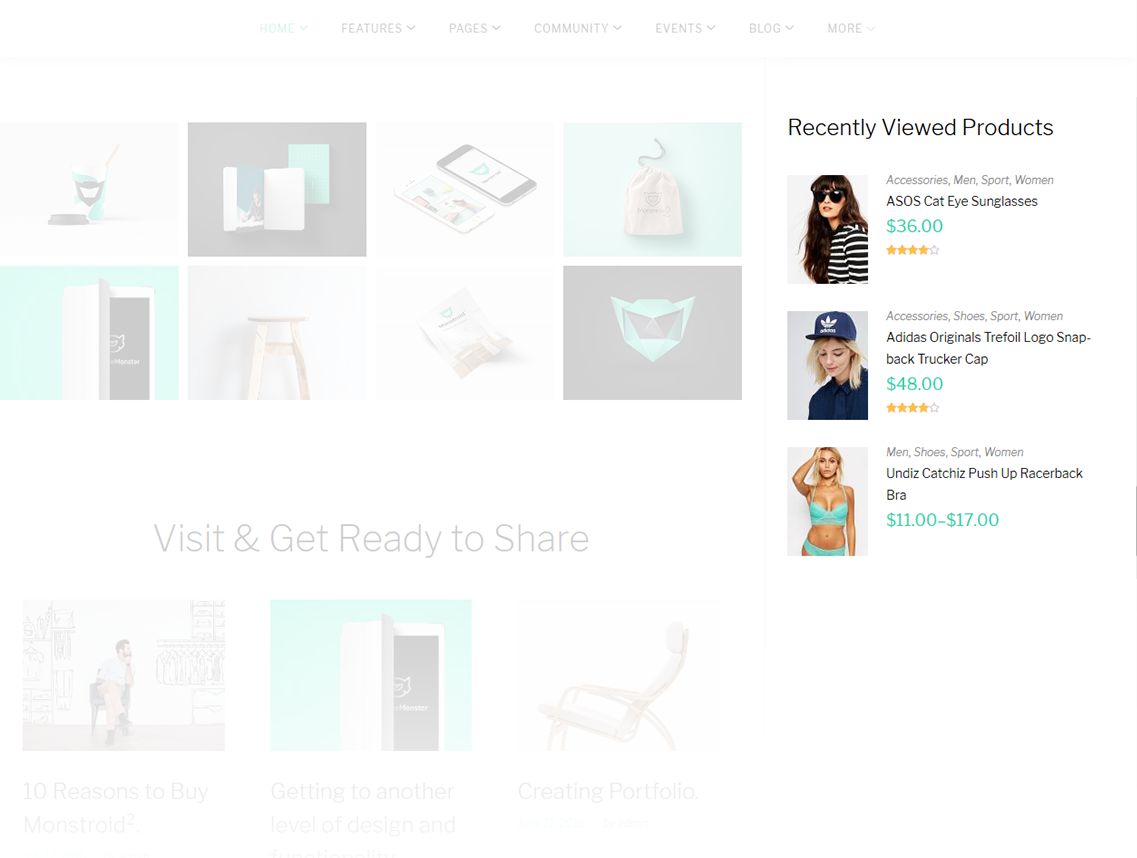
-
- Title
- This property specifies the widget title
-
- Number of reviews to show
- Specify the number of displayed products
WooCommerce Wishlist
Woo Wishlist is designed as an addition to the TM WooCommerce Package and gives your store even more functionality. With its help visitors will be able to add various kinds of products to the wishlist pages. It also allows to go to the compare page, add new products or delete the current ones from the list.
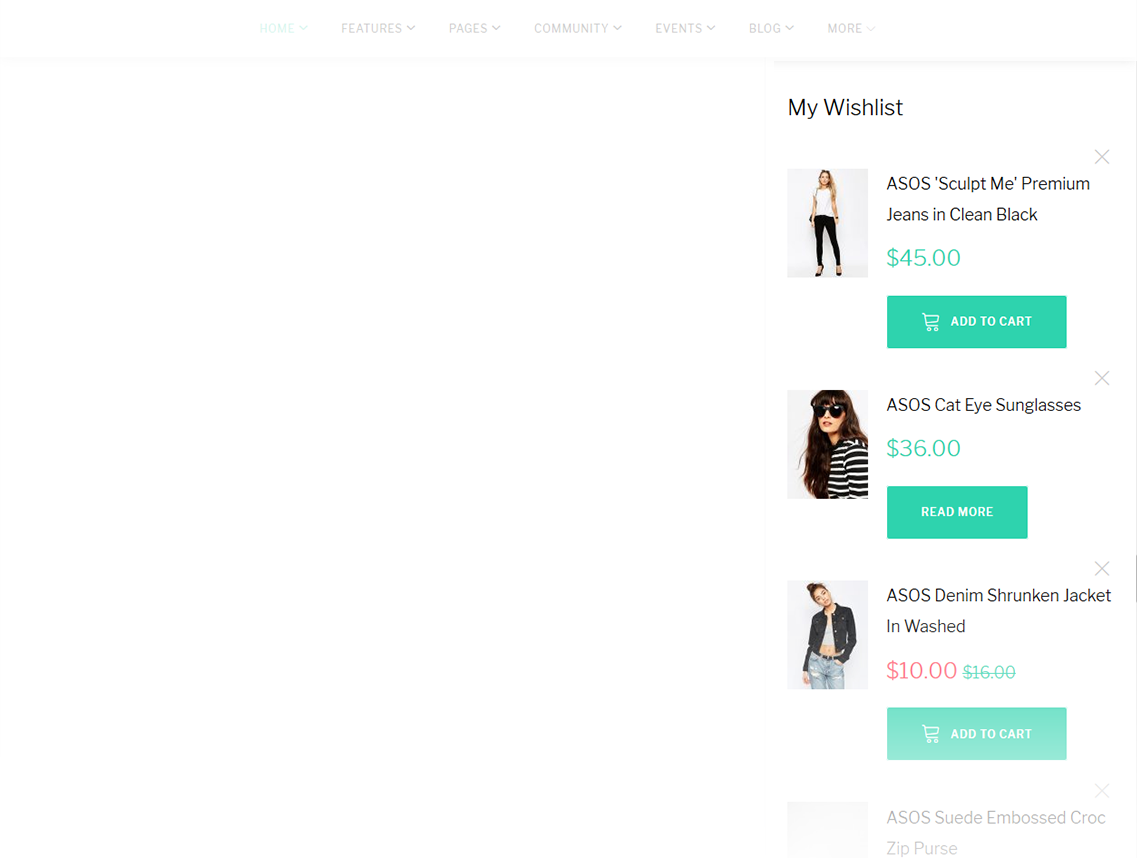
The plugin offers the following options:
-
- Enable wishlist
- Enable/disable the wishlist.
-
- Select wishlist page
- Choose the page to display the wishlist.
-
- Show in catalog
- Display the "Add to wishlist" button in the products list.
-
- Show in products page
- Display the "Add to wishlist" button on the product page.
-
- Add to wishlist button text
- Specify the wishlist button text.
-
- Added to wishlist button text
- Specify wishlist button text for the products that are already added to the list.
-
- Empty wishlist text
- Text displayed if the wishlist is empty.
-
- Wishlist columns
- Choose a number of columns.
WooCommerce Compare
WooCompare is a new addition to the up to date TM WooCommerce Package. It allows users to compare products for all possible attributes. To compare the products users need to click the “Add to compare” button in the product listing or on the product page. They can also delete products from the compare list in exactly the same way.
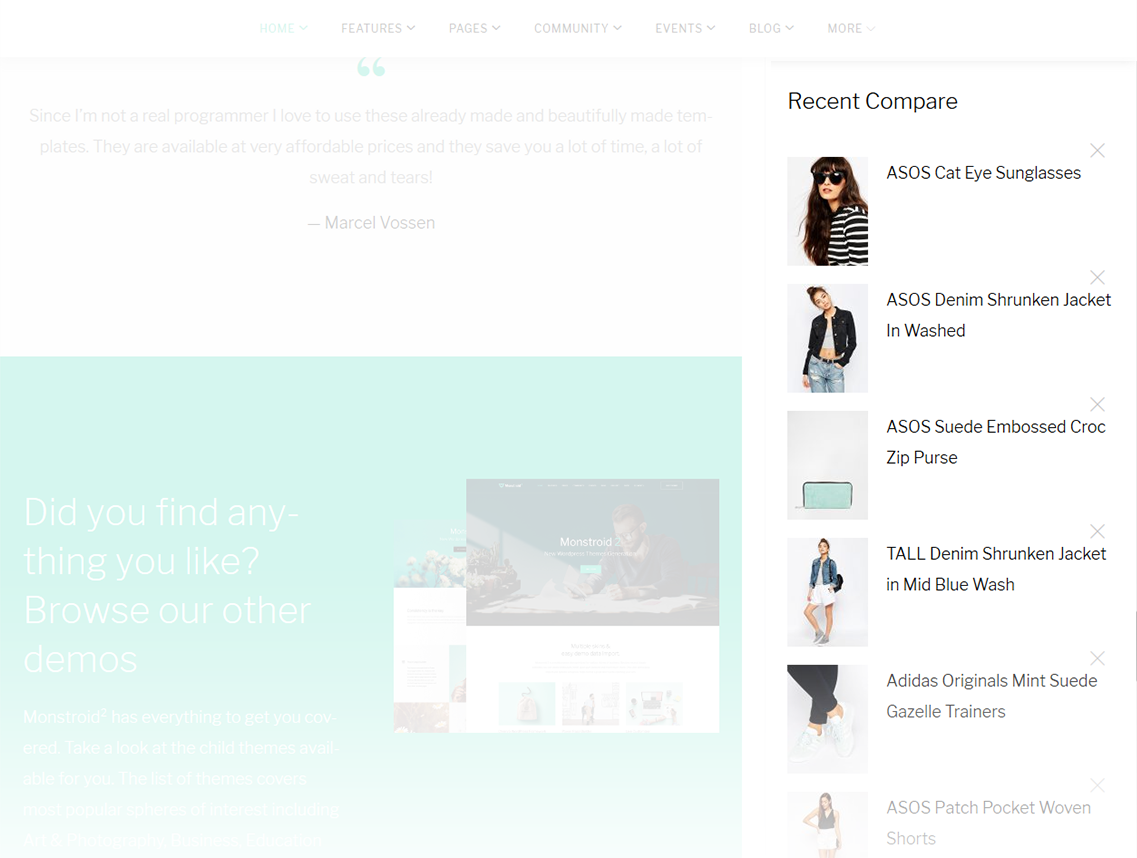
The TM Compare settings page offers the following options:
-
- Enable compare
- Enable/disable compare functionality.
-
- Select compare page
- Choose the page to display the compare page.
-
- Show in catalog
- Display the "Add to compare" button in the products list.
-
- Show in products page
- Display the "Add to compare" button on the product page.
-
- Compare button text
- Specify the compare button text.
-
- Remove button text
- Specify the Remove button text.
-
- Empty compare list text
- Text displayed on the Compare page or in the widget of products added to the compare list if the compare list is empty.
-
- Page Template
- Choose a proper page template.
-
- Widget template
- Choose a proper widget template.
