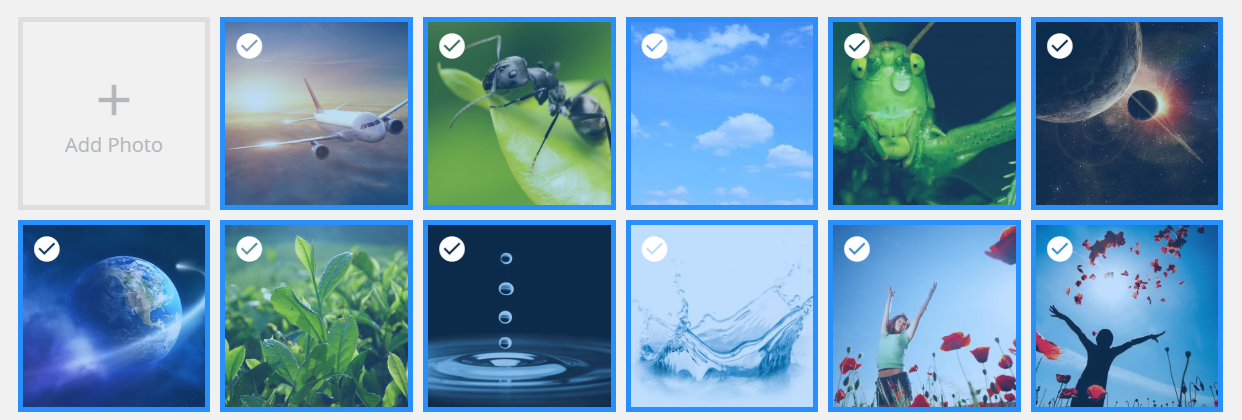TM Photo Gallery
Media Library
In this section you can create various kinds of sets and albums for galleries.
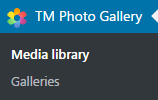
In the first window users can see all the available content of the gallery.
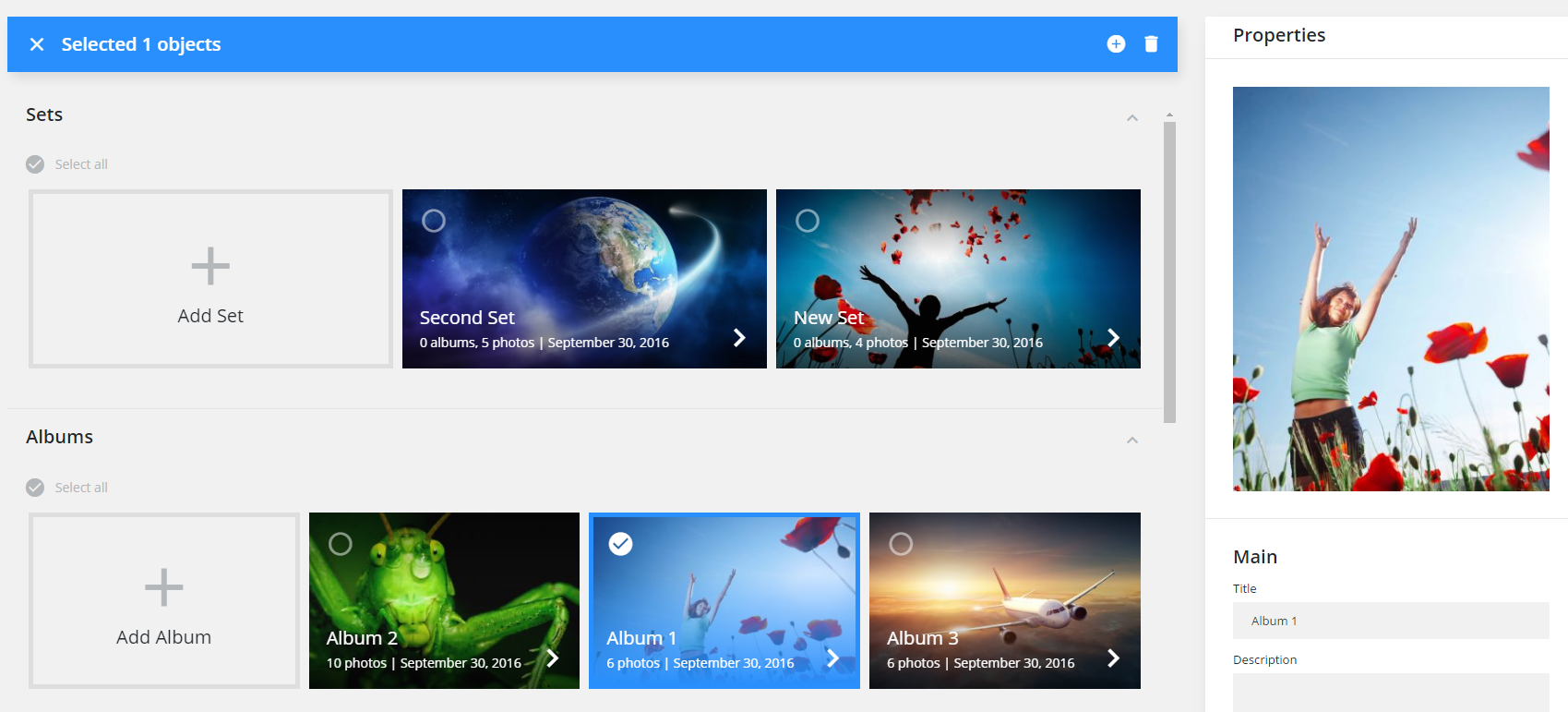
Central block
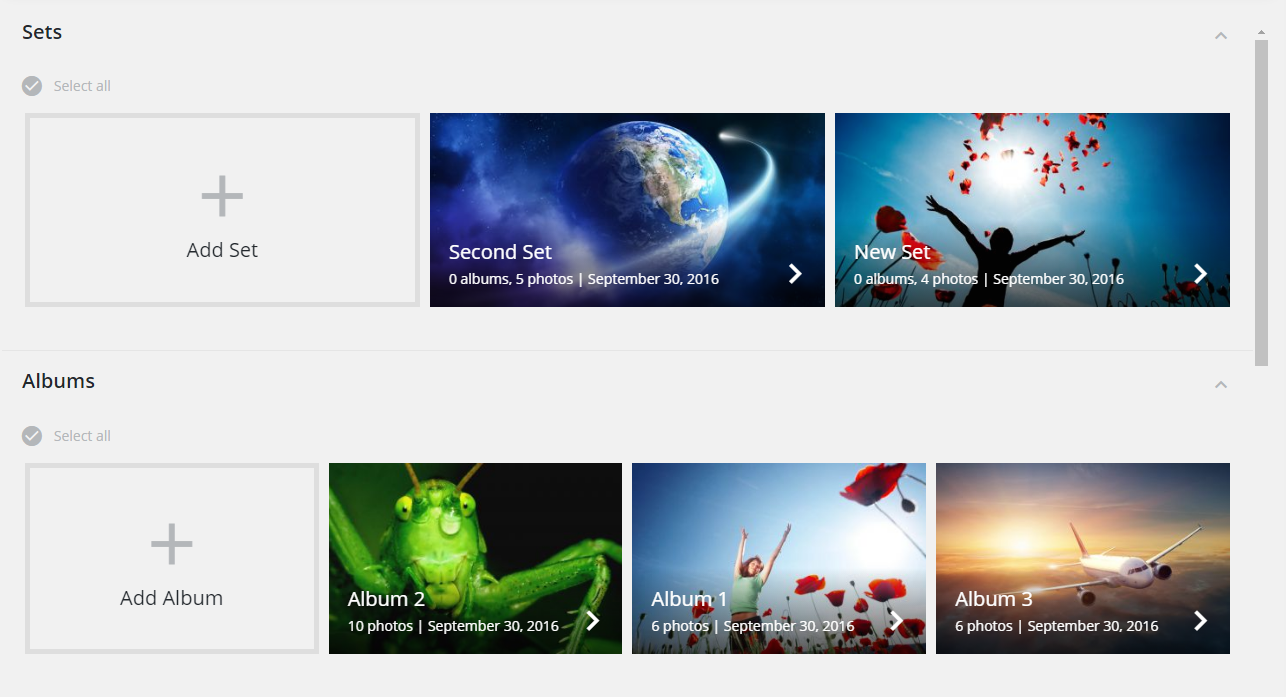
Here you can see three major blocks
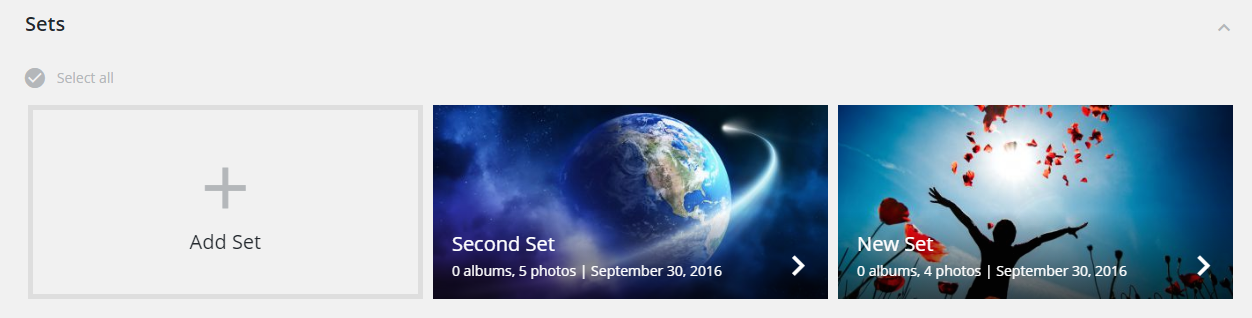
Sets
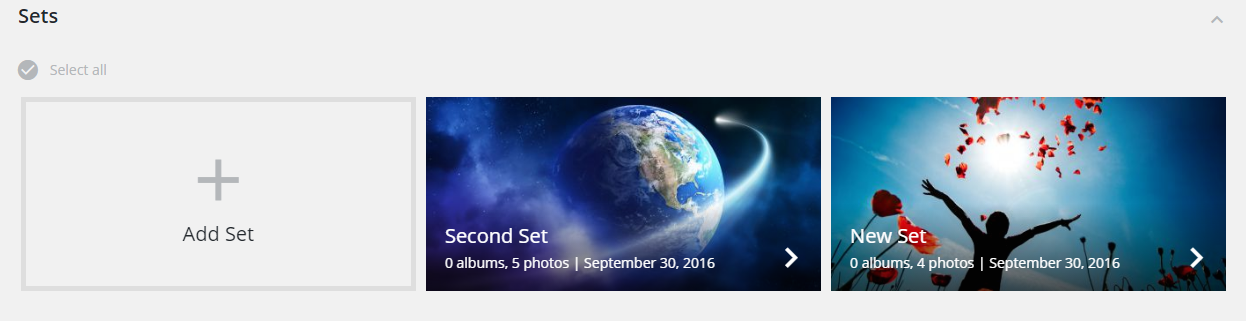
Albums and photos are stored in the Sets sections. To create a new set you need to press an Add Set tab.
Albums
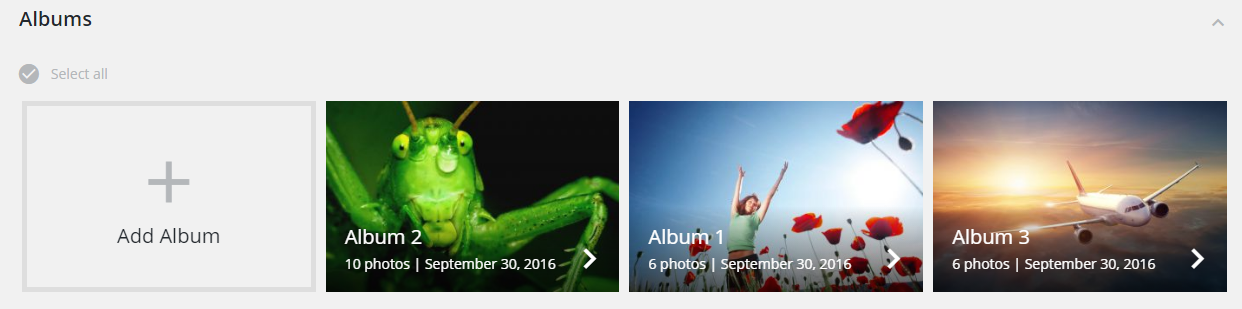
Photos
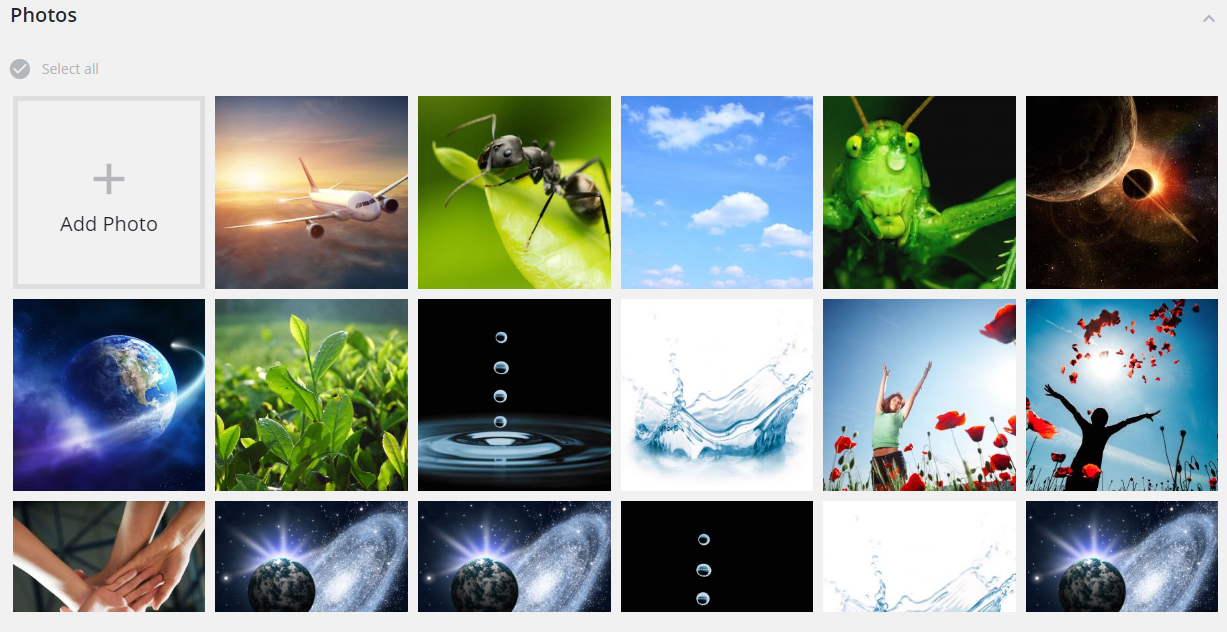
Top Bar

Allows to add Photos, Albums and Sets.
When the element is selected a new top bar comes up.

Here you can see several buttons:
Delete - Delete selected elements.

Cancel - Cancel selection.

Add to - When active shows the tooltip with actions:
-
- Add to album
- Shows popup with albums list
-
- Add to set
- Shows popup with sets list
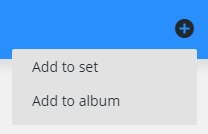
Right block
This block contains settings for the selected elements:
-
- Preview block
- Here you can see a preview and description of the image.
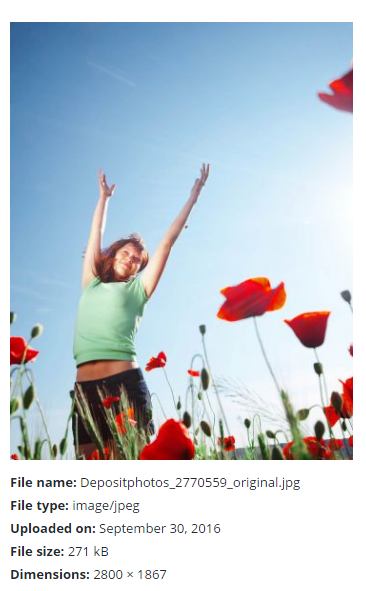
Main
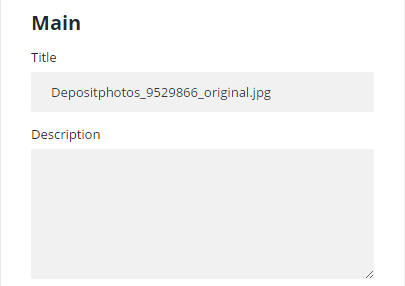
-
- Title
- Title of the set
-
- Description
- Description of the set
Tags
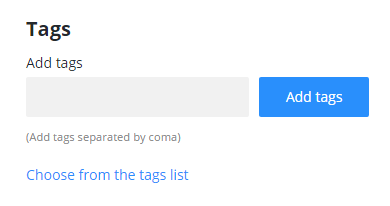
-
- Add tags
- Specify the tags for the set
Categories
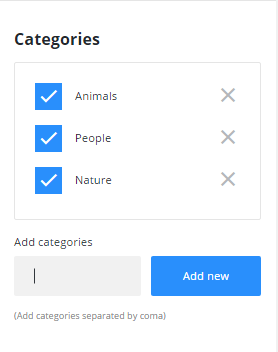
-
- Categories
- Specify the categories for the set
Album and Set
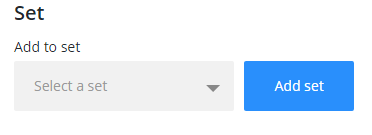
-
- Add to Album
- Choose the album to add elements
-
- Add to Set
- Choose the set to add elements
Sets, Albums and Photos have common settings:
-
- Title
- Title of the set
-
- Description
- Description of the set
-
- Add Tags
- Specify the tags for the set
-
- Categories
- Specify the categories for the set
Buttons
Select Elements - Click the button to select all elements
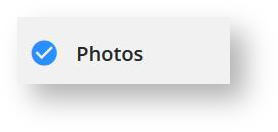
More - Opens Photo editor.

Next - Opens Sets and Albums

Add element - adds elements to the blocks
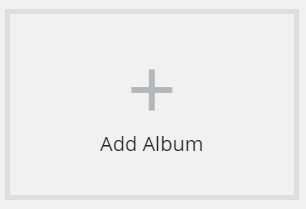
This button asks to enter the title when clicking on Sections or Albums block. Once the title is added, a new element is created.

Click on Photos section to add images.

After adding the images you will see tabs with loading bars.
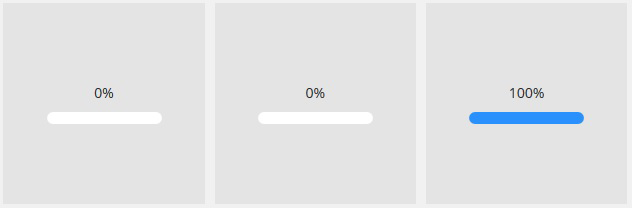
Once the download is complete, the images will appear in the tabs.