TM Photo Gallery
Gallery Edit
You can also edit the gallery. At the top of the page you can see Several parameters Here you can add Images, Sets and Albums to the gallery.
Images
Select images, albums and sets you want to add to the gallery
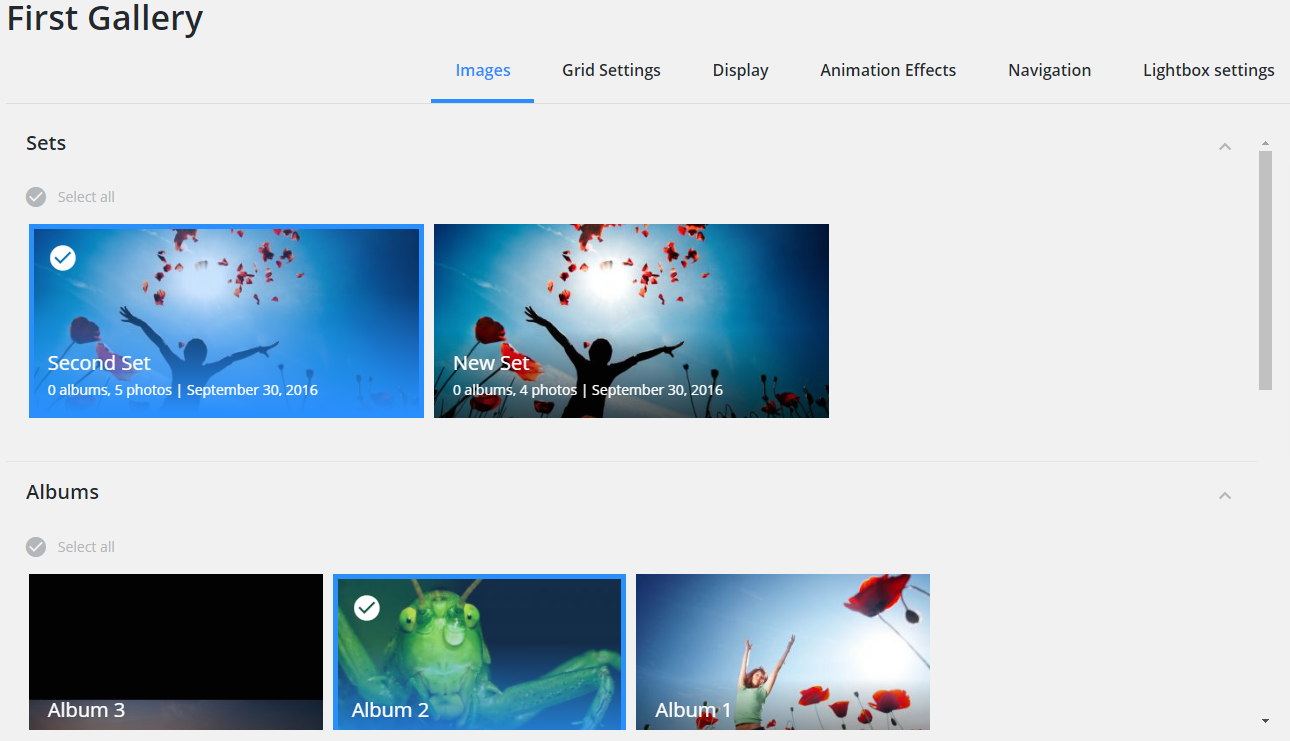
Grid Settings
In this section you can change the grid type of the gallery. Choose from 3 layout types.
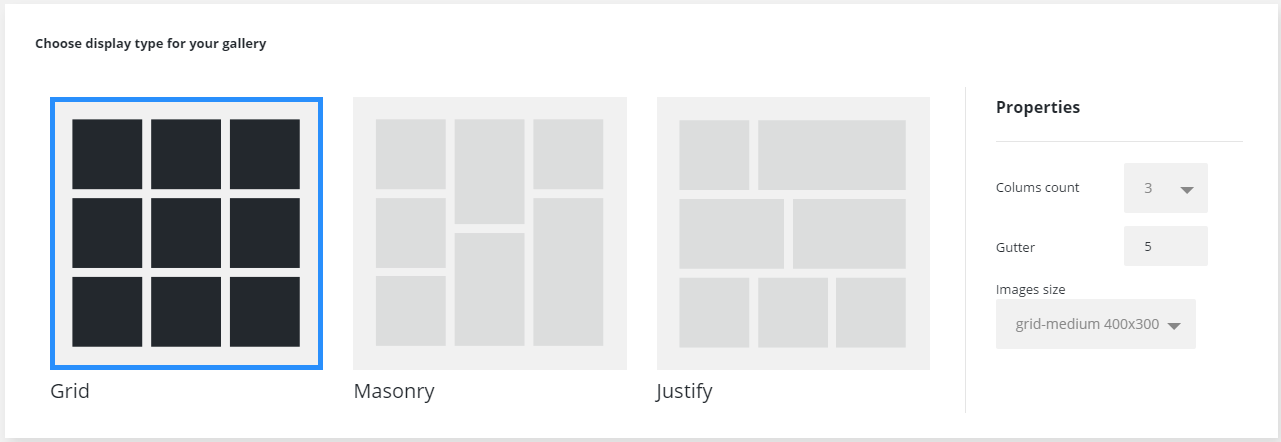
In the Properties sidebar you can change the number of columns for Grid and Masonry layout.
Display
Display section allows you to adjust meta settings for sets and albums.
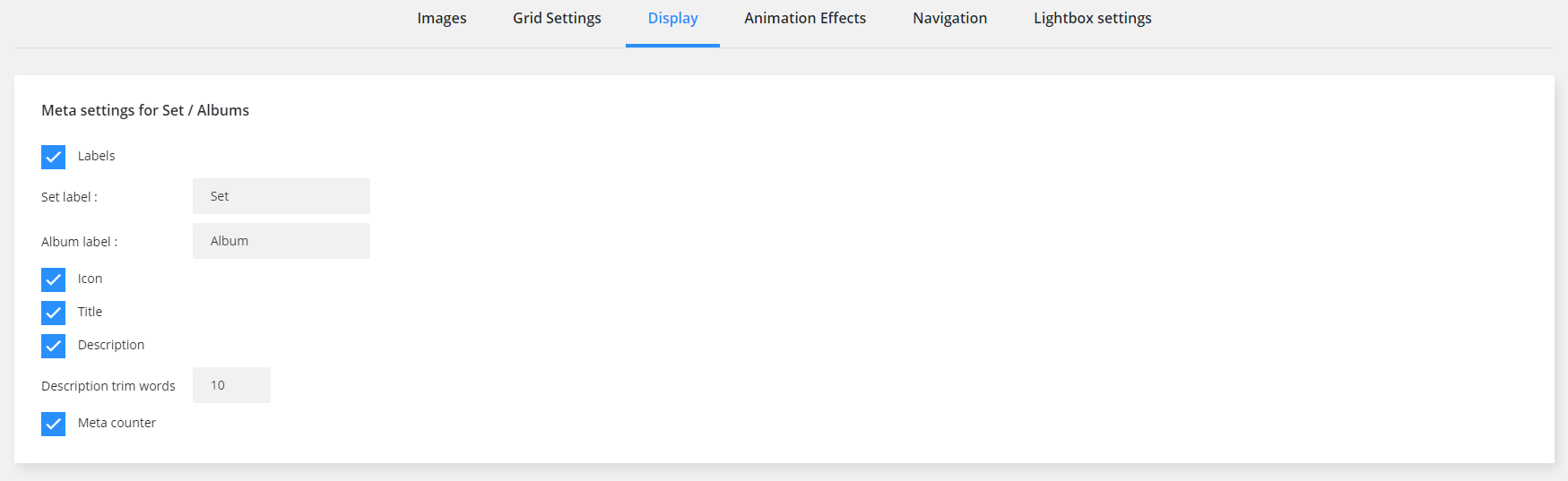
-
- Labels
- Specify labels for Set and Album
-
- Icon
- Enable/disable icon
-
- Title
- Enable/disable title
-
- Description
- Enable/disable description
-
- Description trim words
- Specify the number of words for description
-
- Meta counter
- Enable disable meta counter
Animation effects
Choose a proper animation effect for your gallery
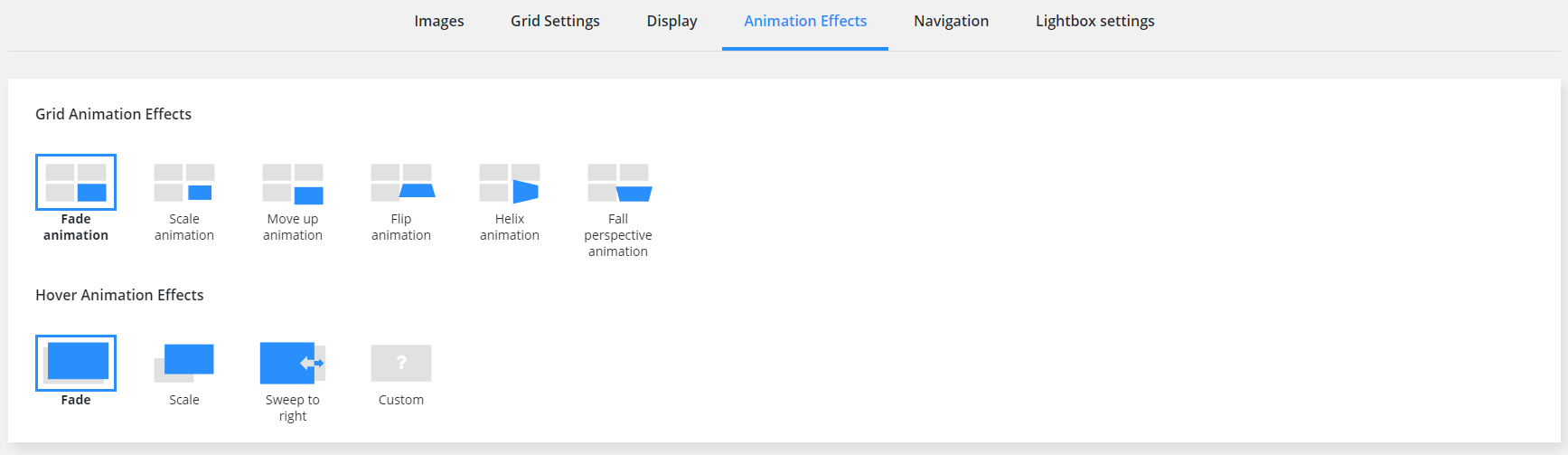
Navigation
Set Filter and Pagination options for the gallery
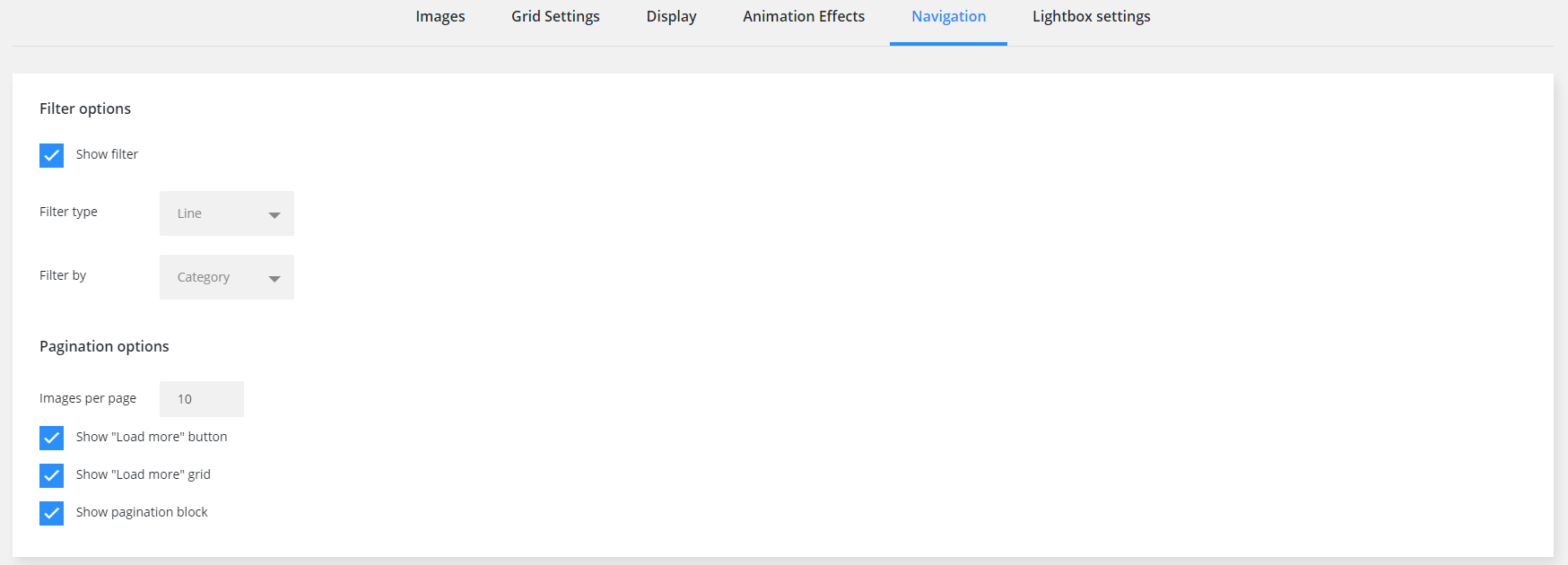
Filter Options
-
- Show filter
- Show/hide filter
-
- Filter type
- Choose filter display type
-
- Filter by
- Choose filter criteria
Pagination Options
-
- Images per page
- Specify the number of images displayed on a page
-
- Show "Load more" button
- Show/hide “Load More” button
-
- Show "Load more" grid
- Show/hide “Load More” grid
-
- Show pagination block
- Show/hide pagination block
Lightbox settings
In this block you can adjust the lightbox effects for the gallery.
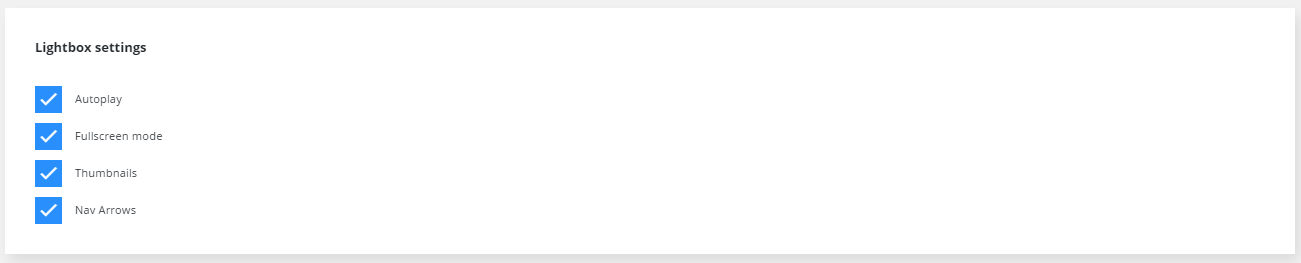
-
- Autoplay
- Enable/disable autoplay
-
- Fullscreen mode
- Enable/disable fullscreen mode
-
- Thumbnails
- Use Thumbnails
-
- Nav Arrows
- Show/hide nav arrows
Adding a Gallery
To add a gallery you need to navigate to the post or page and press the plugin button.

In a popup window you need to choose a gallery you want to add.
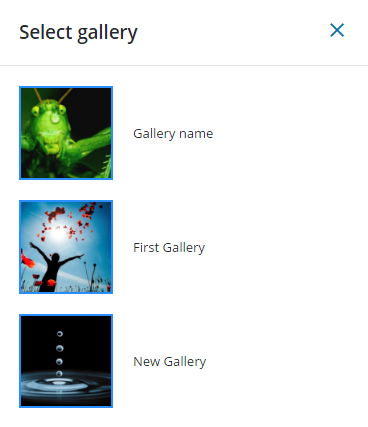
After that a shortcode will be added to the editor. For example [tm-pg-gallery id="155"][/tm-pg-gallery] where id - identificator of the displayed gallery. Display, Filters and Pagination are taken from the settings of the selected gallery.
